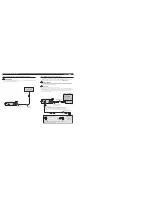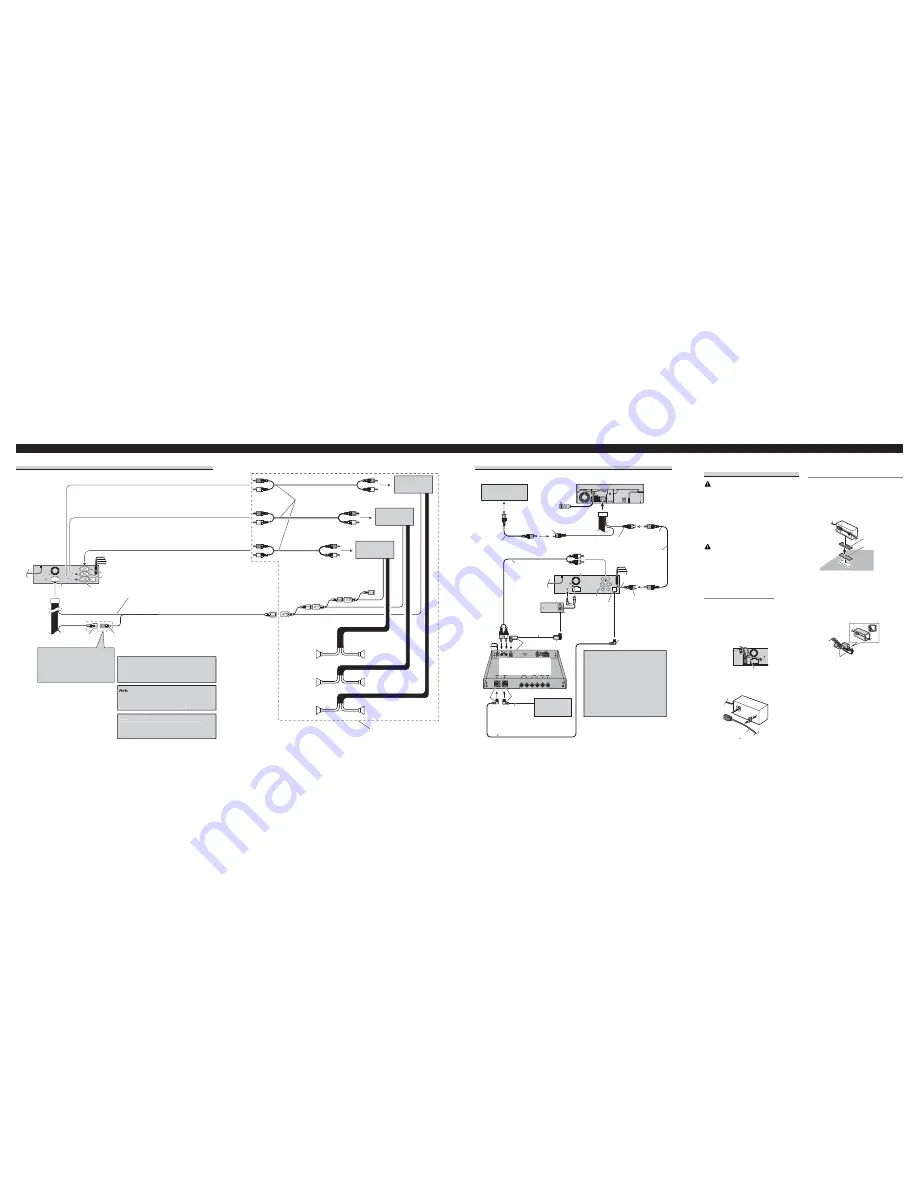
Connecting the Units
<ENGLISH>
Connecting the Units
<ENGLISH>
Connecting to separately sold power amp
Connect with RCA cables
(sold separately)
Perform these connections when
using the optional amplifier.
Power amp (sold
separately)
Power amp (sold
separately)
Power amp (sold
separately)
System remote control
Front speaker
Front speaker
Blue/white
Connect to system control terminal of the
power amp (max. 300 mA 12 V DC).
+
≠
+
≠
+
≠
+
≠
+
≠
+
≠
Subwoofer
Subwoofer
Left
Right
Blue/white (7*)
Connect to auto-antenna relay control
terminal (max. 300 mA 12 V DC).
The pin position of the ISO connector will
differ depends on the type of vehicle.
Connect 6* and 7* when Pin 5 is an
antenna control type. In another type of
vehicle, never connect 6* and 7*.
Blue/white (6*)
Subwoofer output
Rear output
Front output
Rear speaker
Rear speaker
When you connect separately sold multi-channel
processor (e.g. DEQ-P6600) to this unit, do not
connect anything to the speaker leads and system
remote control (blue/white).
:
When you connect multi-channel processor to
this unit, separately sold power amp must be
connected to multi-channel processor.
Note
:
Change the initial setting of this product (refer
to the Operation Manual).
The subwoofer output of this unit is monaural.
This product
When connecting with a multi-channel processor
Blue
Black
Blue
Blue
Video output
(VIDEO OUTPUT)
Video input
(VIDEO INPUT)
AV system display
(e.g. AVX-7600)
(sold separately)
DEQ output
RCA cable
(supplied)
Not used
RCA cable
(supplied with multi-
channel processor)
IP-BUS cable
(supplied with multi-channel
processor)
1.5 m
Multi-channel processor
(DEQ-P6600)
(sold separately)
IP-BUS cable
Multi-CD player
(sold separately)
Black
Optical cable connection
box (supplied with multi-
channel processor)
Optical cable
(supplied with multi-
channel processor)
This product
Black
Blue
15 cm
If AV system display (e.g. AVX-7600)
is combined with this unit, connect the
rear view camera to the AV system
display. For details concerning
connection methods, refer to AV system
display’s instruction manual.
If AV system display is not combined
with this unit, connect the rear view
camera to this unit’s video input. For
details concerning connection, refer to
When connecting with a rear view
camera
.
Rear view camera
To video output
RCA cable
(sold separately)
Video input 2
(VIDEO 2/BACK
CAMERA INPUT)
Connecting and installing the
optical cable connection box
WARNING
• Avoid installing this unit in locations where the
operation of safety devices such as airbags is pre-
vented by this unit. Otherwise, there is a danger of
a fatal accident.
• Avoid installing this unit in locations where the
operation of the brake may be prevented.
Otherwise, it may result in a traffic accident.
• Fix this unit securely with the hook and loop fas-
tener or lock tie. If this unit is loose, it disturbs dri-
ving stability, which may result in a traffic acci-
dent.
CAUTION
• Install this unit using only the parts supplied with
this unit. If other parts are used, this unit may be
damaged or could dismount itself, which leads to
an accident or other problems.
• Do not install this unit near the doors where rain-
water is likely to be spilled on the unit. Incursion
of water into the unit may cause smoke or fire.
Connecting the optical cable
1. Connect the optical cable and
ground lead to the main unit.
Connect the optical cable so that it does
not protrude from the unit, as shown in
the illustration. Fasten the ground lead
to the protrusion on the back of the
unit.
2. Connect the optical cable to the
optical cable connection box.
Installing the optical cable
connection box
• When installing the optical cable
connection box with the hook and
loop fastener.
Install the optical cable connection box
using the hook and loop fastener in the
ample space of the console box.
• When installing the optical cable
connection box with the lock tie.
Wrap the optical cable and connection
box with the protection tape and fasten
with the power code using the lock tie.
Screw
Optical cable
Hook fastener
Loop fastener
Wrap with the protection tape
Fasten with the lock tie