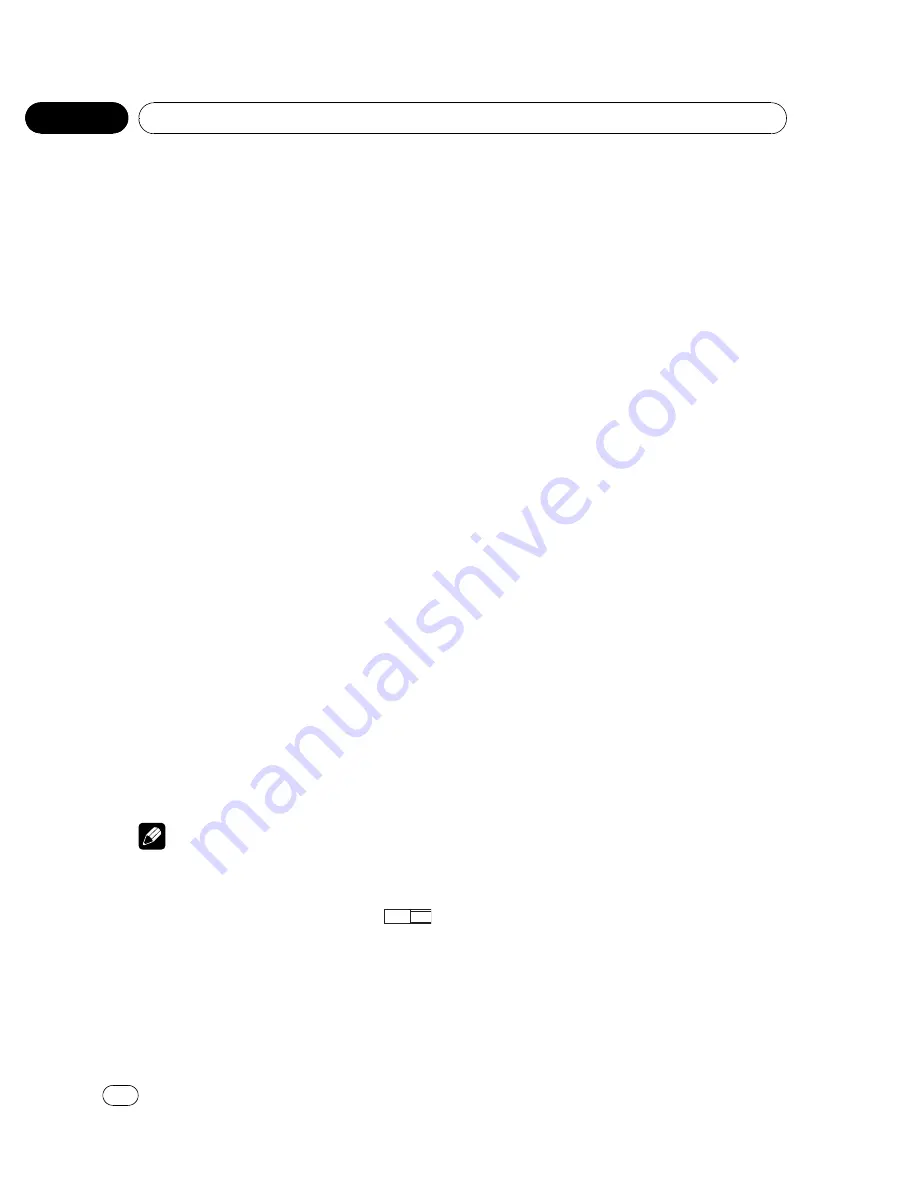
2
Click the thumb pad to select on or off.
Each time you click the thumb pad the se-
lected setting switches on or off.
#
Pressing
RETURN
takes you back to the pre-
vious display.
Setting the aspect ratio
There are two kinds of display. A wide screen
display has a width-to-height ratio (TV aspect)
of 16:9, while a regular display has a TV aspect
of 4:3. Be sure to select the correct TV aspect
for the display you use.
!
When using a regular display, select either
LETTER BOX
or
PANSCAN
. Selecting
16:9
may result in an unnatural picture.
1
Move the thumb pad up or down to se-
lect TV ASPECT in PICT.
2
Click the thumb pad.
TV aspect menu is displayed.
3
Move the thumb pad up or down to se-
lect the desired TV aspect.
!
16:9
–
Wide screen picture (16:9) is dis-
played as it is (initial setting)
!
LETTER BOX
–
The picture is the shape of a
letterbox with black bands at the top and
bottom of the screen
!
PANSCAN
–
The picture is cut short at the
right and left of the screen
4
Click the thumb pad.
The selected TV aspect is set.
#
Pressing
RETURN
takes you back to the pre-
vious display.
Notes
!
When playing discs that do not specify
PANSCAN
, playback is with
LETTER BOX
even
if you select
PANSCAN
setting. Confirm
whether the disc package bears the
16 : 9 LB
mark.
!
Some discs do not enable changing of the TV
aspect. For details, refer to the disc
’
s instruc-
tions.
Setting the slide show interval
Slide show is possible when JPEG files are
playing with this unit. In this setting, interval
of slide show can be set.
1
Move the thumb pad up or down to se-
lect SLIDESHOW TIME in PICT.
2
Click the thumb pad.
A slide show interval time menu is displayed.
3
Move the thumb pad up or down to se-
lect the slideshow interval time.
!
Manual
–
JPEG images can be switched
manually
!
10sec
–
JPEG images switch at intervals of
10 seconds
!
20sec
–
JPEG images switch at intervals of
20 seconds
!
30sec
–
JPEG images switch at intervals of
30 seconds
4
Click the thumb pad.
The slideshow interval time is set.
#
Pressing
RETURN
takes you back to the pre-
vious display.
Setting the parental lock
Some DVD video discs let you use parental
lock to restrict children from viewing violent
and adult-oriented scenes. You can set the par-
ental lock to your desired level.
!
When you set a parental lock level and then
play a disc featuring parental lock, code
number input indications may be dis-
played. In this case, playback will begin
when the correct code number is input.
Setting the code number and level
You need to have registered a code number for
playing back discs with parental lock.
!
We recommend to keep a record of your
code number in case you forget it.
1
Move the thumb pad up or down to se-
lect PARENTAL in GEN.
2
Click the thumb pad.
Parental lock setting menu is displayed.
<
CRB2941-A/N
>32
Operating this unit
En
32
Section
02






























