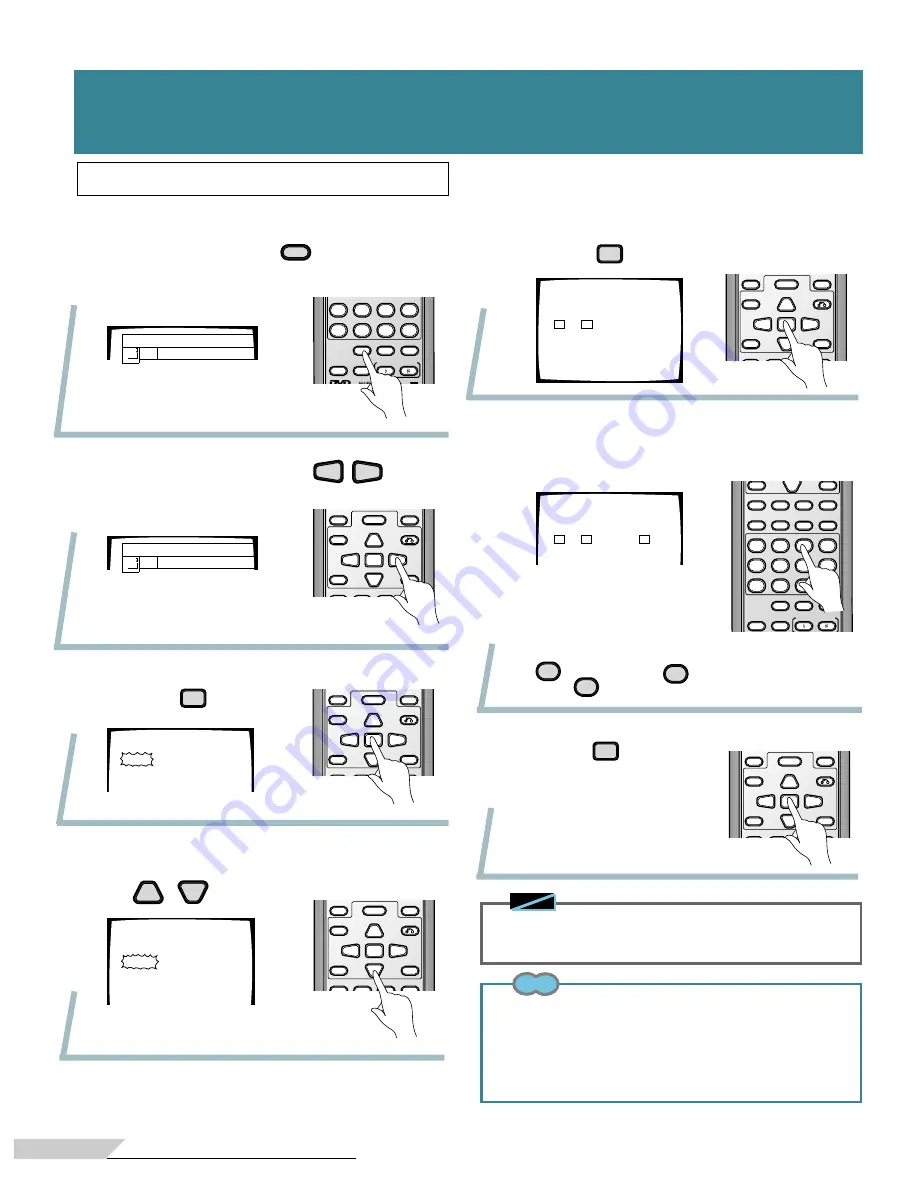
40
<VRB1210>
TITLE
PREV
NEXT
MENU
ENTER
4
¢
5
2
3
∞
RETURN
REV
PAUSE
PLAY
FWD
LAST
MEMORY
PLAYBACK
CONTROL
PROGRAM
4
5
6
+10
7
8
9
0
MODE
GUIDE
VOCAL
VOCAL
PARTNER
CONDITION
KEY CONTROL
4
¢
∞
REV
PAUSE
PLAY
FWD
STOP
1
8
3
¡
7
CLEAR
PROGRAM
CHP/TIME
1
2
3
C
4
5
6
+10
7
8
9
0
MODE
REPEAT
REPEAT
A-B
GUIDE
VOCAL
VOCAL
PARTNER
CONDITION
KEY CONTROL
SELECT
TITLE
PREV
NEXT
MENU
ENTER
4
¢
5
2
3
∞
RETURN
REV
PAUSE
PLAY
FWD
LAST
MEMORY
PLAYBACK
CONTROL
1
. During play, press
MODE
and select
GRAPHICS.
2
. Select “ON” with the
2
3
buttons.
3
.
Press
ENTER
button.
7
Press
ENTER
button.
Changing graphics channel
÷
The selected channel number
is displayed in reverse.
÷
Pressing the same number
again switches it OFF.
÷
To select channel numbers 10
through 15, first press
+10
and then
0
through
5
.
The selected channel's graphics
are displayed.
If graphics are not displayed even if you perform these operations,
try changing the position (refer to page 39)
6
Select a channel number with the
number buttons.
5
Press
ENTER
button.
GRAPHICS
ON OFF
GRAPHICS
ON OFF
TITLE
PREV
NEXT
MENU
ENTER
4
¢
5
2
3
∞
RETURN
REV
PAUSE
PLAY
FWD
LAST
MEMORY
PLAYBACK
CONTROL
"SCROLL" flashes.
"CHANNEL" flashes.
TITLE
PREV
NEXT
MENU
ENTER
4
¢
5
2
3
∞
RETURN
REV
PAUSE
PLAY
FWD
1
8
3
¡
LAST
MEMORY
PLAYBACK
CONTROL
4
Select “CHANNEL“ with the
5
∞
buttons.
TITLE
PREV
NEXT
MENU
ENTER
4
¢
5
2
3
∞
RETURN
REV
PAUSE
PLAY
FWD
LAST
MEMORY
PLAYBACK
CONTROL
Note
Tips
¶
If power to the player is cut, changed graphics scroll and channel
setting return to the initial settings. This is to prevent problems
such as no display of graphics occurring when a different disc is
played.
¶
To return to the previous display the RETURN button on the
remote control.
Changing Picture, Sound Quality and
Graphics Setting
Changing Picture, Sound Quality and Graphics Settings
GRAPHICS
SCROLL
CHANNEL
GRAPHICS
SCROLL
CHANNEL
GRAPHICS
CHANNEL
00 01 02 03
04 05 06 07
08 09 10 11
12 13 14 15
GRAPHICS
CHANNEL
00 01 02 03
04 05 06 07
Summary of Contents for DVD-V555
Page 1: ...DVD PLAYER DVD V555 Operating Instructions ...
Page 16: ...16 VRB1210 ...
Page 24: ...24 VRB1210 ...
Page 34: ...34 VRB1210 ...






























