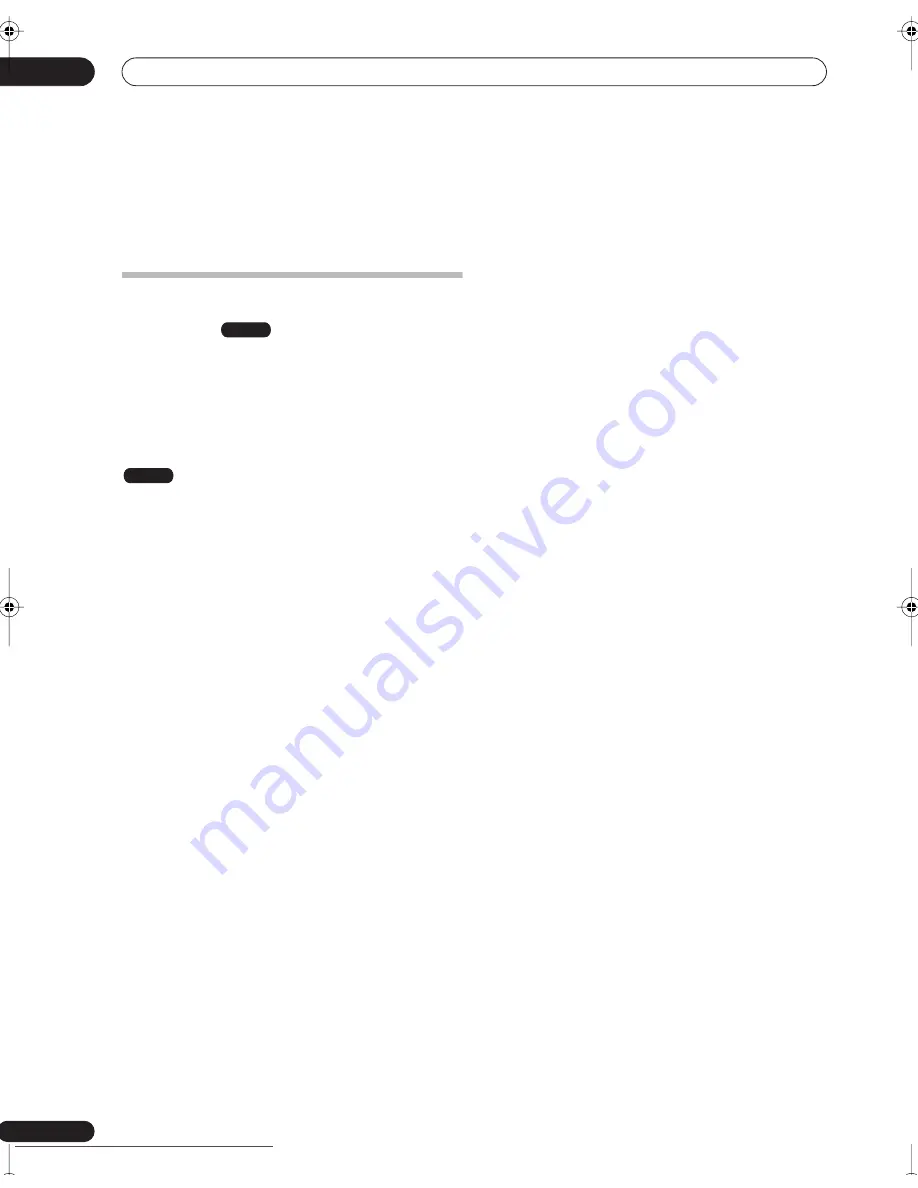
Before you start
01
6
En
Chapter 1
Before you start
Features
•
Chase play
(DVD-RW only)
Using chase play you can start watching a recording
from the beginning, while continuing to record. For
example, you could set a timer recording for a program
that you’re going to miss the first 15 minutes of, then
start watching while the recorder is still recording the
program 15 minutes ahead of you.
•
Simultaneous recording and playback
(DVD-RW only)
This feature allows you to record a broadcast program
while watching something else already recorded on the
same disc.
•
On-screen Help
Use the
HELP
button on the remote control to display a
help screen for the current operation.
•
Disc Navigator
The on-screen Disc Navigator makes finding your way
around the contents of a disc easy. For recordable DVD
content, moving thumbnail images are displayed for
ease of use. The Disc Navigator is also where you can edit
recordable DVD content.
•
Home Menu
The Home Menu gives you on-screen access to all the
recorder’s features in one convenient place, from setting
up the recorder, to programming a timer recording and
editing a recording.
•
Progressive scan-compatible
Compared to standard interlaced video, progressive scan
effectively doubles the amount of video information fed to
your TV or monitor. The result is a stable, flicker-free
image. (Check your TV/monitor for compatibility with this
feature.)
•
Cinema-style surround sound in your home
Connect this recorder to a Dolby Digital and/or DTS-
compatible AV amp/receiver to enjoy full surround sound
effects from Dolby Digital and DTS DVD discs.
•
Easy Timer Recording
Setting the recorder to record a program is simple from
the Easy Timer Recording screen. Set the channel to
record and the recording quality, then graphically set the
start and end times of the recording. That’s it!
•
Program up to 32 timer recordings
You can program the recorder to record up to 32
programs, up to a month in advance, using the G-Code™
system* for easy programming if you want. As well as
single programs, you can specify daily or weekly
recordings, too.
* G-Code is registered in at least the following
countries: Australia, China, Hong Kong, Japan, New
Zealand, South Korea, Taiwan and Singapore.
The G-Code system is manufactured under license
from Gemstar Development Corporation.
•
One Touch Recording
Use One Touch Recording to start recording immediately
in 30 minute blocks. Each time you press the
REC
button, the recording time is extended by another 30
minutes, up to six hours.
•
Optimized recording
Optimized recording adjusts the recording quality
automatically if a timer recording will not fit onto a disc
with the settings that you made.
•
Auto Start Recording from satellite receiver or
other set top box
With a satellite receiver or other set top box connected to
the
INPUT 1/AUTO START REC
inputs of this recorder,
you can start and stop recording automatically according
to the timer settings of the set top box.
•
High quality 16-bit Linear PCM audio
In the
LPCM
recording mode, audio is recorded in
uncompressed 16-bit Linear PCM format. This delivers
great sounding audio to accompany the high picture
quality.
•
Picture quality adjustment features
During playback, you can adjust various picture quality
settings to improve the picture. You can also adjust the
recording picture quality. For example, if you want to
make a DVD copy of an old video tape, you can optimize
the picture quality before transferring it to disc.
•
Find what you want to watch quickly and easily
Unlike video tape that needs to be wound to the correct
place, you can jump right to the part of a DVD disc that
you want to watch. Search for a point on a disc by title,
chapter or time.
•
Manual recording
In addition to six preset recording quality modes, the
manual recording mode allows you to access 33 different
recording quality/time settings, giving you precise
control over the recording.
VR mode
VR mode
DVR-330_RL.book 6 ページ 2005年3月1日 火曜日 午後10時47分
Downloaded from
www.Manualslib.com
manuals search engine
Downloaded From Disc-Player.com Pioneer Manuals





















