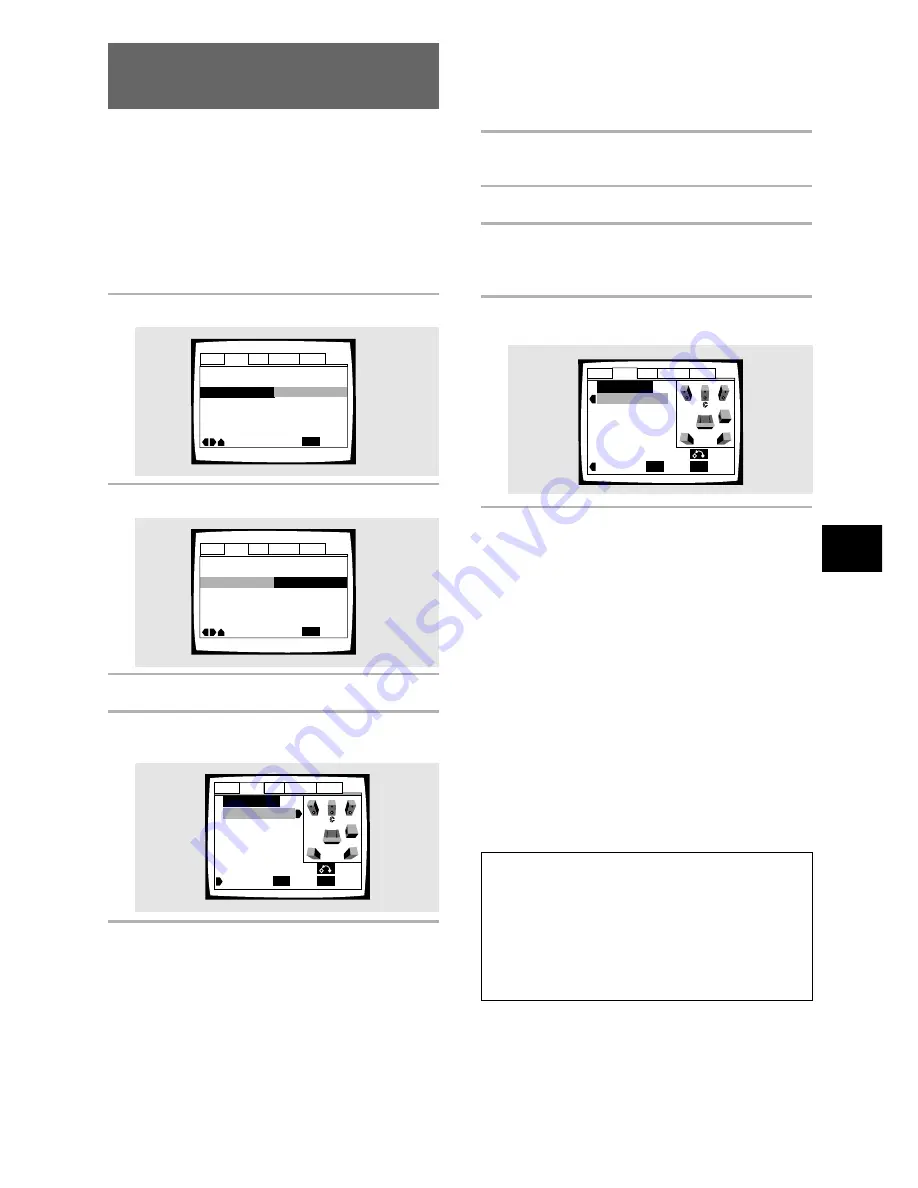
ADJUSTING AUDIO AND VIDEO SETTINGS
33
En
Setting Your Speaker System for
Multichannel Audio Playback
This player contains a built-in decoder for Dolby Digital,
DTS and MPEG audio sources as well as 5.1 channel
discrete audio output. Ideally, a 5.1 channel system
contains 6 speakers: 2 front speakers, 2 surround
speakers, a center speaker, and a sub woofer. However,
as this is not always the case, accurately setting the
[Speaker Setting]
setting to reflect your speaker setup
allows the player’s built-in decoder to reroute signals to
compensate for absent speakers.
Make adjustments in the
[Speaker Setting]
setting in
the Setup screen
Audio 2
menu.
1
Press Enter.
Audio Out – 5.1 Channel
Speaker Setting
Gain Setting –
CD Digital Direct – Off
Audio DRC – Off
Move
Exit
Fix
Start
SETUP
Audio1
Audio2
General
Language
Video
2
Press Enter.
Audio Out – 5.1 Channel
Speaker Setting
Gain Setting –
CD Digital Direct – Off
Audio DRC – Off
Move
Exit
Fix
Start
SETUP
Audio1
Audio2
General
Language
Video
Set to Speaker’s size
3
Move the cursor control joystic up or down
to select the speaker.
Speaker Setting
SETUP
Exit
ENTER
Select
Distance
L/R
C
LS
RS
SW
Return
Audio1
Audio2
General
Language
Video
Size
—
Large
—
Large
—
Large
—
Large
—
On
L
R
SW
LS RS
4
Move the cursor control joystic left or right
to select Large/Small/Off or On/Off
corresponding to whether the selected
speaker is present in your system or not,
respectively.
Set the size of your speakers in the Size screen.
The front left/right
[L/R]
speakers have a fixed
setting of Large. The center
[C]
, left surround
[LS]
and right surround
[RS]
speakers can each be set to
[Large]
,
[Small]
or
[Off]
. Set a speaker to
Large
if
the main speaker cone is 12cm or more; set to
[Small]
if the it’s less than 12cm. Note that the
[LS]
and
[RS]
speakers cannot be set
independently.
The subwoofer (
SW
) can only be set to
On
or
Off
.
The graphic on the right of the screen represents
your speaker setup, with the currently selected
speaker’s name highlighted in blue, and the
speakers set to On highlighted in yellow.
5
Repeat steps 3 and 4 for each speaker in
your system.
Set to distance from listening position
6
Move the cursor control joystic up to
select [Size] and press cursor control
joystic right.
7
Move the cursor control joystic up or down
to select the speaker.
Speaker Setting
SETUP
Exit
ENTER
Select
Size
L/R
C
LS
RS
SW
Return
Audio1
Audio2
General
Language
Video
Distance
—
3.0m
—
3.0m
—
3.0m
—
3.0m
—
3.0m
L
R
SW
LS RS
8
Move the cursor control joystic left or right
to select distance from speaker.
Set the distance from your main listening position to
each speaker in the Distance screen. The distance
setting for any speaker that was set to Off in the
Size screen will be grayed out. For the other
speakers, enter the distance to the nearest 0.1m
(10cm). You can set the distance for the
[L/R]
speakers between 0.3m and 9m. Note that you
must set the
[C]
and
[SW]
speakers within 2m of
the
[L/R]
setting. The
[LS]
and
[RS]
speakers must
be set within -6m and +2m of the
[L/R]
setting.
The graphic on the right of the screen represents
your speaker setup, with the currently selected
speaker’s name highlighted in blue, and the
speakers set to
[On]
highlighted in yellow.
Note: If your subwoofer is placed beyond the
adjustment range (
L/R±2
), set to the nearest setting
possible. Surround sound cohesion should not be
affected very much.
Notes
• If you have already completed the Setup Navigator screen
operations, the settings on this page have already been set
by the player.
• If you have not made connections to the
AUDIO OUT
(5.1channel)
jacks on the rear panel of the player, it is not
necessary to make any changes to this setting.
• To help identify the speakers being selected, the initials of
the speakers in the speaker system representation on the
right side of the screen will appear in blue.
Summary of Contents for DV-S838A
Page 1: ...DV S88A DV S838A Operating Instructions DVD PLAYER This mark applies only to DV S88A ...
Page 2: ...2 En ...
Page 71: ......






























