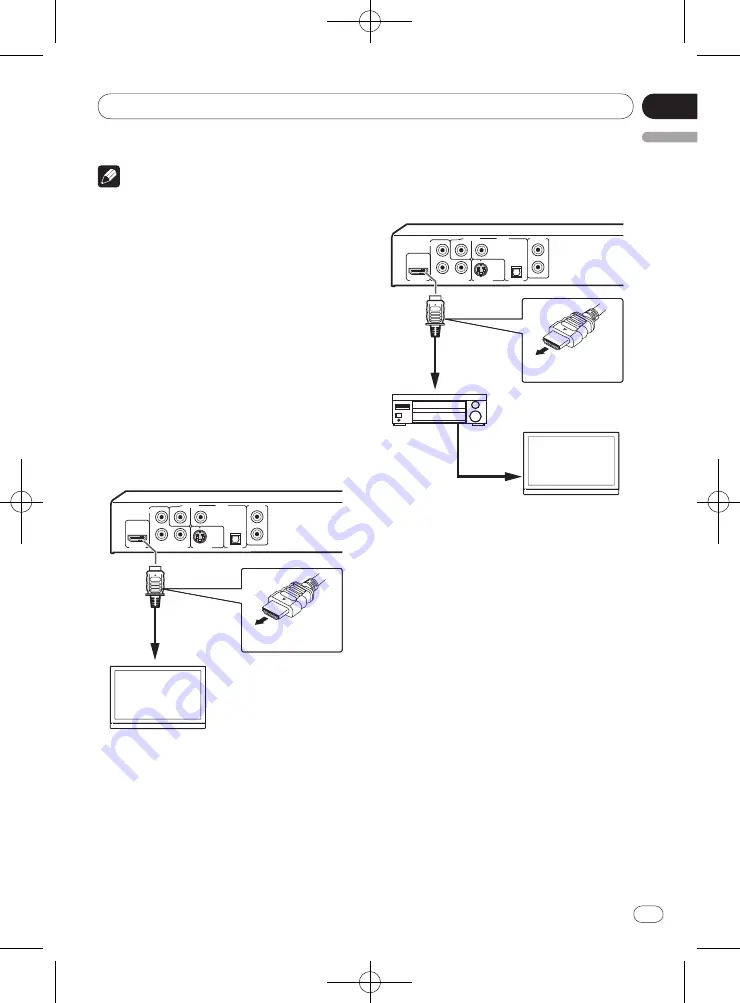
En
Section
03
English
13
<J2L90901A>
Connections
13
12
Notes
This player’s interface is designed based on
the High‑Definition Multimedia Interface
specification.
When an HDMI‑compatible device is
connected, the resolution is displayed on the
front panel display.
The resolution of the video signals output
from the player’s
HDMI OUT
terminal
is changed manually. Change the
HDMI Resolution
setting (page 30). Settings
for two units can be stored in the memory.
This player is designed for connection to
HDMI‑compatible devices. It may not operate
properly if connected to DVI devices.
Connecting to a TV
P
R
P
B
Y
COMPONENT VIDEO OUT
VIDEO OUT
S-VIDEO OUT
DIGITAL
AUDIO OUT
AUDIO OUT
HDMI OUT
L
R
COAXIAL
OPTICAL
TV
To HDMI input
terminal
Player’s rear panel
Match the direction of the plug to
the terminal and insert straight.
HDMI cable
(commercially
available)
Connecting to an AV receiver or
amplifier
P
R
P
B
Y
COMPONENT VIDEO OUT
VIDEO OUT
S-VIDEO OUT
DIGITAL
AUDIO OUT
AUDIO OUT
HDMI OUT
L
R
COAXIAL
OPTICAL
AV receiver
or amplifier
TV
From HDMI
output
terminal
To HDMI input
terminal
To HDMI input
terminal
Player’s rear panel
Match the direction of the plug to
the terminal and insert straight.
HDMI cable
(commercially
available)
HDMI cable
(commercially
available)
About video/
audio signals
output from the
HDMI OUT
terminal
Video signals (resolution of) that can
be output from the player’s
HDMI
OUT
terminal
720 x 480 pixel progressive or interlaced
video
1 280 x 720 pixel progressive video
1 920 x 1 080 pixel progressive or inter‑
laced video
Audio signals that can be output
from the player’s
HDMI OUT
terminal
44.1 kHz to 96 kHz, 16‑bit/ 20‑bit/ 24‑bit
2‑channel linear PCM audio (including
2‑channel downmixing)
Dolby Digital 5.1‑channel audio
DTS 5.1‑channel audio
MPEG audio














































