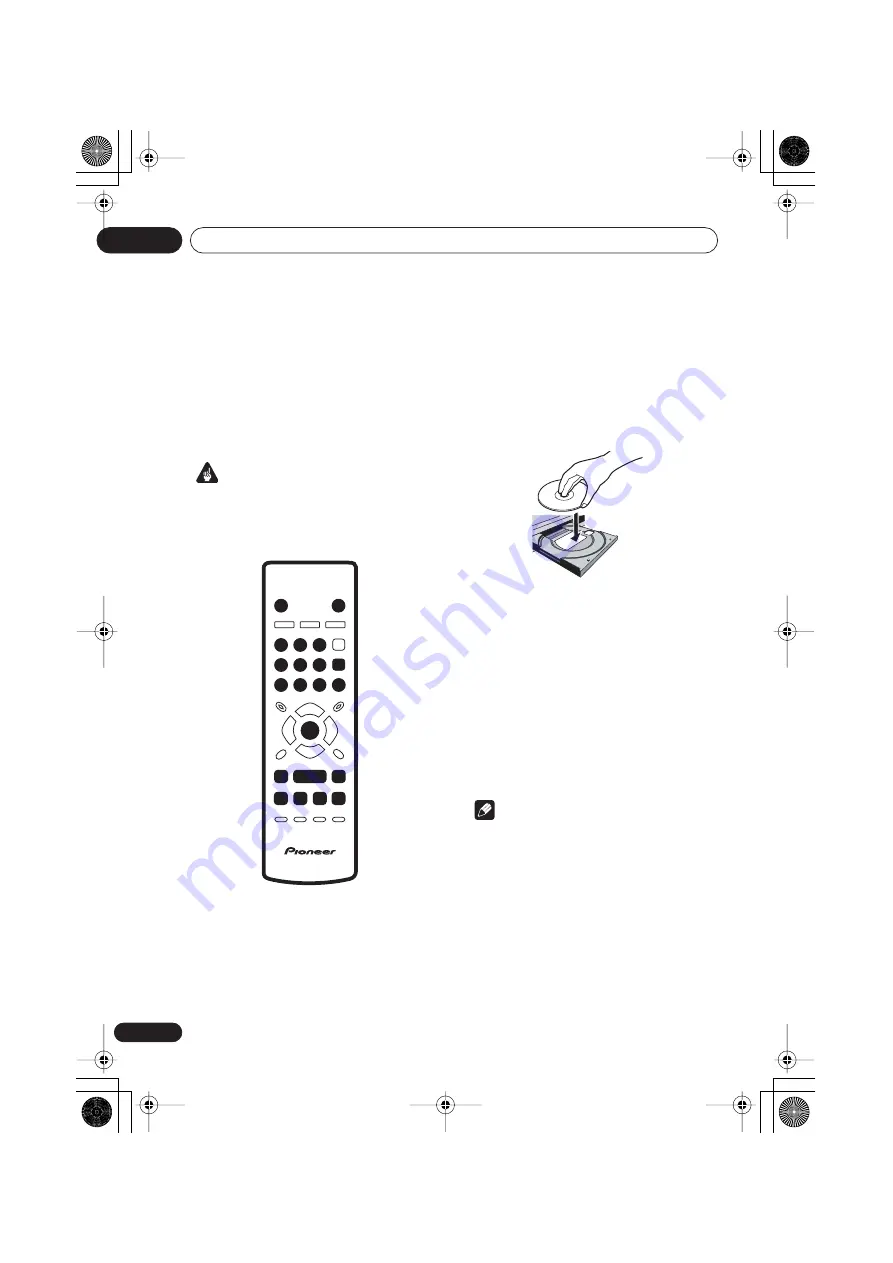
Getting started
04
20
En
Playing discs
The basic playback controls for playing DVD,
CD, Video CD, DivX video and MP3/WMA discs
are covered here. Further functions are
detailed in the next chapter.
For details on playing JPEG picture discs, see
Viewing a JPEG slideshow
on page 25.
Important
• Throughout this manual, the term ‘DVD’
means DVD-Video and DVD-R/RW. If a
function is specific to a particular kind of
DVD disc, it is specified.
1
If the player isn’t already on, press
STANDBY/ON to switch it on.
If you’re playing a DVD, disc containing DivX
video files or Video CD, also turn on your TV
and make sure that it is set to the correct video
input.
2
Press
OPEN/CLOSE to open the disc
tray.
3
Load a disc.
Load a disc with the label side facing up, using
the disc tray guide to align the disc (if you’re
loading a double-sided DVD disc, load it with
the side you want to play face down).
4
Press
(play) to start playback.
If you’re playing a DVD or Video CD, an on-
screen menu may appear. See
DVD-Video disc
menus
on page 22 and
Video CD PBC menus
on page 22 for more on how to navigate these.
• If you’re playing a containing DivX video
files or MP3/WMA audio files, it may take a
few seconds before playback starts, etc.
This is normal.
• Please see
Disc / content format playback
compatibility
on page 8 if you want to play a
Dual Disc
(DVD/CD hybrid disc)
.
Note
• You may find with some DVD discs that
some playback controls don’t work in
certain parts of the disc. This is not a
malfunction.
• If a disc contains a mixture of DivX video
and other media file types (MP3, for
example), first select whether to play the
DivX video files (
DivX
)or the other media
file types (
MP3 / WMA / JPEG
) from the
on-screen display.
0
1
2
3
4
5
6
7
8
9
STANDBY/ON
OPEN/CLOSE
ENTER
ENTER
/
/
DV393 KU.book Page 20 Thursday, March 16, 2006 1:17 PM
















































