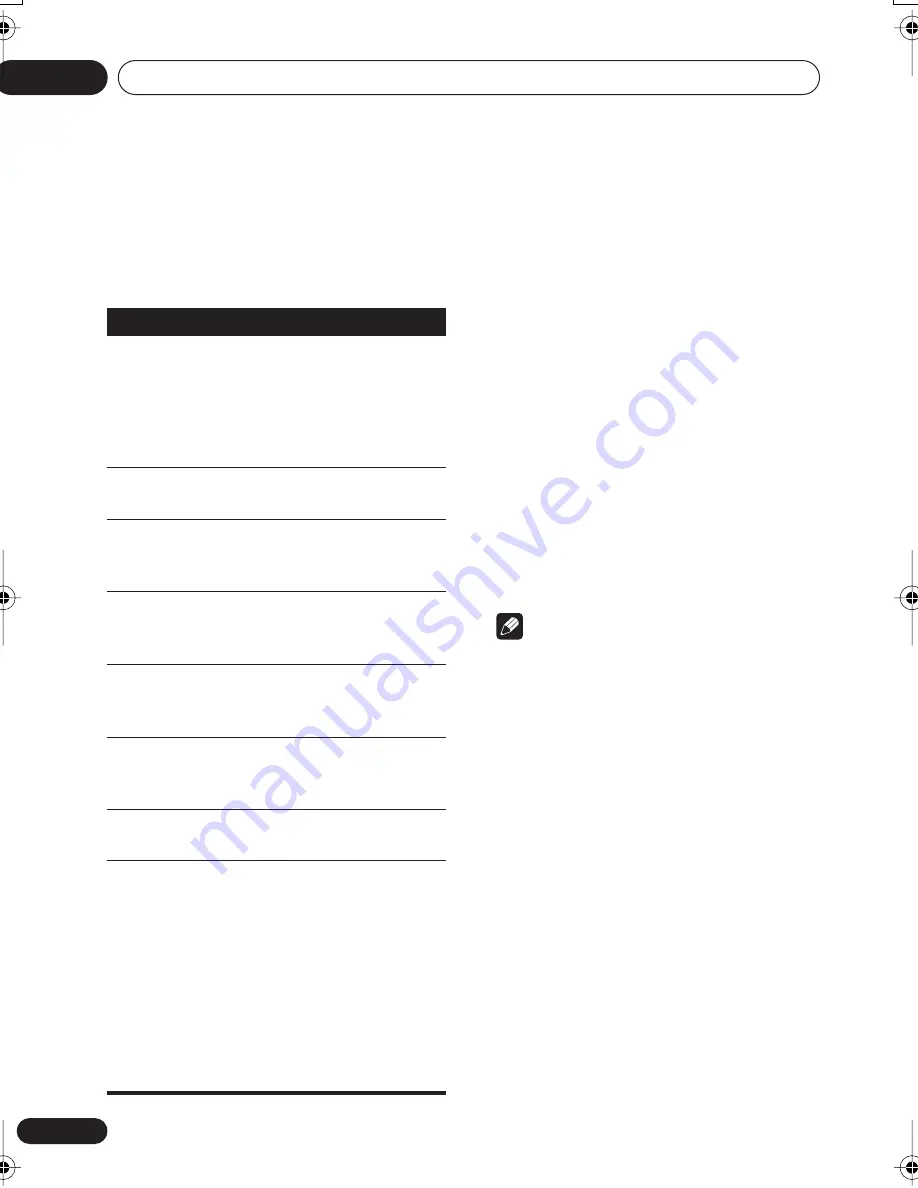
Getting started
04
20
En
Basic playback controls
The table below shows the basic controls on
the remote for playing discs. The following
chapter covers other playback features in more
detail.
Resume and Last Memory
When you stop playback of a DVD, CD, Video
CD/Super VCD or DivX video discs,
RESUME
is
shown in the display indicating that you can
resume playback again from that point.
If the disc tray is not opened, the next time you
start playback the display shows
RESUME
and
playback resumes from the resume point. (If
you want to clear the resume point, press
(stop) while
RESUME
is displayed.)
With DVDs and Video CD/ Super VCDs, if you
take the disc out of the player after stopping
playback, the last play position is stored in
memory. If the next disc you load is the same
one, the display shows
LAST MEM
and
playback will resume. For DVD-Video discs, the
player stores the play position of the last five
discs. When one of these discs is next loaded,
you can resume playback.
Note
• The Last Memory function doesn’t work
with VR format DVD-RW discs.
• If you don’t need the Last Memory function
when you stop a disc, you can press
OPEN/CLOSE
to stop playback and open
the disc tray.
Button
What it does
Starts playback.
If the display shows
RESUME
or
LAST MEM
playback starts from the
resume or last memory point (see
also
Resume and Last Memory
below.)
Pauses a disc that’s playing, or
restarts a paused disc.
Stops playback.
See also
Resume and Last Memory
below.
(remote
only)
Press to start fast reverse scanning.
Press
(play) to resume normal
playback.
(remote
only)
Press to start fast forward scanning.
Press
(play) to resume normal
playback.
Skips to the start of the current
track, title or chapter, then to
previous tracks/titles/chapters.
Skips to the next track, title or
chapter.
Numbers
(remote
only)
Use to enter a title/chapter/track
number. Press
ENTER
to select.
• If the disc is stopped, playback
starts from the selected title (for
DVD) or track (for CD/Video CD
/
Super VCD
).
• If the disc is playing, playback
jumps to the start of the selected
title (VR mode DVD-RW), chapter
(DVD-Video) or track (CD/Video CD/
Super VCD).
DV380 WY.book Page 20 Thursday, February 3, 2005 4:48 PM
















































