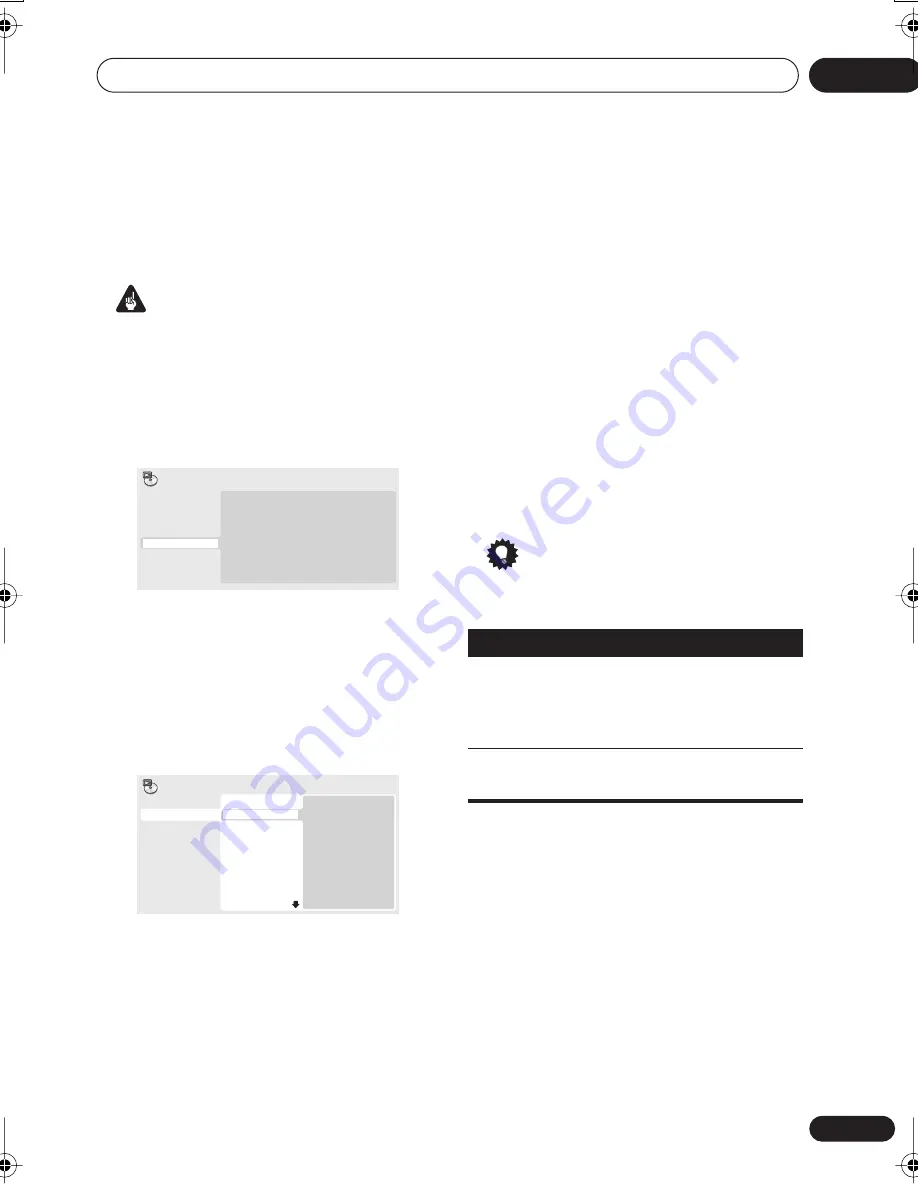
Playing discs
05
25
En
Creating a program list
This feature lets you program the play order of
titles/chapters/tracks on a disc.
Important
• You can’t use Program play with VR format
DVD-RW discs, Video CDs playing in PBC
mode, WMA/MP3 discs, or while a DVD
disc menu is being displayed.
1
Press PLAY MODE and select ‘Program’
from the list of functions on the left.
2
Select ‘Create/Edit’ from the list of
program options.
3
Use the cursor buttons and ENTER to
select a title, chapter or track for the
current step in the program list.
For a DVD disc, you can add a title or a chapter
to the program list.
• For a CD or Video CD, select a track to add
to the program list.
After pressing
ENTER
to select the title/
chapter/track, the step number automatically
moves down one.
4
Repeat step 3 to build up a program list.
A program list can contain up to 24 titles/
chapters/tracks.
• You can insert steps into the middle of a
program list by just highlighting the
position where you want the new step to
appear and enetering a title/chapter/track
number.
• To delete a step, highlight it and press
CLEAR
.
5
To play the program list, press
(play).
Program play remains active until you turn off
program play (see below), erase the program
list (see below), eject the disc or switch off the
player.
Tip
• Use the following controls during program
play:
Other functions available from the
program menu
There are a number of other options in the
program menu in addition to Create/Edit.
•
Playback Start
– Starts playback of a
saved program list
•
Playback Stop
– Turns off program play,
but does not erase the program list
•
Program Delete
– Erases the program list
and turns off program play
Create/Edit
Playback Start
Playback Stop
Program Delete
A-B Repeat
Repeat
Random
Program
Search Mode
Play Mode
Program Step
01. 01
02.
03.
04.
05.
06.
07.
08.
Title 1~38
Title 01
Title 02
Title 03
Title 04
Title 05
Title 06
Title 07
Title 08
Chapter 1~4
Chapter 001
Chapter 002
Chapter 003
Chapter 004
Program
Button
What it does
PLAY
MODE
Save the program list and exit
the program edit screen without
starting playback (
HOME MENU
does the same).
Skip to the next step in the
program list.
DV-270_KU_VRB1328A.book 25 ページ 2003年12月5日 金曜日 午前11時40分
















































