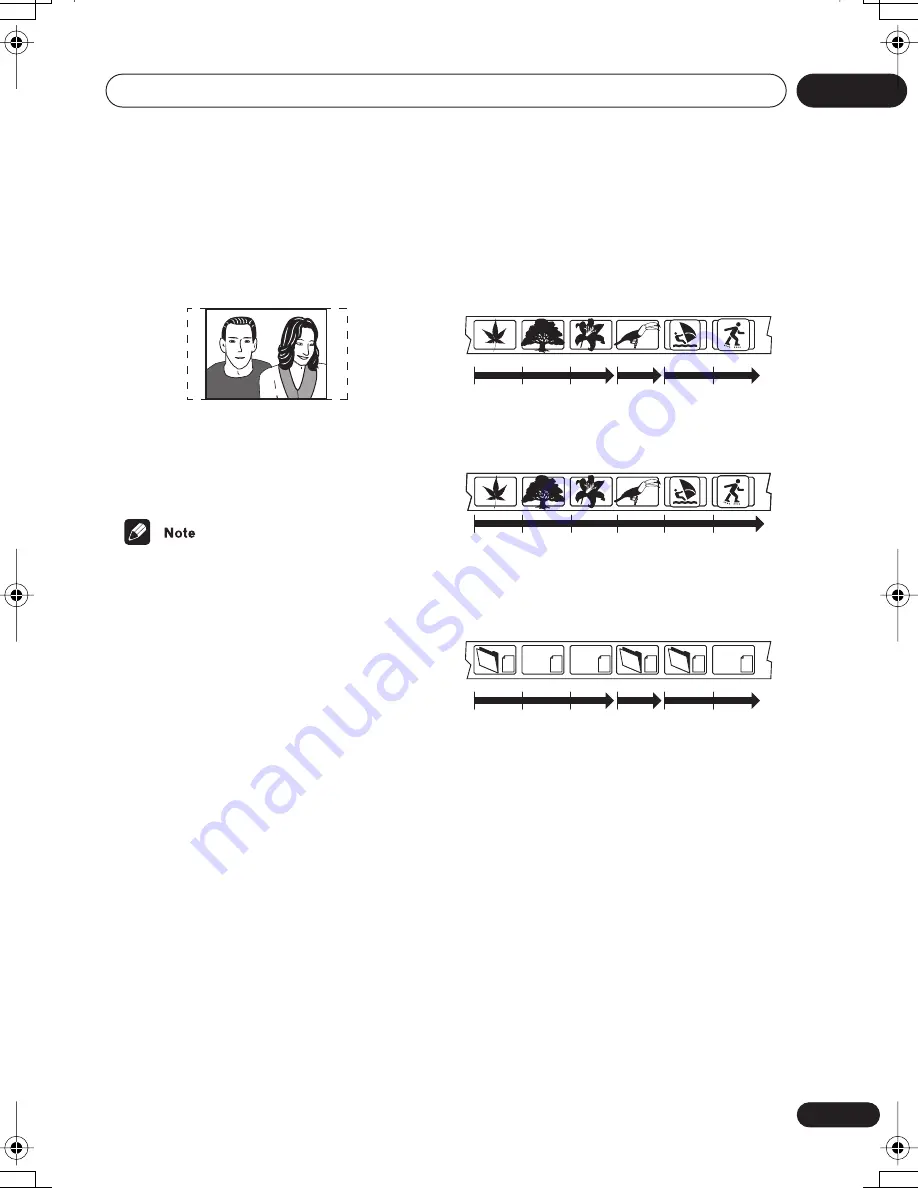
Additional information
10
63
En
Set to
4:3 (Pan&Scan)
, widescreen discs are
shown with the left and right sides cropped.
Although the picture looks larger, you don’t
actually see the whole picture.
Please note that many widescreen discs over-
ride the player’s settings so that the disc is
shown in letter box format regardless of the
setting.
• Using the
16:9 (Wide)
setting with a stan-
dard 4:3 TV, or either of the
4:3
settings
with a widescreen TV, will result in a
distorted picture.
Resetting the player
Use this procedure to reset all the player’s
settings to the factory default.
1
Switch the player into standby.
2
Using the front panel buttons,
hold down the
(stop) button and press
STANDBY/ON to switch the player back
on.
All the player’s settings are now reset, and
you should see the ‘Let’s Get Started’ screen.
Titles, chapters and tracks
DVD discs are generally divided into one or
more titles. Titles may be further subdivided
into chapters.
CDs and Video CD/Super VCDs are divided
into tracks.
CD-ROMs contain folders and files. MP3 and
WMA files are referred to as tracks. Folders
may contain further folders.
Title 1
Title 2
Title 3
Chapter 1 Chapter 2 Chapter 3 Chapter 1 Chapter 1 Chapter 2
Track 1
Track 2
Track 3
Track 4
Track 5
Track 6
Folder A
Folder B
Folder C
Track 1
Track 2
Track 3
Track 1
File 1
File 2
.mp3
.mp3
.mp3
.mp3
.jpg
.jpg
DV260.book 63 ページ 2003年1月28日 火曜日 午後7時20分










































