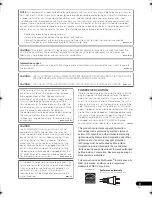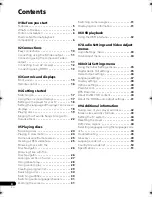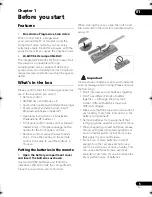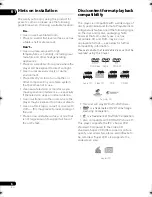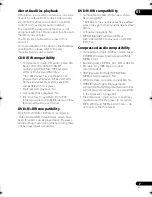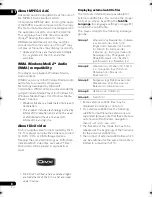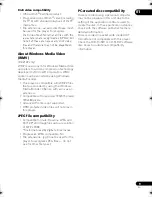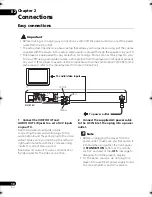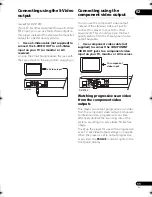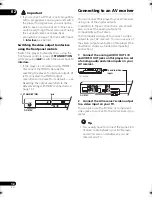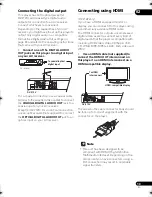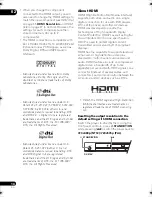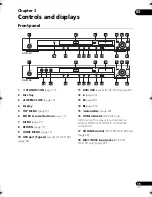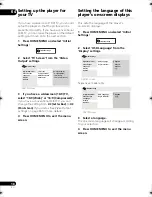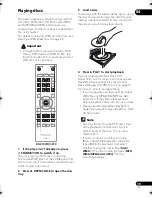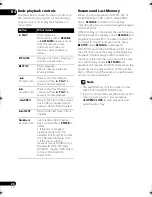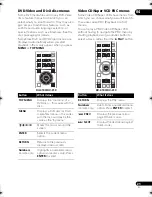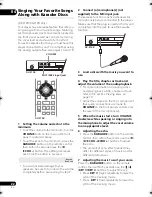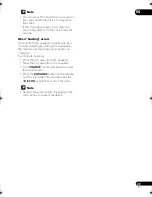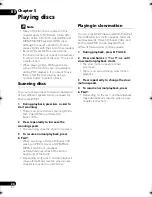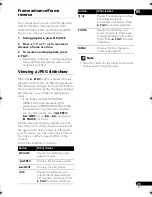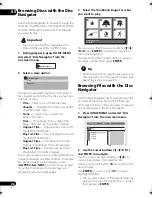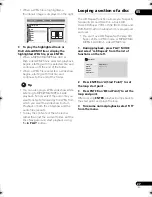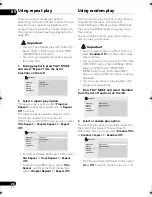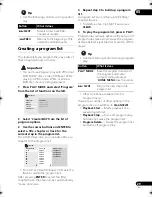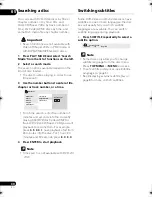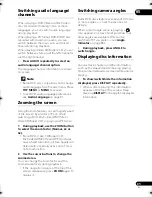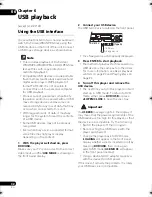04
17
En
Chapter 4
Getting started
Switching on
After making sure that everything is connected
properly and that the player is plugged in,
press
STANDBY/ON
on the front panel or
remote control to switch the player on.
Also, switch on your TV and make sure that it
is set to the input you connected the DVD
player to.
FAQ
• My DVD player switches on but there is
nothing displayed on my TV.
Make sure that the TV is set to the correct
video input (not a TV channel). For
example, if you connected this player to
the
VIDEO 1
inputs on your TV, switch your
TV to
VIDEO 1
.
Note
• This player features a screen saver and an
auto power off function. If the player is
stopped and no button is pressed for
around five minutes, the screen saver
starts. If the disc tray is closed but no disc
is playing and no control is pressed for
about 30 minutes, the player automatically
goes into standby.
Using the on-screen displays
For ease of use, this player makes extensive
use of graphical on-screen displays (OSDs).
All the screens are navigated in basically the
same way, using the cursor buttons (
///
) to change the highlighted item and
pressing
ENTER
to select it.
DV-410V/DV-310
Note
• From here on in this manual, the word
‘select’ generally means use the cursor
buttons to highlight an item on-screen,
then press
ENTER
.
HDMI
STANDBY/ON
DV-410V
STANDBY/ON
Button
What it does
HOME MENU
Display/exit the on-screen
display.
///
Changes the highlighted menu
item.
ENTER
Selects the highlighted menu
item (
DV-210K only
: both
ENTER
buttons on the remote
work in exactly the same way).
RETURN
Returns to the main menu
without saving changes.
TOP MENU
MENU
ENTER
RETURN
HOME
MENU
DV-410V
OPEN/CLOSE
HOME
MENU
RETURN
ENTER
TOP MENU
MENU
USB
DVD/USB
ENTER
HOME
MENU
RETURN
DV510K_IBD_EN.book 17 ページ 2008年3月28日 金曜日 午前11時54分