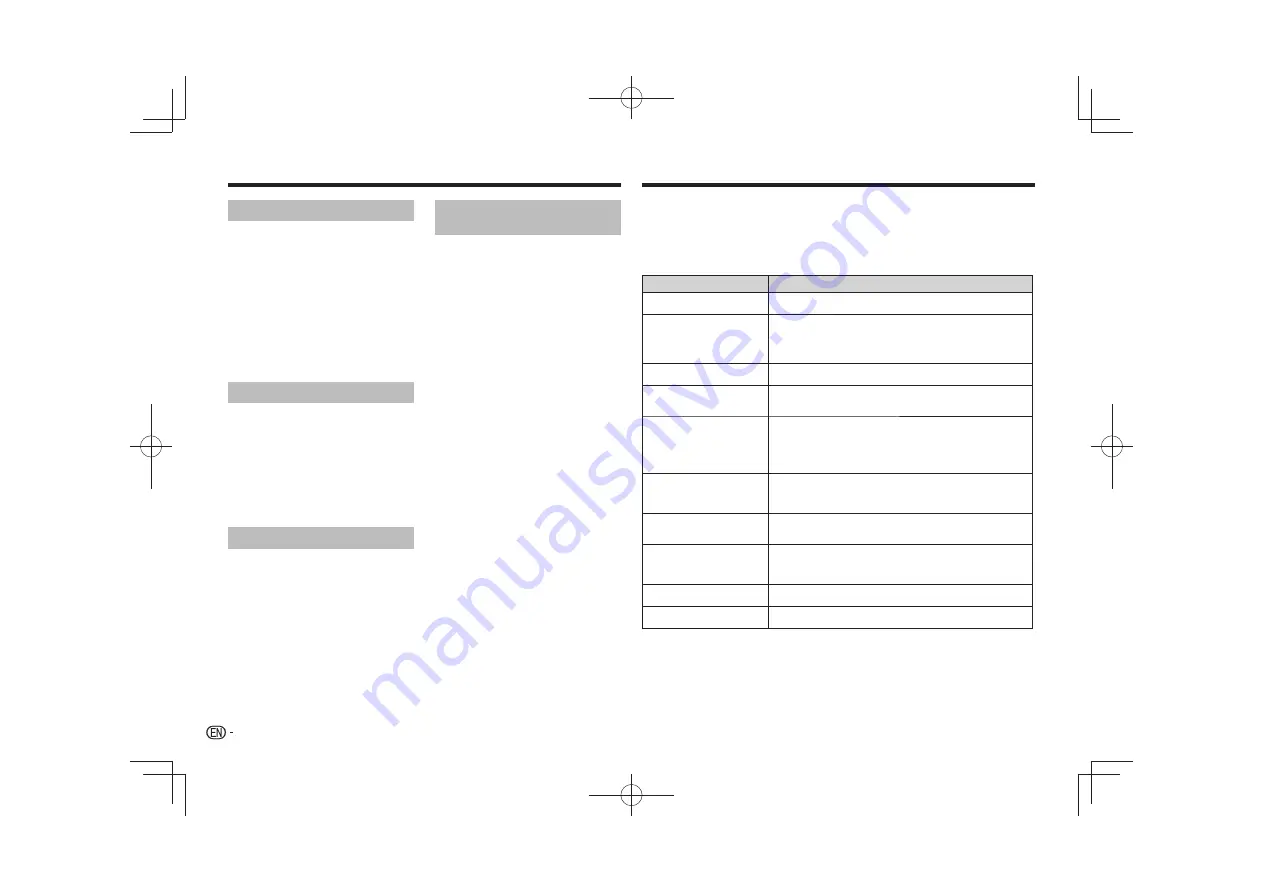
Language settings
Audio Language
•
Change the language when listening to the
sound of DVD-Video discs (
English
/available
languages/
Other Language
).
Subtitle Language
•
Change the language of the subtitles displayed for
DVD-Video discs (
English
/available languages/
Other Language
).
DVD Menu Lang.
•
Change the language used for the menu displays
of DVD-Video discs (
w/Subtitle Lang.
/available
languages/
Other Language
).
Subtitle Display
•
Select whether to display subtitles (
On
) or not
(
Off
).
Display settings
OSD Language
•
Change the language of the operation messages
(
Play
,
Stop
, etc.) displayed on the TV screen
(
English
/available languages).
Angle Indicator
•
Select whether to display the angle mark on the TV
screen (
On
) or not (
Off
).
On Screen Display
•
Select whether to display operation messages
(
Play
,
Stop
, etc.) on the TV screen (
On
) or not
(
Off
).
Options settings
Parental Lock
•
Restrict DVD-Video viewing (
Password
/
Level
Change
/
Country Code
).
DivX VOD
•
Display the registration code required for playing
DivX VOD files (
Activate
/
Deactivate
).
Auto Power Off
•
Select whether to turn the power off automatically
(
On
) or not (
Off
). When set to
On
, the power
automatically turns off if no operation is performed
for 30 minutes or more.
Restoring all the settings to
the defaults
While the player is in the standby mode...
Press
STANDBY/ON while pressing
.
Use the buttons on the front panel.
•
Incorrect operation is often mistaken for trouble or malfunction. If there is something wrong with this player, check
the symptoms below.
•
Sometimes the trouble lie in another component connected to this player. Inspect the component and electrical
appliances being used. If the trouble cannot be rectified after checking the items below, ask your nearest Pioneer
authorized service center or your dealer to carry out repair work.
•
The player may not operate properly due to static electricity or other external influences. In such cases, normal
operation may be restored by unplugging the power cord then plugging it back in.
Problem
Possible causes and solutions
Difference in volume between DVD
and CD.
•
The volume may sound different due to differences in how the signals are
recorded on the disc.
Disc cannot be played or disc tray
opens automatically.
•
If the disc is dirty, wipe the dirt off the disc (page 10).
•
Set the disc with the printed side facing up.
•
Check the disc’s region number, and if the number is compatible for
playback on the player (page 5). Only the discs with the appropriate
region number or “ALL” can be played.
The power turns off automatically.
•
If
Auto Power Off
is set to
On
, the power turns off automatically if no
operation has done for over 30 minutes (above).
Picture is stretched, or aspect ratio
cannot be changed.
•
Refer to the TV’s operating instructions and set the TV’s aspect ratio
properly.
•
Set
TV Screen
properly (page 7).
Picture is disturbed or dark during
playback.
•
When the player and the TV are connected via a video deck, “analog
copy protect function” may cause the picture being played on the video
deck not to display properly. Connect the player and TV directly.
•
Set the TV system properly. The factory default setting is
AUTO
. If the
picture is distorted, switch the TV system to the one used in your country
or region (
NTSC
or
PAL
) (page 9).
96 kHz/88.2 kHz digital audio
signals are not output from the
COAXIAL DIGITAL AUDIO OUT
terminals.
•
Set
96 kHz PCM Out
to
96kHz
>
48kHz
.
•
The 96 kHz/88.2 kHz digital audio signals of copyrightprotected discs
cannot be output.
Folder or file names are not
recognized.
•
This player can recognize up to 299 folders on one disc and 648 files
within one folder. Depending on the folder structure, however, the player
may not be able to recognize certain folders or files.
Folder or file names are not
displayed or properly displayed
•
Only 1-byte alphanumeric characters can be displayed. Folder and file
names including characters other than 1-byte alphanumeric characters
may be displayed for example as F_007 or FL_001, and the characters
may be garbled.
Much time is required to play
JPEG files.
•
The player may take longer to display large files.
Black bars are displayed when
playing JPEG files.
•
Black bars may be displayed along the top and bottom or sides when
JPEG files with different aspect ratios are played.
Changing the settings
Troubleshooting
8






























