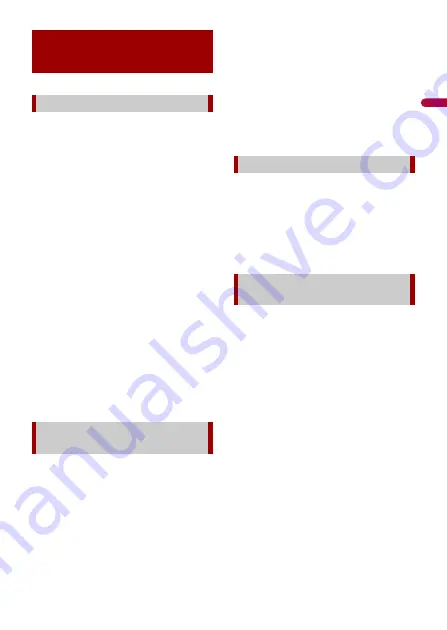
En
g
lis
h
- 42 -
•
When the LCD screen is subjected to
direct sunlight for a long period of time, it
will become very hot, resulting in
possible damage to the LCD screen.
When not using this product, avoid
exposing it to direct sunlight as much as
possible.
•
The LCD screen should be used within
the temperature ranges shown in
Specifications on page 43.
•
Do not use the LCD screen at
temperatures higher or lower than the
operating temperature range, because
the LCD screen may not operate normally
and could be damaged.
•
The LCD screen is exposed in order to
increase its visibility within the vehicle.
Please do not press strongly on it as this
may damage it.
•
Do not push the LCD screen with
excessive force as this may scratch it.
•
Never touch the LCD screen with
anything besides your finger when
operating the touch panel functions. The
LCD screen can scratch easily.
•
If the LCD screen is near the vent of an air
conditioner, make sure that air from the
air conditioner is not blowing on it. Heat
from the heater may break the LCD
screen, and cool air from the cooler may
cause moisture to form inside this
product, resulting in possible damage.
•
Small black dots or white dots (bright
dots) may appear on the LCD screen.
These are due to the characteristics of the
LCD screen and do not indicate a
malfunction.
•
The LCD screen will be difficult to see if it
is exposed to direct sunlight.
•
When using a mobile phone, keep the
aerial of the mobile phone away from the
LCD screen to prevent disruption of the
video in the form of disturbances such as
spots or coloured stripes.
•
When removing dust from or cleaning
the LCD screen, first turn this product off
and then wipe the screen with a soft dry
cloth.
•
When wiping the LCD screen, take care
not to scratch the surface. Do not use
harsh or abrasive chemical cleaners.
A light emitting diode is used inside the
display to illuminate the LCD screen.
•
At low temperatures, using the LED
backlight may increase image lag and
degrade the image quality because of the
characteristics of the LCD screen. Image
quality will improve with an increase in
temperature.
•
The product lifetime of the LED backlight
is more than 10 000 hours. However, it
may decrease if used in high
temperatures.
•
If the LED backlight reaches the end of its
product lifetime, the screen will become
dimmer and the image will no longer be
visible. In that case, please consult your
dealer or the nearest authorised Pioneer
Service Station.
Using the LCD screen
correctly
Handling the LCD screen
Liquid crystal display (LCD)
screen
Maintaining the LCD screen
LED (light-emitting diode)
backlight




































