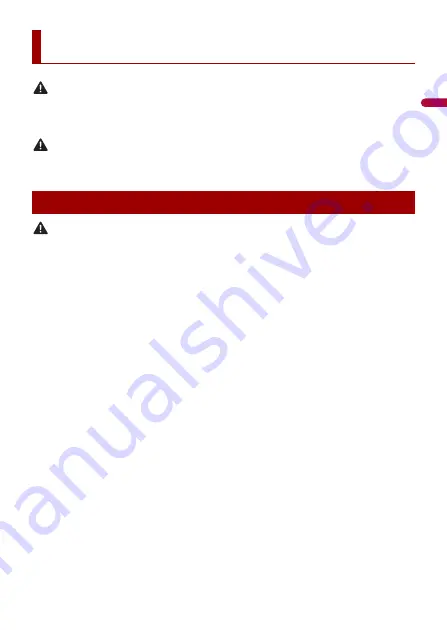
En
g
lis
h
- 3 -
WARNING
Slots and openings in the cabinet are provided for ventilation to ensure reliable operation of the
product, and to protect it from overheating. To prevent fire hazard, the openings should never be
blocked or covered with items (such as papers, floor mat, cloths).
CAUTION
This product is evaluated in moderate and tropical climate condition under the Audio, video and
similar electronic apparatus - Safety requirements, IEC 60065.
WARNING
•
Do not attempt to install or service this product by yourself. Installation or servicing of this product by
persons without training and experience in electronic equipment and automotive accessories may
be dangerous and could expose you to the risk of electric shock, injury or other hazards.
•
Do not allow this product to come into contact with liquids. Electrical shock could result. Also,
damage to the product, smoke, and overheating could result from contact with liquids.
•
If liquid or foreign matter should get inside this product, park your vehicle in a safe place, turn the
ignition switch off (ACC OFF) immediately and consult your dealer or the nearest authorised Pioneer
Service Station. Do not use this product in this condition because doing so may result in a fire, electric
shock, or other failure.
•
If you notice smoke, a strange noise or odour from this product, or any other abnormal signs on the
LCD screen, turn off the power immediately and consult your dealer or the nearest authorised Pioneer
Service Station. Using this product in this condition may result in permanent damage to the system.
•
Do not disassemble or modify this product, as there are high-voltage components inside which may
cause an electric shock. Be sure to consult your dealer or the nearest authorised Pioneer Service
Station for internal inspection, adjustments or repairs.
Before using this product, be sure to read and fully understand the following safety
information:
•
Do not operate this product, any applications, or the rear view camera option (if
purchased) if doing so will divert your attention in any way from the safe operation of
your vehicle. Always observe safe driving rules and follow all existing traffic
regulations. If you experience difficulty in operating this product, pull over, park your
vehicle in a safe location and apply the handbrake before making the necessary
adjustments.
•
Never set the volume of this product so high that you cannot hear outside traffic and
emergency vehicles.
•
To promote safety, certain functions are disabled unless the vehicle is stopped and the
handbrake is applied.
•
Keep this manual handy as a reference for operating procedures and safety
information.
Precaution
Important safety information




































