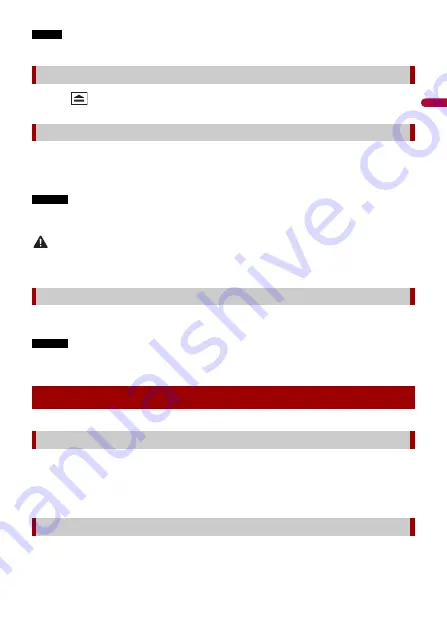
En
g
lis
h
- 27 -
NOTE
If the disc is already set, select [Disc] as the playing source.
1
Press .
1
Open the USB port cover.
2
Plug in the USB device/smartphone (Android device) using an appropriate cable.
NOTES
•
This product may not achieve optimum performance with some USB storage devices.
•
Connection via a USB hub is not possible.
CAUTION
Use a USB cable (sold separately) to connect the USB device as any device connected directly to the
unit will protrude out from the unit, which could be dangerous.
1
Pull out the USB storage device from the USB cable.
NOTES
•
Check that no data is being accessed before pulling out the USB storage device.
•
Turn off (ACC OFF) the ignition switch before unplugging the USB storage device.
1
Insert the disc (page 26).
TIP
If the disc is already set, select [Disc] as the playing source.
1
Plug in the USB device/smartphone (Android device) using an appropriate cable.
Ejecting a disc
Plugging a USB storage device
Unplugging a USB storage device
Starting procedure
For Disc
For USB






























