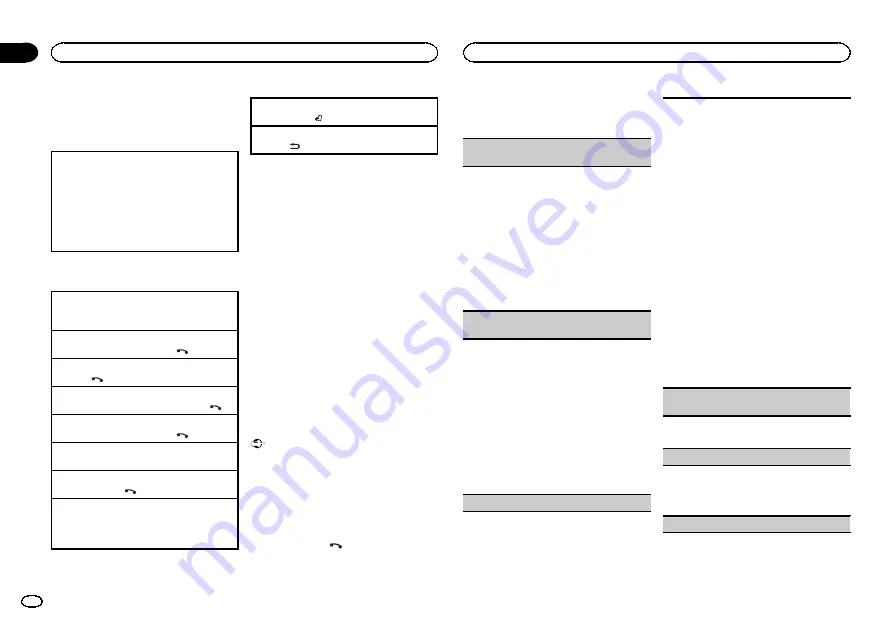
Setting up for hands-free phoning
Before you can use the hands-free phoning
function you must set up the unit for use with
your cellular phone.
1
Connection
Use the Bluetooth telephone connection
menu. Refer to
2
Function settings
Use the Bluetooth telephone function menu.
Refer to
Basic operations
Making a phone call
!
Refer to
Answering an incoming call
1
When a call is received, press
.
Ending a call
1
Press
.
Rejecting an incoming call
1
When a call is received, press and hold
.
Answering a call waiting
1
When a call is received, press
.
Switching between callers on hold
1
Press
M.C.
Canceling call waiting
1
Press and hold
.
Adjusting the other party
’
s listening volume
1
Turn
LEVER
while talking on the phone.
!
When private mode is on, this function is not
available.
Turning private mode on or off
1
Press
BAND
/
while talking on the phone.
Switching the information display
1
Press
/
DISP
while talking on the phone.
Notes
!
If private mode is selected on the cellular
phone, hands-free phoning may not be avail-
able.
!
The estimated call time appears in the dis-
play (this may differ slightly from the actual
call time).
Using voice recognition
This feature can be used on an iPod equipped
with voice recognition that is connected by
Bluetooth with the source set to
iPod
or
BT Audio
.
%
Press and hold M.C. to switch to voice
recognition mode.
Notes
!
For details on voice recognition features,
check the manual for the iPod you are using.
!
Some commands may not be available on
this unit.
Connection menu operation
Important
!
Be sure to park your vehicle in a safe place
and apply the parking brake when perform-
ing this operation.
!
Connected devices may not work properly if
more than one Bluetooth device is con-
nected at a time (e.g. a phone and a separate
audio player are connected simultaneously).
1
Press and hold
to display the connec-
tion menu.
#
You cannot perform this step during a call.
2
Turn M.C. to select the function.
Once selected, the following functions can be
adjusted.
Device list
(connecting or disconnecting a device
from the device list)
!
When no device is selected in the device list,
this function is not available.
1
Press
M.C.
to display the setting mode.
2
Turn
M.C.
to select the name of a device you
want to connect/disconnect.
!
Press and hold
M.C.
to swap between the
Bluetooth device address and the device
name.
3
Press
M.C.
to connect/disconnect the selected
device.
Once the connection is established,
Con-
nected
is displayed.
Delete device
(deleting a device from the device
list)
!
When no device is selected in the device list,
this function is not available.
1
Press
M.C.
to display the setting mode.
2
Turn
M.C.
to select the name of a device you
want to delete.
!
Press and hold
M.C.
to swap between the
Bluetooth device address and the device
name.
3
Press
M.C.
to display
Delete YES
.
4
Press
M.C.
to delete the device information
from the device list.
!
While this function is in use, do not turn off
the engine.
Add device
(connecting a new device)
1
Press
M.C.
to start searching.
!
To cancel, press
M.C.
while searching.
!
If this unit fails to find any available cellular
phones,
Not found
is displayed.
2
Turn
M.C.
to select a device from the device
list.
!
Press and hold
M.C.
to swap between the
Bluetooth device address and the device
name.
3
Press
M.C.
to connect the selected device.
!
To complete the connection, check the de-
vice name (
Pioneer BT Unit
). Enter the
PIN code on your device if necessary.
!
PIN code is set to
0000
as the default. You
can change this code.
!
6-digit number appears on the display of
this unit. Once the connection is estab-
lished, this number disappears.
!
If you are unable to complete the connec-
tion using this unit, use the device to con-
nect to the unit.
!
If three devices are already paired,
Device
Full
is displayed and it is not possible to
perform this operation. In this case, delete
a paired device first.
Auto connect
(connecting to a Bluetooth device
automatically)
1
Press
M.C.
to turn automatic connection on or
off.
Visibility
(setting the visibility of this unit)
Bluetooth visibility can be turned on so that other
devices can discover the unit.
1
Press
M.C.
to turn the visibility of this unit on
or off.
Pin code input
(PIN code input)
Using this unit
10
Section
Using this unit
En
02
Summary of Contents for DEH-X9550BT
Page 57: ...Español 57 Es ...
Page 87: ...Português B 87 Ptbr ...

























