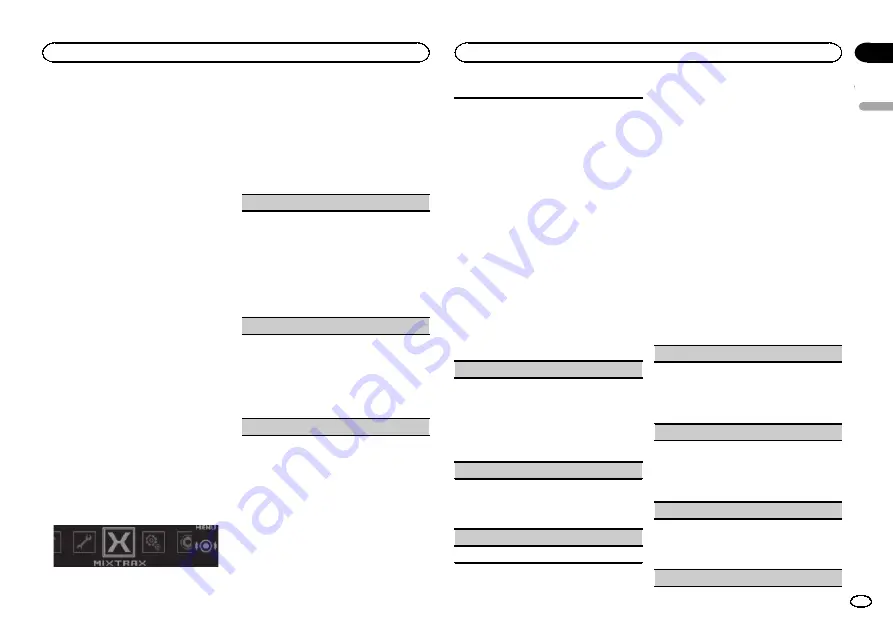
4
Press M.C. and hold until the customizing
illumination color setting appears in the dis-
play.
5
Press M.C. to select the primary color.
R
(red)
—
G
(green)
—
B
(blue)
6
Turn M.C. to adjust the brightness level.
Adjustment range:
0
to
60
#
You cannot select a level below
20
for all three of
R
(red),
G
(green), and
B
(blue) at the same time.
#
You can also perform the same operation on
other colors.
Note
You cannot create a custom illumination color
while
Scan
,
Warm
,
Ambient
or
Calm
is se-
lected.
About MIXTRAX
MIXTRAX technology is used to insert a variety
of sound effects in between songs, allowing you
to experience your music as a nonstop mix com-
plete with visual and lighting effects.
Notes
!
Depending on the file/song, sound effects
may not be available.
!
MIXTRAX includes a MIXTRAX flashing color
mode that when switched on turns the flash-
ing colors on and off in time with the audio
track. If you find the feature distracting while
driving, please turn MIXTRAX off. Refer to
erations using the MIXTRAX button
MIXTRAX menu
1
Press M.C. to display the main menu.
2
Turn M.C. to change the menu option
and press to select MIXTRAX.
3
Turn M.C. to select the MIXTRAX func-
tion.
Once selected, the following MIXTRAX functions
can be adjusted. The function is enabled when
MIXTRAX is on.
SHORT PLAYBACK
(short playback mode)
You can select the length of the playback time.
1
Press
M.C.
to display the setting mode.
2
Turn
M.C.
to select the desired setting.
1.0 MIN
(1.0 minute)
—
1.5 MIN
(1.5 minutes)
—
2.0 MIN
(2.0 minutes)
—
2.5 MIN
(2.5 minutes)
—
3.0 MIN
(3.0 minutes)
—
Random
(random)
—
OFF
(off)
!
Turn this option
OFF
if you want to play a selec-
tion all the way through from start to finish.
FLASH AREA
(flash area)
You can select areas for flashing colors.
1
Press
M.C.
to display the setting mode.
2
Turn
M.C.
to select the desired setting.
Key & Display
(key and display)
—
KEY SIDE
(key)
—
OFF
(off)
!
When
OFF
is selected, the color set under
IL-
LUMINATION
is used as the display color.
Flashing Color
(flash pattern)
You can select flashing color patterns.
1
Press
M.C.
to display the setting mode.
2
Turn
M.C.
to select the desired setting.
You can select any one of the options in the fol-
lowing list:
!
Sound Level Mode Color 1
to
Color 6
–
Flashing colors will flash on and off in syn-
chronization with the sound level in a
song. Select the desired mode.
!
Low Pass Mode Color 1
to
Color 6
–
Flashing colors will flash on and off in syn-
chronization with the bass level in a song.
Select the desired mode.
!
Flashing Color Random
–
The pattern for
the flashing colors is randomly selected for
each song from the sound level mode and
low pass mode.
!
Sound Level Mode Random
–
The pattern
for the flashing colors is randomly selected
for each song from the sound level mode.
!
Low Pass Mode Random
–
The pattern for
the flashing colors is randomly selected for
each song from the low pass mode.
DISP EFFECT
(display effect)
The MIXTRAX special effects display can be turned
on or off.
1
Press
M.C.
to display the setting mode.
2
Turn
M.C.
to select the desired setting.
MIXTRAX 1
(MIXTRAX special effects dis-
play 1)
—
MIXTRAX 2
(MIXTRAX special effects
display 2)
—
OFF
(normal display)
CUT IN EFFECT
(manual cut-in effect)
You can turn on or off the MIXTRAX sound effects
while manually changing tracks.
1
Press
M.C.
to select the desired setting.
ON
(on)
—
OFF
(off)
MIX Settings
(MIXTRAX settings)
For details, refer to
Notes
!
The
MIX
/
DISP OFF
color cannot be changed.
!
MIX
/
DISP OFF
does not flash.
MIXTRAX settings
You can change the settings for fixed sounds
and sound effects.
!
The fixed sound settings can be changed
from
MIX Fixed
.
!
The sound effect settings can be changed
from any of the following menus:
LOOP EFFECT
,
Flanger EFFECT
,
Echo EFFECT
, and
Crossfade EFFECT
.
1
Display MIX Settings.
2
Press M.C. to display the function menu.
3
Turn M.C. to select the function.
Once selected, the following functions can be
adjusted.
MIX Fixed
(MIXTRAX sound effects)
The fixed sounds can be removed from MIXTRAX
sound effects.
1
Press
M.C.
to select the desired setting.
ON
(fixed sounds and sound effects)
—
OFF
(sound effects)
LOOP EFFECT
(loop effect)
The loop effect, which is inserted at the end of
each song automatically, can be removed from
the sound effect.
1
Press
M.C.
to select the desired setting.
ON
(on)
—
OFF
(off)
Flanger EFFECT
(flanger effect)
The flanger effect can be removed from the sound
effect.
1
Press
M.C.
to select the desired setting.
ON
(on)
—
OFF
(off)
Echo EFFECT
(echo effect)
English
Using this unit
17
Section
Using this unit
En
02
Summary of Contents for DEH-X9500BHS
Page 67: ...Français 67 Fr ...
Page 101: ...Español 101 Es ...
Page 102: ...102 Es ...
Page 103: ...Español 103 Es ...
















































