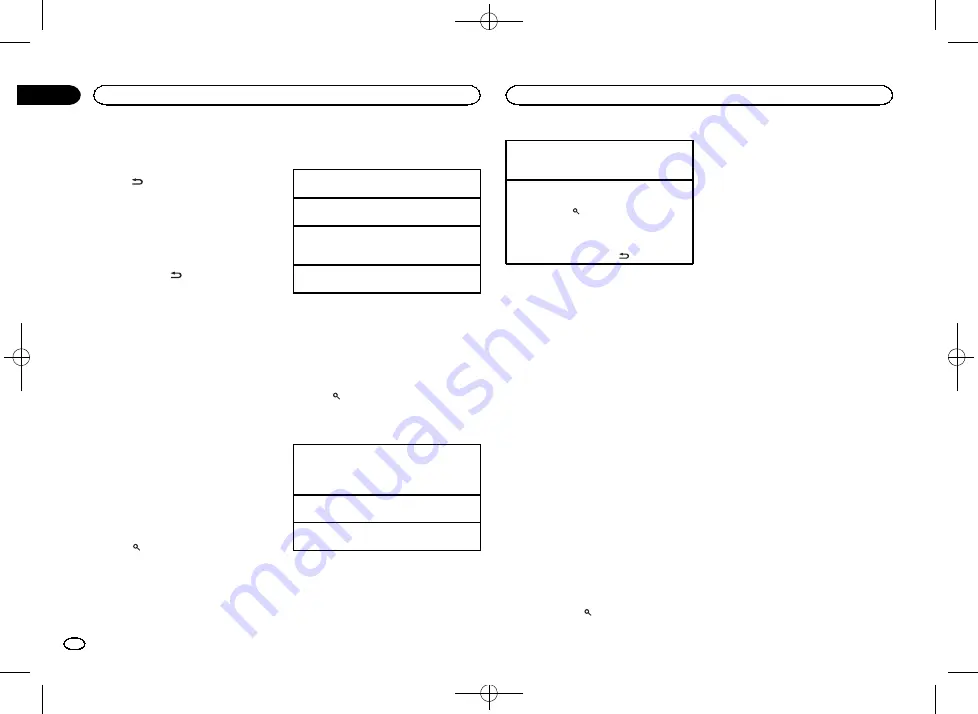
Black plate (8,1)
Switching the display
Selecting the desired text information
%
Press
/DISP.
Creating a new Pandora station
You can use this function when
SD
is selected
as the source.
You can create a new station in the
Pandora
source based on the tagged information.
1
Press and hold
/DISP.
2
Turn M.C. to select the desired setting.
Track
(from track)
—
Artist
(from artist)
3
Press M.C. to select.
Switches to the
Pandora
source and displays
the list of Pandora stations.
4
Turn M.C. to select the desired station.
5
Press M.C. to select.
A new station is created.
Note
This function is disabled when there is no
tagged information available.
Selecting and playing files/
tracks from the name list
This function is available when
OFF
is selected
in
Music browse
. For details, refer to
1
Press
(list) to switch to the file/track
name list mode.
2
Use M.C. to select the desired file name
(or folder name).
Changing the file or folder name
1
Turn
M.C.
Playing
1
When a file or track is selected, press
M.C.
Viewing a list of the files (or folders) in the se-
lected folder
1
When a folder is selected, press
M.C.
Playing a song in the selected folder
1
When a folder is selected, press and hold
M.C.
Browsing for a song
You can use this function when
USB
or
SD
is se-
lected as the source.
This function is available when
ON
is selected in
Music browse
. For details, refer to
1
Press
(list) to switch to the top menu
of the list search.
2
Use M.C. to select a category/song.
Changing the name of the song or category
1
Turn
M.C.
Artists
(artists)
—
Albums
(albums)
—
Songs
(songs)
—
Genres
(genres)
Playing
1
When a song is selected, press
M.C.
Viewing a list of songs in the selected category
1
When a category is selected, press
M.C.
Playing a song in the selected category
1
When a category is selected, press and hold
M.C.
Searching the list by alphabet
1
When a list for the selected category is dis-
played, press
to switch to alphabet search
mode.
2
Turn
M.C.
to select a letter.
3
Press
M.C.
to display the alphabetical list.
!
To cancel searching, press
/
DISP
.
Notes
!
This unit must create an index in order to fa-
cilitate
Artists
,
Albums
,
Songs
, and
Genres
searches. Typically, it will take approximately
70 seconds to create an index for 1 000
songs, and we recommend that up to 3 000
songs be used. Please note that certain types
of file may take longer to index than others.
!
Depending on the number of files in the USB
storage device, there may be a delay when
displaying a list.
!
Keys may not have any effect during the cre-
ation of an index or list.
!
Lists are recreated each time the unit is
turned on.
Playing songs related to the
currently playing song
You can use this function when
USB
or
SD
is se-
lected as the source.
This function is available when
ON
is selected in
Music browse
. For details, refer to
You can play songs from the following lists.
•
Album list of the currently playing artist
•
Song list of the currently playing album
•
Album list of the currently playing genre
1
Press and hold
to switch to link play
mode.
2
Turn M.C. to change the mode; press to
select.
!
Artist
–
Plays an album by the artist currently
playing.
!
Album
–
Plays a song from the album cur-
rently being played.
!
Genre
–
Plays an album from the genre cur-
rently being played.
The selected song/album will be played after the
currently playing song.
Notes
!
The selected song/album may be canceled if
you use functions other than link search (e.g.
fast forward and reverse).
!
Depending on the song selected to play, the
end of the currently playing song and the be-
ginning of the selected song/album may be
cut off.
Function settings
1
Press M.C. to display the main menu.
2
Turn M.C. to change the menu option
and press to select FUNCTION.
3
Turn M.C. to select the function.
Once selected, the following functions can be
adjusted.
!
Music browse
and
Link play
cannot be used
when the source is set to
CD
.
!
Link play
is not available when
OFF
is se-
lected in
Music browse
. For details, refer to
Using this unit
8
Section
Using this unit
En
02
<QRD3230-A>8























