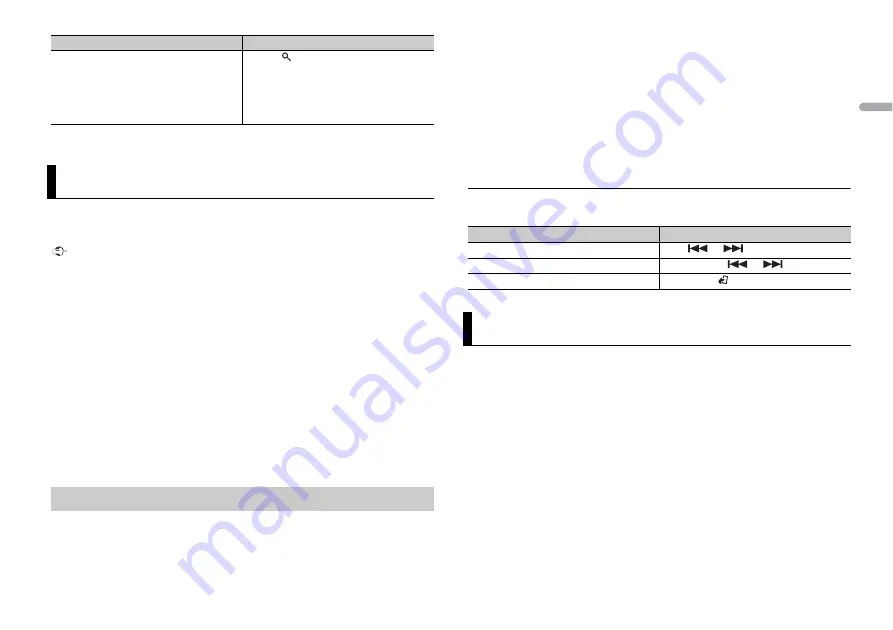
11
En
En
g
lis
h
* Depending on the connected device, these operations may not be available.
You can enjoy listening to an application on an iPhone/Android device via the unit. In
some cases, you can control an application by using the unit.
For details on compatible devices, visit our website.
Important
Use of third party apps may involve or require the provision of personally identifiable information,
whether through the creation of a user account or otherwise, and for certain applications, the provision
of geolocation data.
ALL THIRD PARTY APPS ARE THE SOLE RESPONSIBILITY OF THE PROVIDERS, INCLUDING WITHOUT
LIMITATION COLLECTION AND SECURITY OF USER DATA AND PRIVACY PRACTICES. BY ACCESSING
THIRD PARTY APPS, YOU AGREE TO REVIEW THE TERMS OF SERVICE AND PRIVACY POLICIES OF THE
PROVIDERS. IF YOU DO NOT AGREE WITH THE TERMS OR POLICIES OF ANY PROVIDER OR DO NOT
CONSENT TO THE USE OF GEOLOCATION DATA WHERE APPLICABLE, DO NOT USE THAT THIRD PARTY
APP.
For iPhone users
This function is compatible with iPhones and iPod touches installed with iOS 5.0 or later.
For Android device users
This function is compatible with devices that have Android OS 2.3 or later installed and also support
Bluetooth SPP (Serial Port Profile) and A2DP (Advance Audio Distribution Profile).
NOTE
PIONEER IS NOT LIABLE FOR ANY THIRD PARTY APPS OR CONTENT, INCLUDING WITHOUT LIMITATION
THEIR ACCURACY OR COMPLETENESS. THE CONTENT AND FUNCTIONALITY OF SUCH APPS ARE THE
SOLE RESPONSIBILITY OF THE APP PROVIDER.
1
Connect this unit with the mobile device.
•
iPhone via USB (page 7)
•
Android device via Bluetooth (page 8)
2
Press the
M.C.
dial to display the main menu.
3
Turn the
M.C.
dial to select [SYSTEM], then press to confirm.
4
Turn the
M.C.
dial to select [APP CONN.SET], then press to confirm.
5
Turn the
M.C.
dial to select one of the below, then press to confirm.
•
Select [WIRED] for iPhone.
•
Select [BLUETOOTH] for an Android device.
6
Press
SRC
/
OFF
to select [APP].
7
Operate the mobile device to start up the application.
Basic operations
You can make various adjustments in the FUNCTION settings (page 12).
You can adjust various settings in the main menu.
1
Press the
M.C.
dial to display the main menu.
2
Turn the
M.C.
dial to select one of the categories below, then press to confirm.
•
•
•
•
ILLUMINATION settings (page 14)
•
3
Turn the
M.C.
dial to select the options, then press to confirm.
Search for a file from a list
1
Press
to display a list.
2
Turn the
M.C.
dial to select the desired
folder name, then press to confirm.
3
Turn the
M.C.
dial to select the desired
file, then press to confirm.
Playback starts.
App Mode
Playback of an application via the unit
Purpose
Operation
Purpose
Operation
Select a track
Press
or
.
Fast forward or reverse
Press and hold
or
.
Pause/resume playback
Press
BAND
/
.
Settings












































