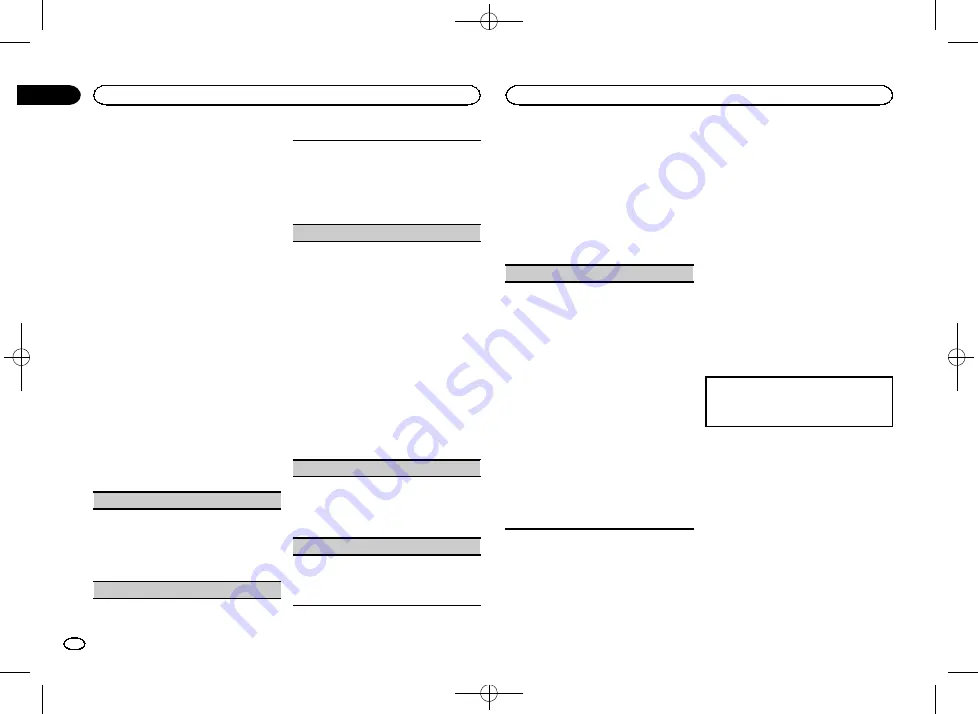
Black plate (12,1)
Note
You cannot create a custom illumination color
while
SCAN
is selected.
About MIXTRAX
MIXTRAX technology is used to insert a variety
of sound effects in between songs, allowing you
to experience your music as a nonstop mix com-
plete with visual effects.
Notes
!
Depending on the file/song, sound effects
may not be available.
!
Turn MIXTRAX off if the visual effects it pro-
duces have adverse effects on driving. Refer
to
Operations using the MIXTRAX button
MIXTRAX menu
1
Press M.C. to display the main menu.
2
Turn M.C. to change the menu option
and press to select MIXTRAX.
3
Turn M.C. to select the MIXTRAX func-
tion.
Once selected, the following MIXTRAX functions
can be adjusted. The function is enabled when
MIXTRAX is on.
SHORT PLAYBCK
(short playback mode)
You can select the length of the playback time.
1
Press
M.C.
to display the setting mode.
2
Turn
M.C.
to select the desired setting.
1.0 MIN
(1.0 minute)
—
1.5 MIN
(1.5 minutes)
—
2.0 MIN
(2.0 minutes)
—
2.5 MIN
(2.5 minutes)
—
3.0 MIN
(3.0 minutes)
—
OFF
(off)
FLASH AREA
(flash area)
You can select areas for flashing colors.
1
Press
M.C.
to display the setting mode.
2
Turn
M.C.
to select the desired setting.
KEY/DISPLAY
(key and display)
—
KEY
(key)
—
OFF
(off)
!
When
OFF
is selected, the color set under
IL-
LUMI
is used as the display color.
FLASH PATTERN
(flash pattern)
The flashing color and MIXTRAX special effects
display change with changes in the sound and
bass levels.
1
Press
M.C.
to display the setting mode.
2
Turn
M.C.
to select the desired setting.
!
SOUND LEVEL 1
to
SOUND LEVEL 6
–
The
flash pattern changes according to the
sound level. Select a desired mode.
!
LOW PASS 1
to
LOW PASS 6
–
The flash
pattern changes according to the bass
level. Select a desired mode.
!
RANDOM 1
–
The flash pattern changes
randomly according to the sound level
mode and low pass mode.
!
RANDOM 2
–
The flash pattern changes
randomly according to the sound level
mode.
!
RANDOM 3
–
The flash pattern changes
randomly according to the low pass mode.
DISPLAY FX
(display effect)
The MIXTRAX special effects display can be turned
on or off.
1
Press
M.C.
to select the desired setting.
ON
(MIXTRAX special effects display)
—
OFF
(normal display)
CUT IN FX
(manual cut-in effect)
You can turn on or off the MIXTRAX sound effects
while manually changing tracks.
1
Press
M.C.
to select the desired setting.
ON
(on)
—
OFF
(off)
Initial menu
1
Press and hold SRC/OFF until the unit
turns off.
2
Press M.C. to display the main menu.
3
Turn M.C. to change the menu option
and press to select INITIAL.
Once selected, the initial menu function below
can be adjusted.
SP-P/O MODE
(rear output and preout setting)
The rear speaker leads output and the RCA output
of this unit can be used to connect a full-range
speaker or subwoofer. Select a suitable option for
your connection.
1
Press
M.C.
to display the setting mode.
2
Turn
M.C.
to select the desired setting.
!
REAR/SUB.W
–
Select when there is a full-
range speaker connected to the rear speak-
er leads output and there is a subwoofer
connected to the RCA output.
!
SUB.W/SUB.W
–
Select when there is a
subwoofer connected directly to the rear
speaker leads output without any auxiliary
amp and there is a subwoofer connected
to the RCA output.
!
REAR/REAR
–
Select when there is a full-
range speaker connected to the rear speak-
er leads output and the RCA output.
If there is a full-range speaker connected to
the rear speaker leads output and the RCA
output is not used, you may select either
REAR/SUB.W
or
REAR/REAR
.
System menu
1
Press and hold SRC/OFF until the unit
turns off.
2
Press M.C. to display the main menu.
3
Turn M.C. to change the menu option
and press to select SYSTEM.
4
Turn M.C. to select the system menu
function.
For details, refer to
Using an AUX source
1
Insert the stereo mini plug into the AUX
input jack.
2
Press SRC/OFF to select AUX as the
source.
Note
AUX cannot be selected unless the auxiliary set-
ting is turned on. For more details, refer to
Switching the display
Selecting the desired text information
1
Press
DISP
to cycle between the following:
!
Source name
!
Source name and clock
If an unwanted display appears
Turn off the unwanted display using the proce-
dures listed below.
1
Press M.C. to display the main menu.
2
Turn M.C. to change the menu option
and press to select SYSTEM.
3
Turn M.C. to display DEMO OFF and press
to select.
4
Turn M.C. to switch to YES.
5
Press M.C. to select.
Using this unit
12
Section
Using this unit
En
02
<QRD3199-A>12



























