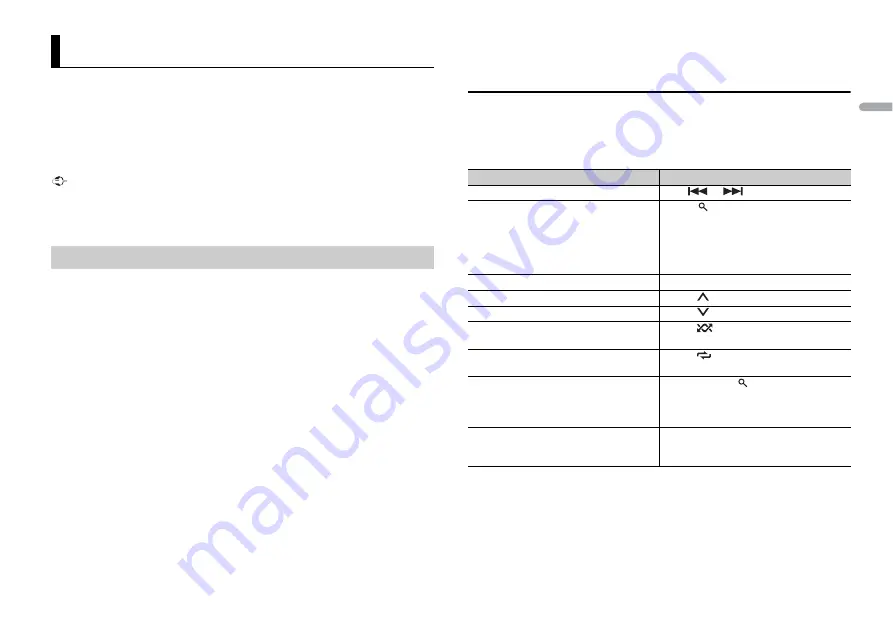
13
En
En
g
lis
h
Spotify is a music streaming distribution service not affiliated with Pioneer. More
information is available at http://www.spotify.com.
The Spotify application is available for compatible smartphones, please visit https://
support.spotify.com/ for the latest compatibility information.
To enjoy Spotify as you drive, first download the Spotify app to your iPhone or Android
device. You can download it on the iTunes App Store or Google Play™. Choose a free
account or a paid Premium account, either in the app or at spotify.com. A Premium
account gives you more features, like offline listening.
Important
•
This product incorporates Spotify software which is subject to 3rd party licenses found here:
www.spotify.com/connect/third-party-licenses.
•
For information on the countries and regions where Spotify can be used, take a look at https://
www.spotify.com/us/select-your-country/.
Update the firmware of the Spotify application to the latest version before use.
1
Connect this unit with the mobile device.
•
iPhone via USB (page 7)
•
Android device via Bluetooth (page 8)
2
Press the
M.C.
dial to display the main menu.
3
Turn the
M.C.
dial to select [SYSTEM], then press to confirm.
4
Turn the
M.C.
dial to select [PHONE CONNECT], then press to confirm.
5
Turn the
M.C.
dial to select one of the below, then press to confirm.
•
Select [IPHONE/IPOD] for iPhone.
•
Select [ANDROID] for Android device.
If you select [IPHONE/IPOD], proceed to step 7.
NOTE
When the connection setting is changed, a message that lets you know that the connection
setting had been changed will appear in the display. Press the
M.C.
dial and turn the
M.C.
dial to
select [SRC OFF :YES], then press to confirm. The unit turns off automatically and the setting is
executed.
6
Turn the
M.C.
dial to select [BLUETOOTH] for the Bluetooth connection.
7
Press
SRC
/
OFF
to select [SPOTIFY].
8
Launch the Spotify application on the mobile device and start playback.
Spotify®
Listening to Spotify
NOTE
When you connect a mobile device other than iPhone/Android device, select [OTHERS] in the [PHONE
CONNECT] menu and select [WIRED] (for the USB connection) or [BLUETOOTH] (for the Bluetooth
connection). Depending on your mobile device, it may not operate correctly.
Basic operations
You can make various adjustments in the FUNCTION settings (page 15).
NOTE
The available operations may vary according to the type of contents (track/album/artist/playlist/radio)
you want to play.
NOTE
Some functions of Spotify may not be operated from the unit.
Purpose
Operation
Skip a track
Press
or
.
Search for a track from a list
1
Press
(list) to display the list.
2
Turn the
M.C.
dial to select the desired
category, then press to confirm.
3
Turn the
M.C.
dial to select the desired
file, then press to confirm.
Playback starts.
Pause/resume playback
Press
4/PAUSE
.
Thumbs Up (Only for radio)
Press
1
/
.
Thumbs Down (Only for radio)
Press
2
/
.
Random play (Only for track/album/artist/
playlist)
Press
5
/
.
Repeat play (Only for track/album/artist/
playlist)
Press
6
/
.
Start a radio channel based on the song
currently being played.
1
Press and hold
(list) to start a radio.
2
Press the
M.C.
dial.
•
This function may not be available
depending on the selected song.
Store the information about the song
currently being played.
Remove the song information stored.
1
Press and hold
3
/
MIX
.
[SAVE]/[UNSAVE] appears.
2
Press the
M.C.
dial.
Summary of Contents for DEH-X3900BT
Page 27: ...27 En English ...
Page 83: ...29 Es Español ...




























