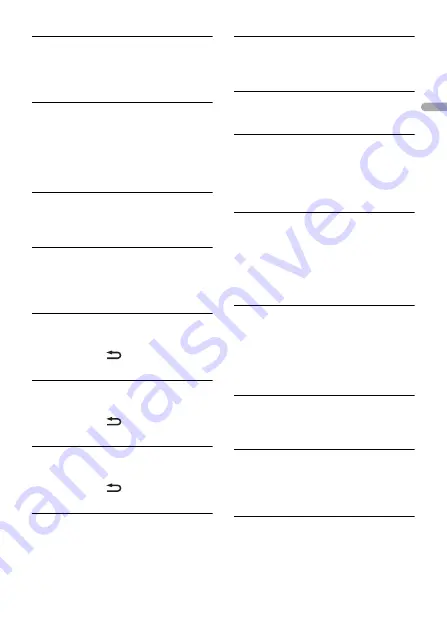
- 35 -
En
g
lis
h
LOG IN ERROR
→
Your Pandora account is not logged in.
– Disconnect the cable from the device,
and log in to your Pandora account.
Then reconnect the device.
ERROR
→
Device error message displayed in the
Pandora application.
– Check the connected device.
→
Pandora system is undergoing
maintenance.
– Try again later.
NO STATIONS
→
No station found.
– Create a station in the Pandora
application on your connected device.
NO BT DEVICE GO TO BT MENU TO
REGISTER
→
No Bluetooth device found.
– Connect the unit and the device via
Bluetooth (page 11).
CONN. FAILED PRESS BAND KEY TO
RETRY
→
Bluetooth connection failed.
– Press
BAND
/
to make a
connection again.
CHECK APP PRESS BAND KEY TO RETRY
→
Connection to the Pandora application
failed.
– Press
BAND
/
to make a
connection again.
DISCONNECTED PRESS BAND KEY TO
RETRY
→
Bluetooth connection lost.
– Press
BAND
/
to make a
connection again.
STATION LIMIT
→
A new station cannot be added.
– Delete an old station to open a spot
for a new one.
CANNOT DELETE
→
The station could not be deleted.
– Run the same command for another
station.
BAD NETWORK
→
The connected device is out of area.
– Connect the device to a network.
UNAVAILAVLE
→
The connected device is out of area.
– Connect the device to a network.
→
The operation was disabled.
– Run the same command for another
station.
CHECK APP
→
An unknown error (including
communication error) has occurred.
– Follow the instructions that appear on
the screen.
APP
CONNECT APP
→
Pioneer Smart Sync connection is not
made.
– Make a connection with Pioneer Smart
Sync (page 18).
Spotify
NOT FOUND
→
The Spotify application has not started
running yet.
– Start up the Spotify application.
NO BT DEVICE GO TO BT MENU TO
REGISTER
→
No Bluetooth device found.
– Connect the unit and the device via
Bluetooth (page 11).
CONN. FAILED PRESS BAND KEY TO
RETRY
→
Bluetooth connection failed.
















































