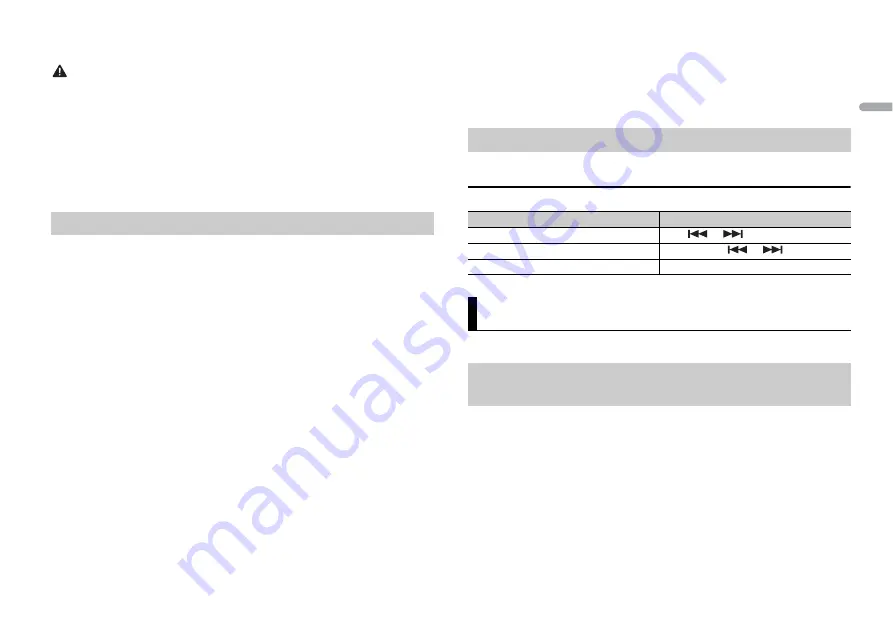
11
En
En
g
lis
h
For details on what operations are available on the application, see the application’s help
section.
WARNING
Do not attempt to operate the application while driving. Make sure to pull off the road and park your
vehicle in a safe location before attempting to use the controls on the application.
For Android device users
This function is compatible with devices that have Android OS 4.1 or later installed and
also support AOA (Android Open Accessory) 2.0.
You can download Pioneer ARC APP on Google Play™.
NOTE
Some Android devices connected via AOA 2.0 may not work properly or emit sounds due to their own
software design, regardless of the OS version.
1
Connect this unit with the mobile device.
•
Android device via USB (page 6)
•
Android device via Bluetooth (page 7)
2
Press the
M.C.
dial to display the main menu.
3
Turn the
M.C.
dial to select [SYSTEM], then press to confirm.
4
Turn the
M.C.
dial to select [PHONE CONNECT], then press to confirm.
5
Turn the
M.C.
dial to select [ANDROID] for Android device.
NOTE
When the connection setting is changed, a message that lets you know that the connection
setting had been changed will appear in the display. Press the
M.C.
dial and turn the
M.C.
dial to
select [SRC OFF :YES], then press to confirm. The unit turns off automatically and the setting is
executed.
6
Turn the
M.C.
dial to select one of the below.
•
Select [APP CONTROL] for the USB connection.
•
Select [BLUETOOTH] for the Bluetooth connection.
When you select the USB connection, Pioneer ARC APP on the Android device starts
automatically if [ON] is selected in [P.APP AUTO ON] (page 14).
NOTE
If Pioneer ARC APP has not been installed on your Android device yet, a message that prompts you
to install the application will appear on your Android device. Select [OFF] in [P.APP AUTO ON] to
clear the message (page 14).
7
Press
SRC
/
OFF
to select any source.
Making a connection with Pioneer ARC APP
8
Launch Pioneer ARC APP on the mobile device via USB connection.
Press and hold
M.C.
dial via Bluetooth connection.
NOTE
When you connect a mobile device other than Android device, select [OTHERS] in the [PHONE
CONNECT] menu and select [WIRED] (for the USB connection) or [BLUETOOTH] (for the Bluetooth
connection). Depending on your mobile device, it may not operate correctly.
1
Press
SRC
/
OFF
to select [ANDROID].
Basic operations
You can also make various adjustments in the AUDIO settings (page 13).
You can adjust the cut-off frequency value and the slope value of each speaker.
The following speakers can be adjusted.
[FRONT], [REAR], [SUBWOOFER]
NOTE
[SUBWOOFER] can only be selected when [ON] is selected in [SUBWOOFER] (page 13).
1
Press the
M.C.
dial to display the main menu.
2
Turn the
M.C.
dial to select [AUDIO], then press to confirm.
3
Turn the
M.C.
dial to select [CROSSOVER], then press to confirm.
4
Turn the
M.C.
dial to select the speaker unit (filter) to be adjusted, then press to
confirm.
Listening to music on Android
Purpose
Operation
Select a track
Press
or
.
Fast forward or reverse
Press and hold
or
.
Pause/resume playback
Press
4
/
PAUSE
.
Audio Adjustments
Adjusting the cut-off frequency value and the slope
value










































