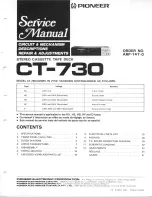45
Audio Adjustment
Audio Menu Functions
The Audio Menu features the following functions.
Balance Adjustment (FAD/BAL)
This function allows you to select a Fader/Balance setting that provides ideal listening con-
ditions in all occupied seats.
1. Press the AUDIO button and select the Fader/Balance mode (FAD/BAL) in
the Audio Menu.
Note:
• When the Rear Speaker Output setting is “Sub woofer output”, you cannot adjust front/rear speaker
balance. (Refer to page 57.)
• “Fader F/R:0 0” is the proper setting when 2 speakers are in use.
Equalizer Curve Adjustment (Equaliz
E
r)
You can adjust the currently selected equalizer curve settings as desired. Adjusted
equalizer curve settings are memorized in “CUSTOM”.
Note:
• If you make adjustments when a curve other than “CUSTOM” is selected, the newly adjusted curve
will replace the previous adjusted curve. And new curve and name with “CUSTOM” appear on the
display while selecting the equalizer curve. (Refer to page 44.)
3. Boost or attenuate the selected
band with the
5
/
∞
buttons.
The display shows “+6” – “–6”.
2. Select the band you want to
adjust with the
2
/
3
buttons.
LOW BAND
+
=
MID BAND
+
=
HIGH BAND
1. Press the AUDIO button and select the Equalizer mode (Equaliz
E
r) in the
Audio Menu.
3. Adjust left/right speaker bal-
ance with the
2
/
3
buttons.
“Balance Left:9” – “Balance
Right:9” is displayed as it moves
from left to right.
2. Adjust front/rear speaker bal-
ance with the
5
/
∞
buttons.
“Fader Front:15” – “Fader Rear:15”
is displayed as it moves from front to
rear.