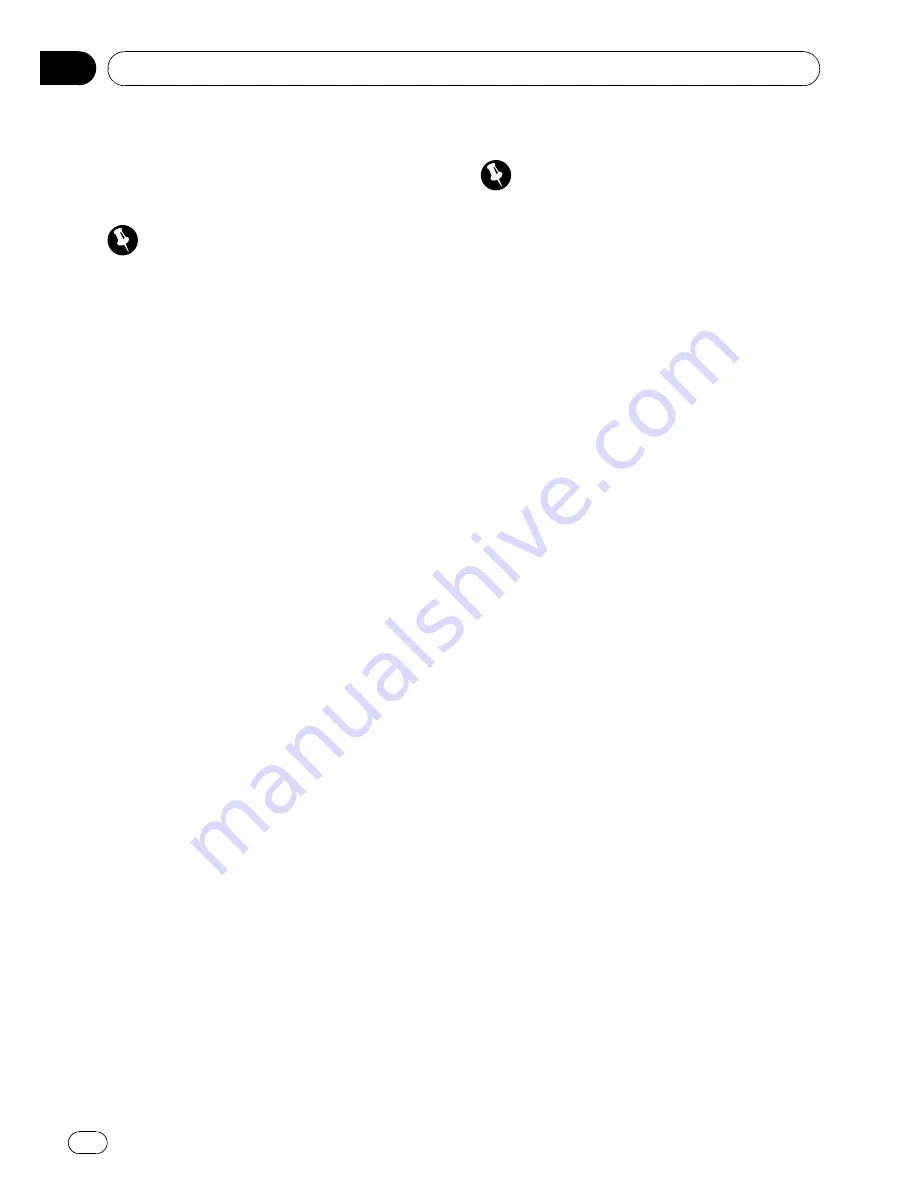
6
Press MULTI-CONTROL to store the new
number.
Clearing a Phone Book entry
Important
To perform this operation, be sure to park your ve-
hicle and apply the parking brake.
You can delete Phone Book entries in the
Phone Book one by one.
To clear all of your entries in the Phone Book,
refer to
Clearing memory
on page 38.
1
Display the genre and phone number
list of your desired Phone Book entry.
See step 1 to 5 on
Calling a number in the
Phone Book
on page 34 for how to do this.
2
Press and hold MULTI-CONTROL to dis-
play the genre input screen.
Edit genre
is displayed.
3
Turn MULTI-CONTROL to switch to the
clear memory screen.
Turning
MULTI-CONTROL
switches input
screens in the following order:
Edit genre
(genre input screen)
—
Edit name
(name input screen)
—
Edit number
(number
input screen)
—
Clear memory
(clear memory
screen)
4
Push MULTI-CONTROL right to show a
confirmation display.
Clear memory YES
is displayed.
#
If you do not want to clear memory that you
have selected, push
MULTI-CONTROL
left. The
display reverts.
5
Press MULTI-CONTROL to delete the
Phone Book entry.
Cleared
is displayed.
The Phone Book entry is deleted. The display
returns to Phone Book entry list.
Using the Call History
Important
To perform this operation, be sure to park your ve-
hicle and apply the parking brake.
The 12 most recent calls made (dialled), re-
ceived and missed, are stored in the Call His-
tory. You can browse the Call History and call
numbers from it.
Displaying the Call History
The Call History is divided into three groups:
Missed calls, Dialled calls, and Received calls.
You can see the time and date of the call, as
well as the number (and name if the number
is in the Phone Book).
1
Press LIST to display the list.
Press
LIST
repeatedly to switch between the
following lists:
Phone book
—
Missed call
—
Dialled call
—
Re-
ceived call
#
About the Phone Book list, refer to
Using the
Phone Book
on page 33.
#
If no phone numbers have been stored in the
selected list,
No data
is displayed.
#
If no name is in the Phone Book, phone num-
ber is displayed instead of name.
2
Turn MULTI-CONTROL to select a phone
number.
Turning
MULTI-CONTROL
to change the
phone numbers stored in the list.
#
If the number is already in the Phone Book
the name is displayed.
#
You can also change the phone number by
pushing
MULTI-CONTROL
up or down.
3
Push MULTI-CONTROL right to display
the detailed list.
Name and phone number are displayed in the
detailed list.
#
If the number is already in the Phone Book
then the name is also displayed.
#
Turning
MULTI-CONTROL
switches to the pre-
vious or next phone number diplayed in the de-
tailed list.
Operating this unit
En
36
Section
02
















































