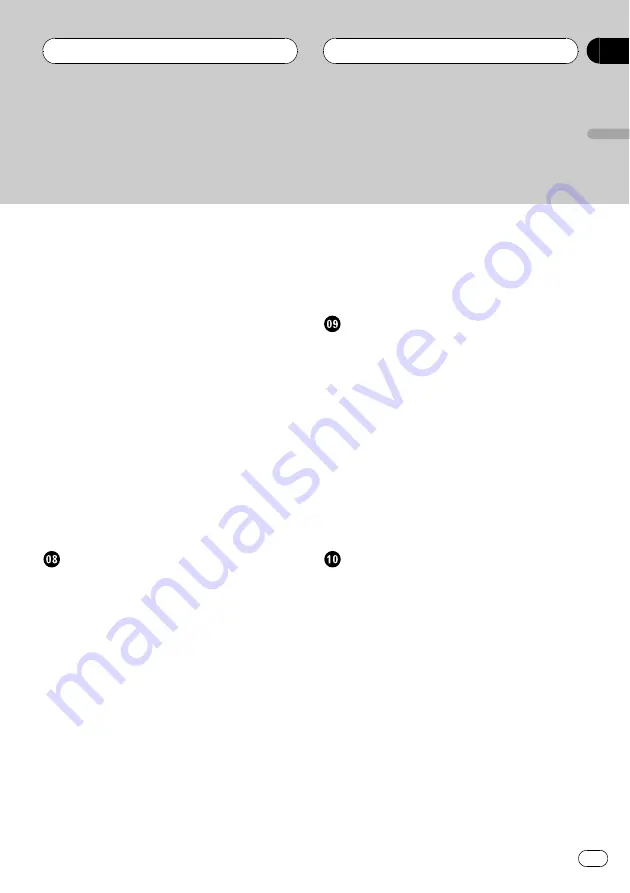
Creating a playlist with ITS
programming
Playback from your ITS playlist
Erasing a track from your ITS
playlist
Erasing a CD from your ITS
playlist
Selecting discs from the disc title
list
Displaying titles on CD TEXT
discs
Scrolling titles in the display
Using compression and bass emphasis
Introduction of audio adjustments
Compensating for equalizer curves (EQ-
Setting the sound focus equalizer
Fine adjusting equalizer curve
Adjusting bass and treble level
Adjusting non fading output level
Using automatic sound levelizer
Switching the auxiliary setting
Setting the rear output and subwoofer
Switching the telephone muting/
DVD player and Muti-DVD player
Turning the clock display on or off
Using different entertainment displays
Rewriting the entertainment displays
En
3
English
Contents




































