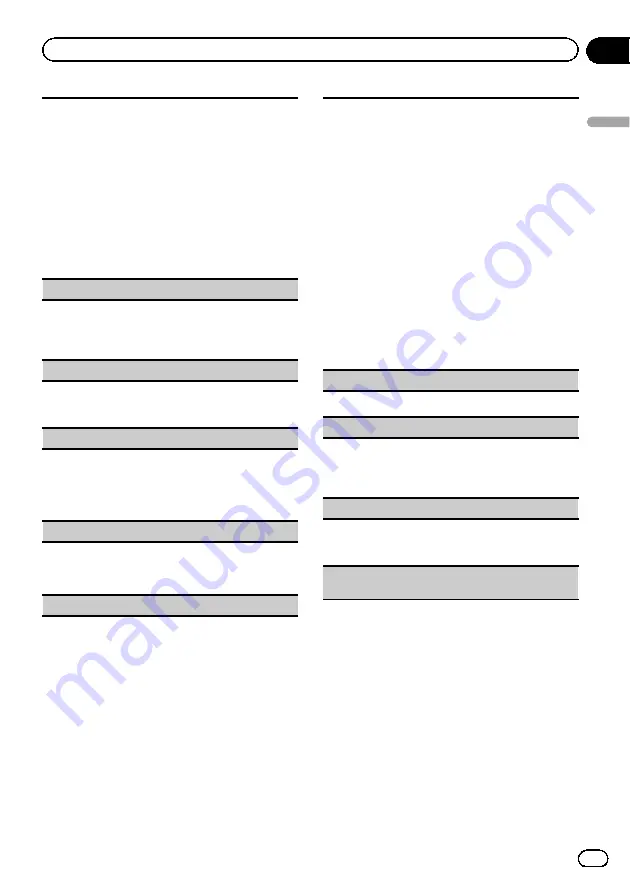
This setting allows you to switch your source to
USB
/
iPod
automatically.
1
Press
M.C.
to turn the plug and play function on
or off.
!
ON
–
When USB storage device/iPod is con-
nected, the source is automatically switched
to
USB
/
iPod
. If you disconnect your USB sto-
rage device/iPod, this unit
’
s source is turned
off.
!
OFF
–
When USB storage device/iPod is con-
nected, the source does not switch to
USB
/
iPod
automatically. Please manually change
the source to
USB
/
iPod
.
Warning tone
(warning tone setting)
If the front panel is not detached from the head unit
within four seconds of turning off the ignition, a warn-
ing tone sounds. You can turn off the warning tone.
1
Press
M.C.
to turn the warning tone on or off.
AUX
(auxiliary input)
Activate this setting when using an auxiliary device
connected to this unit.
1
Press
M.C.
to turn auxiliary setting on or off.
Dimmer
(dimmer setting)
To prevent the display from being too bright at night,
the display is automatically dimmed when the car
’
s
headlights are turned on. You can turn the dimmer on
or off.
1
Press
M.C.
to turn dimmer on or off.
Contrast
(display contrast setting)
1
Turn
M.C.
to adjust the contrast level.
0
to
15
is displayed as the level is increased or de-
creased.
S/W control
(rear output and subwoofer setting)
This unit
’
s rear output (rear speaker leads output and
RCA rear output) can be used for full-range speaker
(
Rear SP :F.Range
) or subwoofer (
Rear SP :S/W
) con-
nection. If you switch the rear output setting to
Rear
SP :S/W
, you can connect a rear speaker lead directly
to a subwoofer without using an auxiliary amp.
1
Press
M.C.
to switch the rear output setting.
!
When no subwoofer is connected to the rear
output, select
Rear SP :F.Range
(full-range
speaker).
!
When a subwoofer is connected to the rear
output, select
Rear SP :S/W
(subwoofer).
!
Even if you change this setting, there will be no
output unless you turn the subwoofer output on
(refer to
!
If you change this setting, subwoofer output in
the audio menu will return to the factory settings.
!
Both rear speaker lead outputs and RCA rear out-
put are switched simultaneously in this setting.
Demonstration
(demo display setting)
1
Press
M.C.
to turn the demo display on or off.
Ever-scroll
(scroll mode setting)
When ever scroll is set to
ON
, recorded text informa-
tion scrolls continuously in the display. Set to
OFF
if
you prefer the information to scroll just once.
1
Press
M.C.
to turn the ever scroll on or off.
BT AUDIO
(Bluetooth audio activation)
You need to activate the
BT Audio
source in order to
use a Bluetooth audio player.
1
Press
M.C.
to turn the
BT Audio
source on or off.
Clear memory
(resetting the Bluetooth wireless tech-
nology module)
En
21
Section
02
Operating
this
unit
Operating this unit
Summary of Contents for DEH-6400BT
Page 1: ...Operation Manual CD RDS RECEIVER DEH 6400BT English ...
Page 35: ...En 35 ...






























