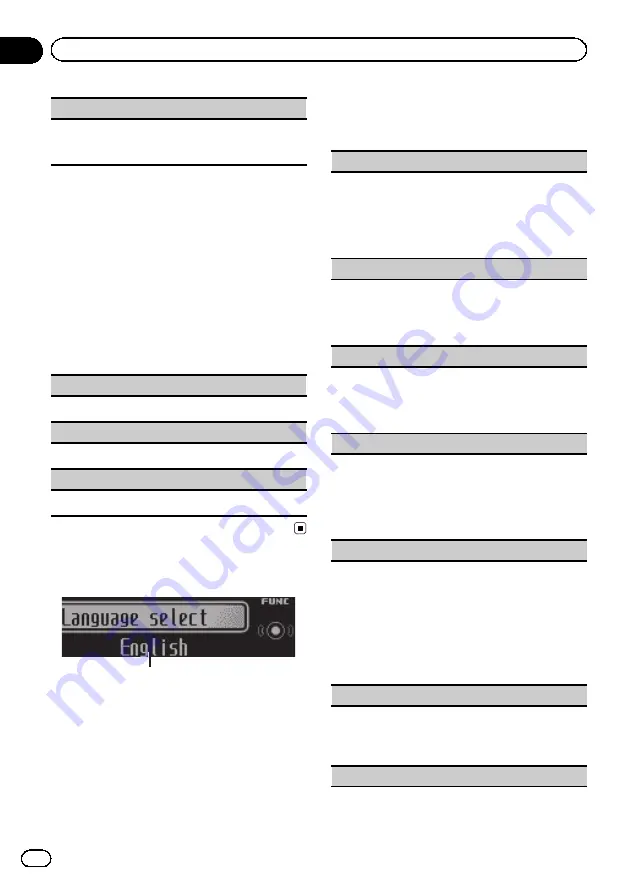
Phone Function
(phone function)
You can set
Auto answer
,
Ring tone
and
PH.B.
Name view
from this menu. For details, refer to
Function and operation
1
Display Phone Function.
Refer to
2
Press M.C. to display the function
menu.
3
Turn M.C. to select the function.
After selecting, perform the following proce-
dures to set the function.
Auto answer
(automatic answering)
1
Press
M.C.
to turn automatic answering on or off.
Ring tone
(ring tone select)
1
Press
M.C.
to turn the ring tone on or off.
PH.B.Name view
(phone book name view)
1
Press
M.C.
to switch between the lists of names.
Initial settings
1
1
Function display
!
Shows the function status.
1
Press and hold SRC/OFF until the unit
turns off.
2
Press M.C. and hold until the initial set-
ting menu appears in the display.
3
Turn M.C. to select the initial setting.
After selecting, perform the following proce-
dures to set the initial setting.
Language select
(multi-language)
For your convenience, this unit equips multiple lan-
guage display. You can select the language best sui-
ted to your first language.
1
Press
M.C.
to select the language.
English
—
Français
—
Italiano
—
Español
—
Deutsch
—
Nederlands
—
РУССКИЙ
Calendar
(setting the date)
1
Press
M.C.
to select the segment of the calendar
display you wish to set.
Year
—
Day
—
Month
2
Turn
M.C.
to set the date.
Clock
(setting the clock)
1
Press
M.C.
to select the segment of the clock dis-
play you wish to set.
Hour
—
Minute
2
Turn
M.C.
to adjust the clock.
EngineTime alert
(elapsed time display setting)
This setting allows you to measure the length of time
that elapses from when the machine is turned on and
display the amount of elapsed time per set period.
Also, you will hear alarm.
1
Press
M.C.
to select your favorite setting.
OFF
—
15Minutes
—
30Minutes
FM step
(FM tuning step)
Normally, the FM tuning step setting employed for
seek tuning is 50 kHz. The tuning step changes to
100 kHz automatically when the alternative frequen-
cies search or traffic announcement standby function
is in use. It may be preferable to set the tuning step to
50 kHz when the alternative frequencies search func-
tion is on.
1
Press
M.C.
to select the FM tuning step.
50kHz
(50 kHz)
—
100kHz
(100 kHz)
Auto PI
(auto PI seek)
The unit can automatically search for a different sta-
tion with the same programming, even during preset
recall.
1
Press
M.C.
to turn Auto PI seek on or off.
USB plug&play
(plug and play)
En
20
Section
02
Operating this unit
Summary of Contents for DEH-6400BT
Page 1: ...Operation Manual CD RDS RECEIVER DEH 6400BT English ...
Page 35: ...En 35 ...















































