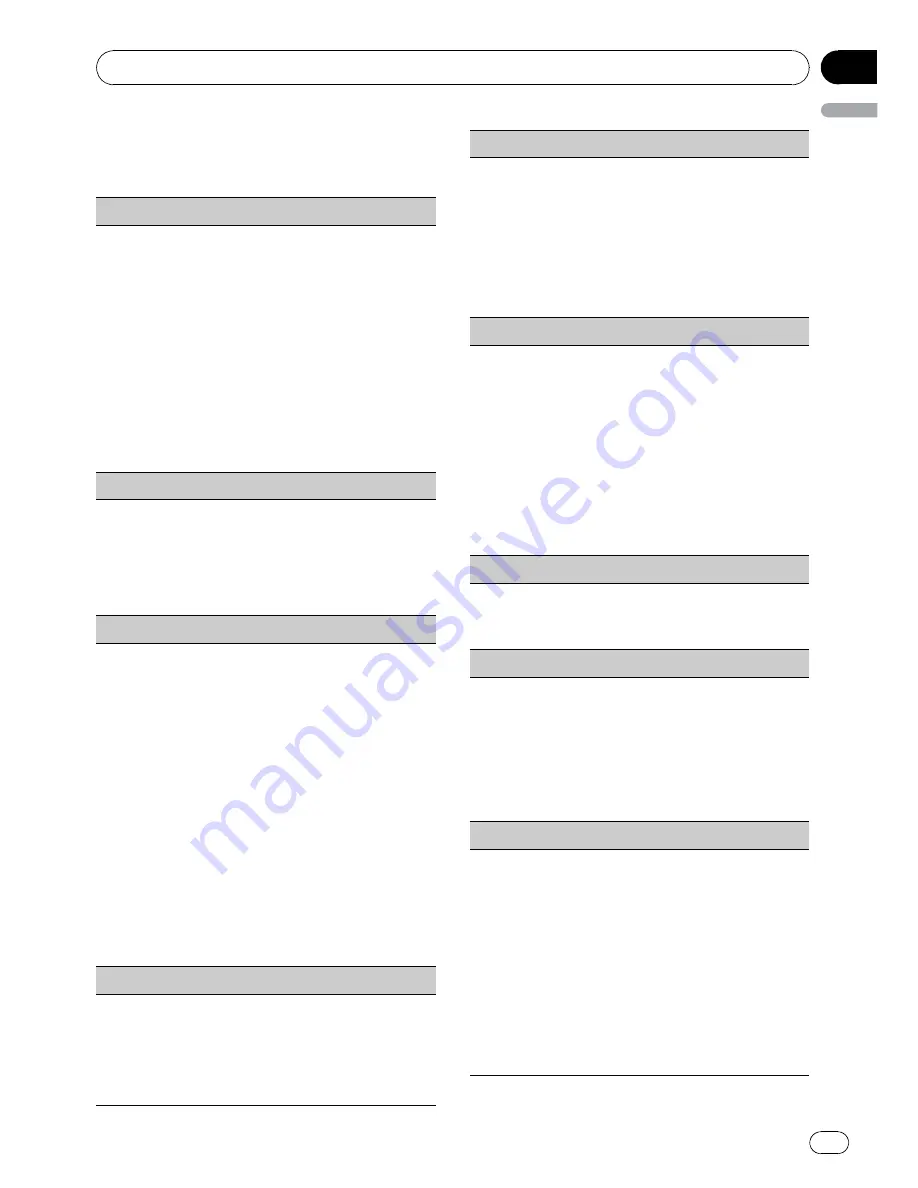
3
Turn M.C. to select the audio function.
After selecting, perform the following proce-
dures to set the audio function.
Fader/Balance
(fader/balance adjustment)
1
Push
M.C.
up or down to adjust front/rear speaker
balance.
F15
to
R15
is displayed as the front/rear speaker
balance moves from front to rear.
!
F/R 0
is the proper setting when only two
speakers are used.
!
When the rear output setting is
Rear SP :S/W
,
you cannot adjust front/rear speaker balance.
Refer to
S/W control
(rear output and subwoo-
fer setting)
on page 15.
2
Push
M.C.
left or right to adjust left/right speaker
balance.
L15
to
R15
is displayed as the left/right speaker
balance moves from left to right.
Powerful
(equalizer recall)
1
Push
M.C.
left or right to select an equalizer
curve.
Powerful
—
Natural
—
Vocal
—
Custom1
—
Cus-
tom2
—
Flat
—
Super bass
!
When
Flat
is selected no adjustments are
made to the sound.
100 Hz
(equalizer adjustment)
You can adjust the currently selected equalizer curve
setting as desired. Adjusted equalizer curve settings
are memorized in
Custom1
or
Custom2
.
!
A separate
Custom1
curve can be created for
each source. If you make adjustments when a
curve other than
Custom2
is selected, the equali-
zer curve settings will be memorized in
Custom1
.
!
A
Custom2
curve can be created common to all
sources. If you make adjustments when the
Cus-
tom2
curve is selected, the
Custom2
curve will
be updated.
1
Recall the equalizer curve you want to adjust.
2
Push
M.C.
left or right to select the equalizer
band to adjust.
100Hz
—
315Hz
—
1.25kHz
—
3.15kHz
—
8kHz
3
Push
M.C.
up or down to adjust the equalizer
curve.
+6
to
–
6
is displayed as the equalizer curve is in-
creased or decreased.
LOUD
(loudness)
Loudness compensates for deficiencies in the low-
and high-frequency ranges at low volume.
1
Press
M.C.
to turn loudness on or off.
2
Push
M.C.
left or right to select the desired set-
ting.
Low
(low)
—
Mid
(mid)
—
High
(high)
—
OFF
(off)
Sub W.1
(subwoofer on/off setting)
This unit is equipped with a subwoofer output which
can be turned on or off.
1
Press
M.C.
to turn subwoofer output on or off.
2
Push
M.C.
left or right to select the phase of sub-
woofer output.
Push
M.C.
left to select reverse phase and
Re-
verse
appears in the display. Push
M.C.
right to
select normal phase and
Normal
appears in the
display.
Sub W.2
(subwoofer adjustment)
When the subwoofer output is on, you can adjust the
cut-off frequency and the output level of the subwoo-
fer.
Only frequencies lower than those in the selected
range are outputted from the subwoofer.
1
Push
M.C.
left or right to select cut-off frequency.
50Hz
—
63Hz
—
80Hz
—
100Hz
—
125Hz
2
Push
M.C.
up or down to adjust the output level
of the subwoofer.
Each time
M.C.
is pushed up or down, subwoofer
level increases or decreases.
+6
to
-24
is dis-
played as the level is increased or decreased.
Bass
(bass boost)
1
Push
M.C.
up or down to select a desired level.
0
to
+6
is displayed as the level is increased or de-
creased.
HPF
(high pass filter adjustment)
When you do not want low sounds from the subwoo-
fer output frequency range to play from the front or
rear speakers, turn on the HPF (high pass filter). Only
frequencies higher than those in the selected range
are output from the front or rear speakers.
1
Press
M.C.
to turn high pass filter on or off.
2
Push
M.C.
left or right to select cut-off frequency.
50Hz
—
63Hz
—
80Hz
—
100Hz
—
125Hz
SLA
(source level adjustment)
SLA
(Source level adjustment) lets you adjust the vo-
lume level of each source to prevent radical changes
in volume when switching between sources.
!
Settings are based on the FM volume level, which
remains unchanged.
Before adjusting source levels, compare the FM
volume level with the level of the source you wish
to adjust.
!
The AM volume level can also be adjusted with
source level adjustments.
1
Push
M.C.
up or down to adjust the source vo-
lume.
Adjustment range:
+4
to
–
4
Operating this unit
En
13
English
Section
02

























