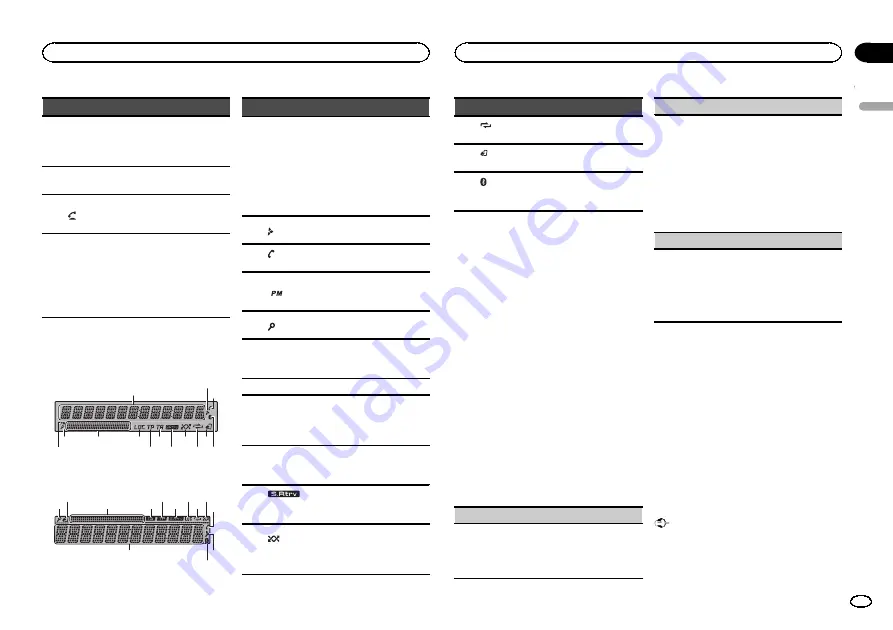
Part
Operation
j
DISP
/
SCRL
Press to select different dis-
plays.
Press and hold to turn dimmer
on or off.
k
e
Press to pause or resume play-
back.
l
Press to start talking on the
phone while operating a
phone.
m
LIST
/
ENTER
Press to display the disc title,
track title, folder, or file list de-
pending on the source.
Press to display the list de-
pending on the source.
While in the operating menu,
press to control functions.
Display indication
DEH-X6590BT
1
9
d
b
8
a
c e
7
6
2
3
4
5
DEH-4590BT
6
5
9
c
a
2
1
d
8
7 b
3
e
Indicator
State
1
Main infor-
mation
section
!
Tuner: band and frequency
!
RDS: program service
name, PTY information and
other literal information
!
CD player, USB storage de-
vice and iPod: elapsed play-
back time and text
information
2
Appears when a lower tier of
folder or menu exists.
3
(auto
answer)
Shows when the automatic an-
swering function is on.
4
Shows when
12H
is selected
under
12H/24H
and
CLOCK
is
selected under
INFO DISPLAY
.
5
(list)
The list function is being oper-
ated.
6
Sub infor-
mation
section
Sub information is displayed.
7
LOC
Local seek tuning is on.
8
TP (traffic
program
identifica-
tion)
A TP station is tuned in.
9
TA (traffic
announce-
ments)
TA function is on.
a
(sound re-
triever)
The sound retriever function is
on.
b
(ran-
dom/shuf-
fle)
Random play is on.
The iPod source is selected
and the shuffle or shuffle all
function is on.
Indicator
State
c
(re-
peat)
Track or folder repeat is on.
d
(iPod
control)
This unit
’
s iPod function is op-
erated from your iPod.
e
(Bluetooth
indicator)
Connected to a Bluetooth de-
vice.
The line is on hold.
Set up menu
When you turn the ignition switch to ON after in-
stallation, set up menu appears on the display.
You can set up the menu options below.
1
After installation of this unit, turn the
ignition switch to ON.
SET UP
appears.
2
Turn M.C. to switch to YES.
#
If you do not operate for 30 seconds, the set up
menu will not be displayed.
#
If you prefer not to set up at this time, turn
M.C.
to switch to
NO
. Press to select.
If you select
NO
, you cannot set up in the set up
menu.
3
Press M.C. to select.
4
Perform the following procedures to set
the menu.
To proceed to the next menu option, you need to
confirm your selection.
CLOCK SET
(setting the clock)
1
Turn
M.C.
to adjust hour.
2
Press
M.C.
to select minute.
3
Turn
M.C.
to adjust minute.
4
Press
M.C.
to confirm the selection.
FM STEP
(FM tuning step)
Normally, the FM tuning step employed by seek
tuning is 50 kHz. When AF or TA is on, the tuning
step automatically changes to 100 kHz. It may be
preferable to set the tuning step to 50 kHz when
AF is on.
!
The tuning step remains at 50 kHz during man-
ual tuning.
1
Turn
M.C.
to select the FM tuning step.
50
(50 kHz)
—
100
(100 kHz)
2
Press
M.C.
to confirm the selection.
MW STEP
(MW tuning step)
The MW tuning step can be switched between
9 kHz and 10 kHz.
1
Turn
M.C.
to select the MW tuning step.
9
(9 kHz)
—
10
(10 kHz)
2
Press
M.C.
to confirm the selection.
QUIT
appears.
5
To finish your settings, turn M.C. to select
YES.
#
If you prefer to change your setting again, turn
M.C.
to switch to
NO
. Press to select.
6
Press M.C. to select.
Notes
!
You can set up the menu options from the
system menu. For details about the settings,
refer to
!
You can cancel set up menu by pressing
SRC
/
OFF
.
Basic operations
Important
!
Handle gently when removing or attaching
the front panel.
!
Avoid subjecting the front panel to excessive
shock.
English
Operating this unit
3
Section
Operating this unit
En
02


















