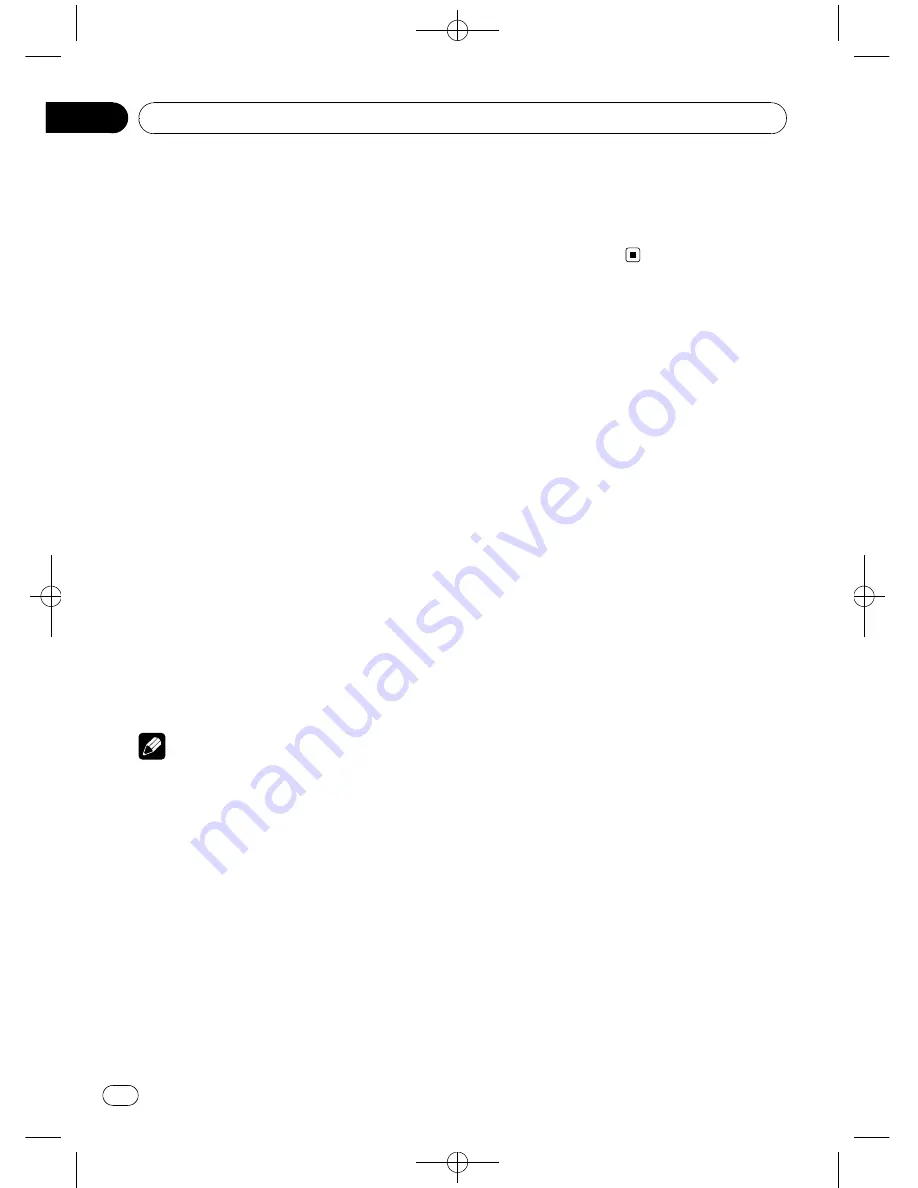
Black plate (10,1)
!
ROUGH
–
Searching every 10 tracks
#
To select
FF/REV
, press
c
.
3
Press BAND to return to the playback
display.
4
Press and hold
c
or
d
to search every
10 tracks on a disc (folder).
#
If the rest of track number is less than 10,
press and hold
c
or
d
recalls the first (last) one.
Displaying text information on
disc
%
Press DISPLAY.
Press
DISPLAY
repeatedly to switch between
the following settings:
For CD TEXT discs
Play time
—
DISC TTL
(disc title)
—
DISC ART
(disc artist name)
—
TRK TTL
(track title)
—
TRK ART
(track artist name)
For WMA/MP3 discs
Play time
—
FOLDER
(folder name)
—
FILE
(file
name)
—
TRK TTL
(track title)
—
ARTIST
(artist
name)
—
ALBUM
(album title)
—
COMMENT
(comment)
—
Bit rate
For WAV discs
Play time
—
FOLDER
(folder name)
—
FILE
(file
name)
—
Sampling frequency
Notes
!
You can scroll to the left of the title by pressing
and holding
DISPLAY
.
!
Audio CD that contain certain information
such as text and/or number are CD TEXT.
!
If specific information has not been recorded
on a disc,
NO XXXX
will be displayed (e.g.,
NO T-TTL
).
!
When playing back VBR-recorded WMA files,
the average bit rate value is displayed.
!
When playing back VBR (variable bit rate)-re-
corded MP3 files,
VBR
is displayed instead of
bit rate value.
!
Depending on the version of iTunes
®
used to
write MP3 files onto a disc, comment informa-
tion may not be correctly displayed.
—
iTunes is a trademark of Apple Computer,
Inc., registered in the U.S. and other coun-
tries.
!
The sampling frequency shown in the display
may be abbreviated.
Audio Adjustments
Using balance adjustment
Fader/balance setting creates an ideal listen-
ing environment in all occupied seats.
1
Press AUDIO to select FAD.
2
Press
a
or
b
to adjust front/rear speak-
er balance.
FAD F15
to
FAD R15
is displayed.
#
FAD 0
is the proper setting when only two
speakers are used.
3
Press
c
or
d
to adjust left/right speaker
balance.
BAL L15
to
BAL R15
is displayed.
#
To return to the normal display, press
BAND
.
Using the equalizer
There are six stored equalizer settings such as
DYNAMIC
,
VOCAL
,
NATURAL
,
CUSTOM
,
FLAT
and
POWERFUL
that can easily be re-
called at any time.
!
CUSTOM
is an adjusted equalizer curve
that you create.
!
When
FLAT
is selected no supplement or
correction is made to the sound.
%
Press EQ to select the equalizer.
Press
EQ
repeatedly to switch between the fol-
lowing equalizers:
DYNAMIC
—
VOCAL
—
NATURAL
—
CUSTOM
—
FLAT
—
POWERFUL
Adjusting equalizer curves
You can adjust the currently selected equalizer
curve setting as desired. Adjusted equalizer
curve settings are memorized in
CUSTOM
.
<CRD4138-A/N>10
Operating this unit
En
10
Section
02











































