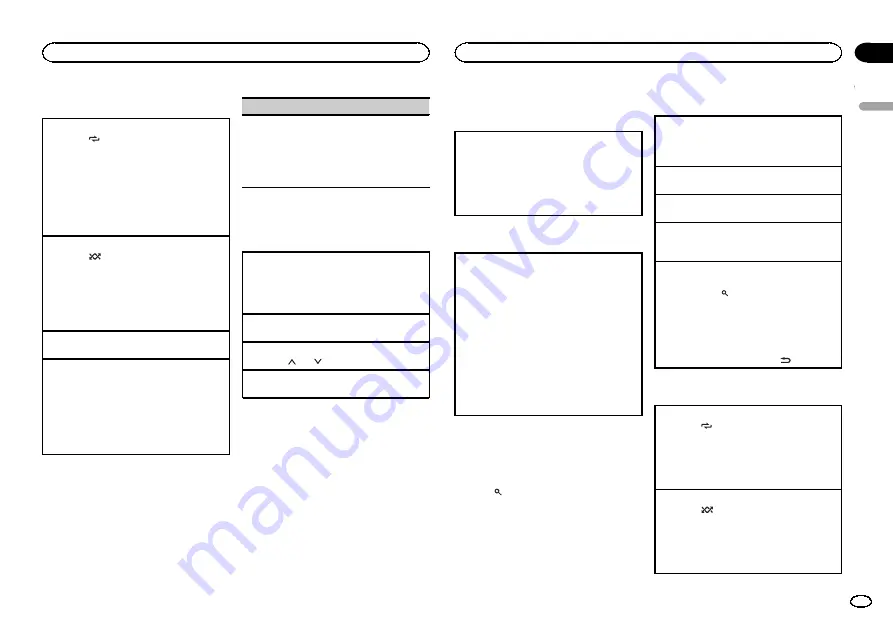
Operations using special buttons
Selecting a repeat play range
1
Press
6
/
to cycle between the following:
CD/CD-R/CD-RW
!
ALL
–
Repeat all tracks
!
ONE
–
Repeat the current track
!
FLD
–
Repeat the current folder
USB storage device
!
ALL
–
Repeat all files
!
ONE
–
Repeat the current file
!
FLD
–
Repeat the current folder
Playing tracks in random order
1
Press
5
/
to turn random play on or off.
Tracks in a selected repeat range are played in
random order.
!
To change songs during random play, press
d
to switch to the next track. Pressing
c
restarts
playback of the current track from the begin-
ning of the song.
Pausing playback
1
Press
4
/
PAUSE
to pause or resume.
Enhancing compressed audio and restoring rich
sound (sound retriever)
1
Press
3
/
S.Rtrv
to cycle between:
1
—
2
—
OFF
(off)
1
is effective for low compression rates, and
2
is effective for high compression rates.
!
Key operation is disabled when MIXTRAX is
on.
Function settings
1
Press M.C. to display the main menu.
2
Turn M.C. to change the menu option
and press to select FUNCTION.
Once selected, the function below can be ad-
justed.
!
S.RTRV
is not available when MIXTRAX is
turned on.
S.RTRV
(sound retriever)
Automatically enhances compressed audio and
restores rich sound.
1
Press
M.C.
to select the desired setting.
For details, refer to
audio and restoring rich sound (sound retriever)
iPod
Basic operations
Playing songs on an iPod
1
Open the USB port cover.
2
Connect an iPod to the USB cable using an
iPod Dock Connector.
Playback is performed automatically.
Selecting a song (chapter)
1
Press
c
or
d
.
Selecting an album
1
Press
1
/
or
2
/
.
Fast forwarding or reversing
1
Press and hold
c
or
d
.
Notes
!
The iPod cannot be turned on or off when the
control mode is set to
CONTROL AUDIO
.
!
Disconnect headphones from the iPod be-
fore connecting it to this unit.
!
The iPod will turn off about two minutes after
the ignition switch is set to OFF.
Operations using the MIXTRAX
button
Turning MIXTRAX on or off
Only for DEH-X3590UI
1
Press
MIX
to turn MIXTRAX on or off.
!
For more details about MIXTRAX, refer to
!
For more details about MIXTRAX functions,
refer to
Switching the display
Selecting the desired text information
1
Press
DISP
/
DISP OFF
to cycle between the fol-
lowing:
CONTROL AUDIO
/
CONTROL iPod
!
TRACK INFO
(track title/artist name/album
title)
!
ELAPSED TIME
(track number and play-
back time)
!
CLOCK
(source name and clock)
!
SPEANA
(spectrum analyzer)
CONTROL APP
!
CONTROL APP
(
APP MODE
is displayed)
!
CLOCK
(source name and clock)
!
SPEANA
(spectrum analyzer)
Note
TRACK INFO
text information will change auto-
matically.
Browsing for a song
1
Press
to switch to the top menu of list
search.
2
Use M.C. to select a category/song.
Changing the name of the song or category
1
Turn
M.C.
Playlists
—
artists
—
albums
—
songs
—
podcasts
—
genres
—
composers
—
audiobooks
Playing
1
When a song is selected, press
M.C.
Viewing a list of songs in the selected category
1
When a category is selected, press
M.C.
Playing a song in the selected category
1
When a category is selected, press and hold
M.C.
Searching the list by alphabet
1
When a list for the selected category is dis-
played, press
to switch to alphabet search
mode.
!
You also can switch to alphabet search
mode by turning
M.C.
twice.
2
Turn
M.C.
to select a letter.
3
Press
M.C.
to display the alphabetical list.
!
To cancel searching, press
/
DIMMER
.
Operations using special buttons
Selecting a repeat play range
1
Press
6
/
to cycle between the following:
!
ONE
–
Repeat the current song
!
ALL
–
Repeat all songs in the selected list
!
When the control mode is set to
CONTROL
iPod
/
CONTROL APP
, the repeat play range will
be same as what is set for the connected iPod.
Selecting a random play range (shuffle)
1
Press
5
/
to cycle between the following:
!
SNG
–
Play back songs in the selected list
in random order.
!
ALB
–
Play back songs from a randomly se-
lected album in order.
!
OFF
–
Not play back in random order.
English
Operating this unit
7
Section
Operating this unit
En
02




















