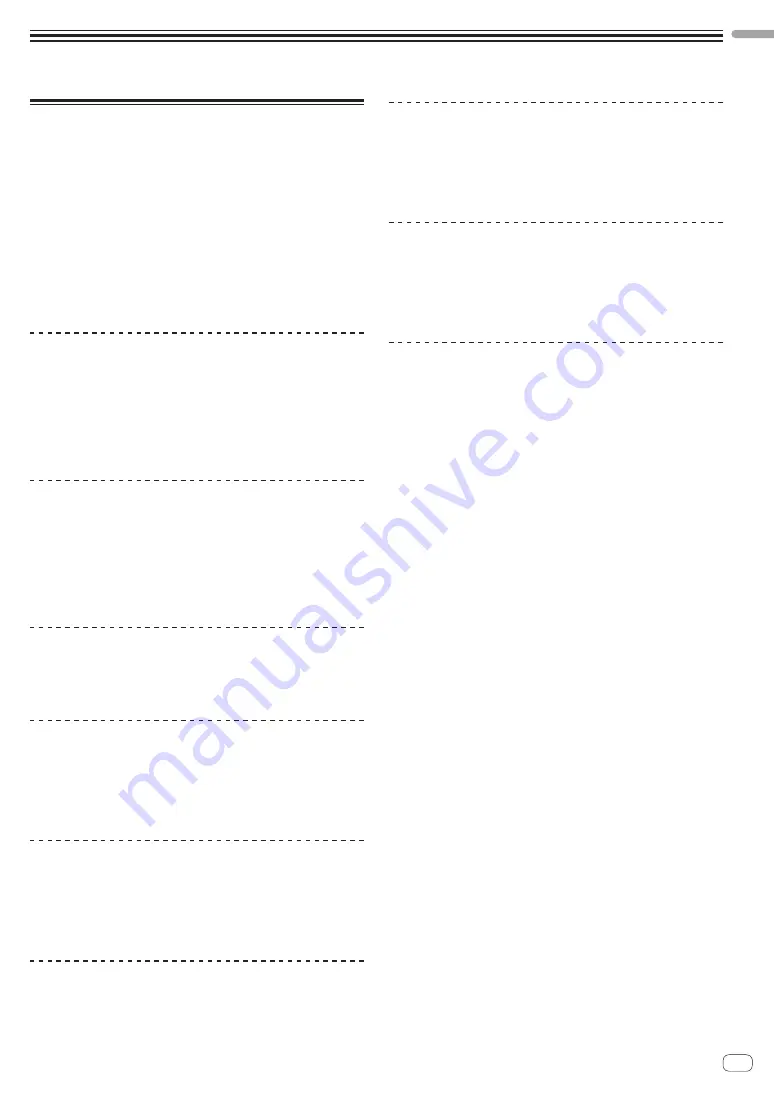
En
3
Before
start
Before start
Features
This unit is a dedicated controller equipped with interfaces for the intui-
tive operation of various functions of Serato DJ software Serato DJ.
Its operation interfaces such as “BIG JOG,” “PERFORMANCE PADS,”
“2-CHANNEL MIXER,” and “KEY SHIFT,” which embody the design phi-
losophy of Pioneer DJ professional equipment, are positioned with room
to spare over a large body so that DJs can perform various types of DJ
performances as they wish.
In addition, the unit is equipped with dedicated buttons for each of “KEY
SYNC,” “KEY SHIFT,” and “KEY RESET” to enable the quick arrangement
of tracks using key control.
Furthermore, the many input and output terminals support various DJ
styles. The high quality design of the aluminum top panel suits various
scenes such as nightclubs and home parties.
BIG JOG and ON JOG INDICATOR
The unit is equipped with a “BIG JOG” that is of the optimum size and
operation load for performing fast-forward and fast-rewind operations
manually and playing scratch performances. This facilitates scratch per-
formances with operation that feels even more like operation with analog
records. Furthermore, the “ON JOG INDICATOR” positioned at the center
of the jog dial allows the DJ to instantly know the deck performance
state and mode selection state by the lighting colors.
MULTI-COLOR PERFORMANCE PADS
“MULTI-COLOR PERFORMANCE PADS,” large rubber pads used to oper-
ate functions such as HOT CUE, ROLL, and SAMPLER, are positioned at
the front of the unit.
You can arrange music with dynamic actions such as beating and
rolling.
The built-in multi-color illumination on each pad shows you various infor-
mation on your performance by the color and lighting of the pad.
Professional quality design
The aluminum top panel and jog plate provide a sense of high class.
This unit will be essential for providing a sense of high quality in DJ
performances in clubs and home parties.
High sound quality
The low-jitter clock and high performance DAC adopted to the audio
output circuitry faithfully reproduce the original sound to achieve clear
club sound. Furthermore, the sound quality technology developed in the
Pioneer DJ professional series is adopted to achieve the highest sound
level for a DJ controller.
Multiple connections
This unit is equipped with two external input systems and a MIC input
system that can be used for connecting DJ players, analog players, etc.
The audio of external equipment can also be mixed. In addition, two
MASTER OUT systems (XLR/RCA) and one BOOTH OUT system (TRS)
are provided to also enable connections to various PA devices.
Needle search
You can easily move a playback point by touching the pad.This function
enables intuitive and speedy point search with the sense of touching the
music directly.
Serato DJ support
This unit supports Serato DJ, DJ software providing a great number
of the functions required for DJ performances. All of the buttons and
controls of this unit are preset to work together with the software, so DJ
performances using Serato DJ can be performed immediately, simply by
connecting this unit to a computer.
PITCH ’N TIME DJ
The Pitch ’n Time DJ expansion pack of time stretch and key control
algorithms for Serato DJ is bundled with this unit. Using Pitch ’n Time
DJ improves play quality when the tempo has been significantly changed
and allows you to use the “KEY SYNC,” “KEY SHIFT,” and “KEY RESET”
functions.
Key Sync/Shift
Dedicated interfaces are provided to instantly access the “KEY SHIFT”
function which allows controlling the key of tracks, the “KEY SYNC”
function which automatically corrects the key to match the tracks you
wish to mix, and the “KEY RESET” function which allows reverting from
the state with the key changed to the original track key. This facilitates
the arrangement of tracks by changing the key, and smooth mixing that
matches the key of any two tracks.


















