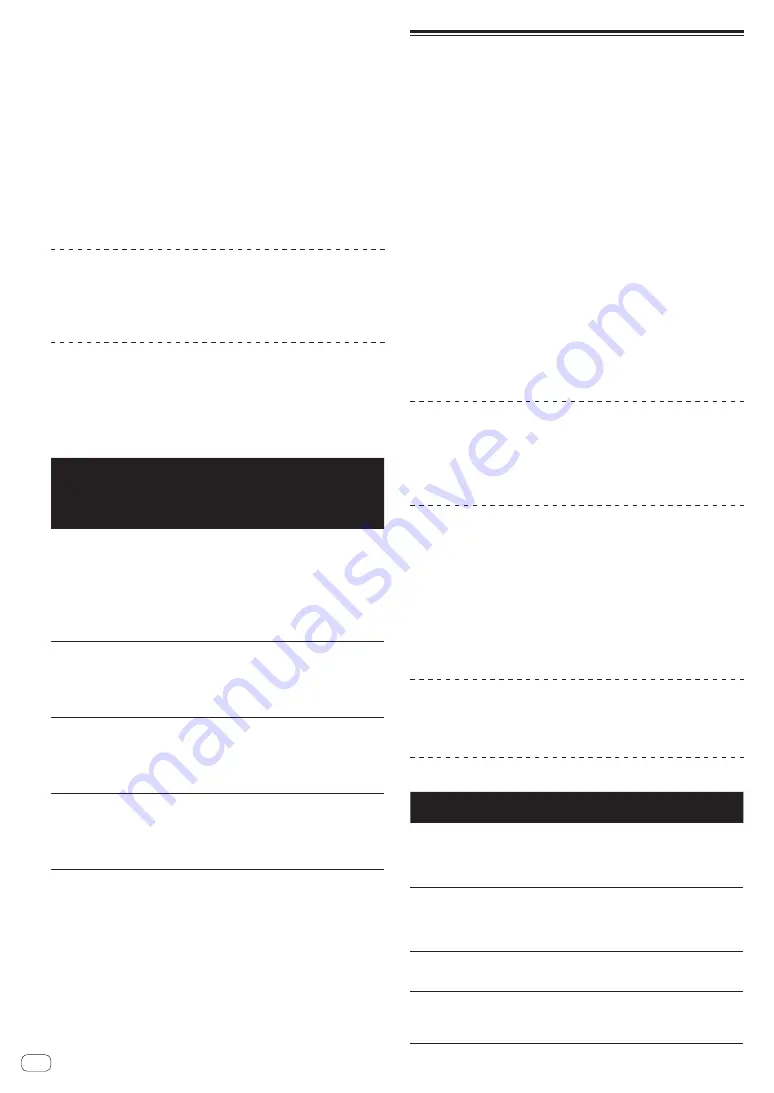
En
32
3 Turn the [OSC SAMPLER VOLUME] control.
Adjusts the sound level of oscillator sound.
4 Press one of the [OSC SAMPLER SELECT] buttons.
This selects the type of oscillator sound.
The button that was pressed flashes.
!
You can select more than one oscillator sound.
!
The sound generating method differs depending on the
[
OSC SAMPLER SOURCE
] switch.
!
[
INT.
]: Sound continues to be output while the button is pressed.
!
[
USB-A
]/[
USB-B
]: In the [Gate Mode] setting of the connected rekord-
box, you can switch between outputting sound while the button
is pressed and playing back to the end of the track if the button is
pressed.
For details, see the rekordbox software’s manual.
Quitting the oscillator function
When you release your finger from the [
OSC SAMPLER SELECT
] button,
the released button changes from flashing to lit and the oscillator sound
stops.
Type of oscillator sound
When the software is connected with the unit, the following sound
sources are selected by default.
The oscillator of rekordbox dj can be changed to the desired sound
source.
For how to change the sound source of the oscillator, see the rekordbox
software’s manual.
Effect Name
Descriptions
OSC SAMPLER
PARAMETER
control
(when using sound
sources included in
the unit)
NOISE
Generates white noise.
Turn counterclockwise: The
cut-off frequency of the filter
through which the white
noise passes gradually
descends.
Turn clockwise: The cut-
off frequency of the filter
through which the white
noise passes gradually rises.
SINE
Generates sine wave sound.
Turn counterclockwise:
Reduces the frequency of
the sine wave.
Turn clockwise: Increases
the frequency of the sine
wave.
SIREN
Generates a siren-like
sound.
Turn counterclockwise:
Reduces the reverberation
time of the siren sound.
Turn clockwise: Increases
the reverberation time of the
siren sound.
HORN
Generates a horn-like
sound.
Turn counterclockwise:
Reduces the reverberation
time of the horn sound.
Turn clockwise: Increases
the reverberation time of the
horn sound.
!
When using the sound sources included in rekordbox dj, you can
control the sound pitch with the
OSC SAMPLER PARAMETER
con-
trol. Left turn lowers the pitch, and right turn raises the pitch.
Using a microphone
1 Connect a microphone to the [MIC1] or [MIC2]
terminal.
2 Set the [OFF, ON, TALK OVER] selector switch to [ON]
or [TALK OVER].
—
[
ON
]: The indicator lights.
—
[
TALK OVER
]: The indicator flashes.
!
When set to [
TALK OVER
], the sound of channels other than the
[
MIC1
] channel is attenuated by -18 dB (default) when a sound of -10
dB or greater is input to the microphone.
!
The sound attenuation level when [
TALK OVER
] is selected can be
changed in the utilities screen. For instructions on changing it, see
Changing the talk over function level
on page 39 .
!
The talk over mode can be switched to the normal mode or the
advanced mode. For instructions on changing it, see
Changing the
talk over function setting
on page 39 .
3 Turn the [MIC1] or [MIC2] control.
Adjust the level of the sound output from the [
MIC1
] channel.
!
Pay attention that rotating to the extreme right position outputs a
very loud sound.
4 Input audio signals to the microphone.
Adjusting the sound quality
Turn the [EQ (HI, MID, and LOW)] controls.
—
[
HI
]: –12 dB to +12 dB (10 kHz)
—
[
MID
]: -12 dB to +12 dB (2.5 kHz)
—
[
LOW
]: –12 dB to +12 dB (100 Hz)
Using
MIC FX
1 Press one of the [MIC FX SELECT] buttons.
This selects the type of effect. The button that was pressed flashes.
!
Even when one of the [
MIC FX SELECT
] buttons is selected, if a differ-
ent [
MIC FX SELECT
] button is pressed, the newly pressed button is
selected.
2 Turn the [MIC FX PARAMETER] control.
The effect is applied to the channel(s) for which the control(s) was (were)
turned.
Quit
MIC FX
Press the flashing [MIC FX SELECT] button.
The effect is canceled.
MIC FX
types
Effect
Name
Descriptions
[
PRAMETER
] control
ECHO
Applies an echo effect, with the
sound delayed slightly after the
original sound output several
times and gradually attenuated.
Counterclockwise: The delay time
of echo sound gradually becomes
longer.
Clockwise: The delay time of echo
sound gradually becomes shorter.
REVERB
Applies a reverberation effect
to the original sound.
Turn counterclockwise: The rever-
beration effect of a small space is
applied.
Turn clockwise: The reverberation
effect of a large space is applied.
PITCH
Changes the sound pitch.
Turn counterclockwise: The pitch
descends.
Turn clockwise: The pitch rises.
V TUNE
Corrects the sound pitch
automatically.
Turn counterclockwise: The pitch
descends in semitone steps.
Turn clockwise: The pitch rises in
semitone steps.






























