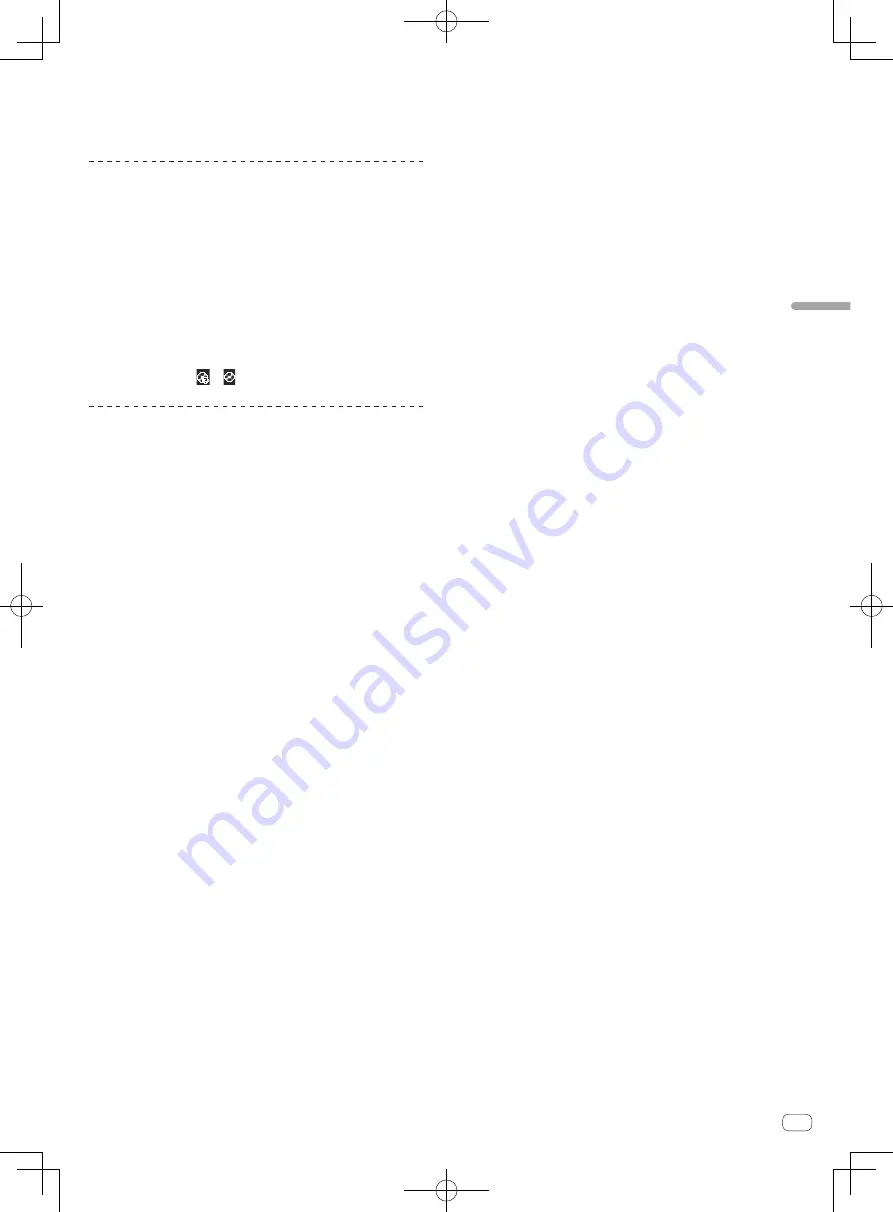
23
En
Advanced
Operation
2
Move the slider or use the [
<
] and [
>
] buttons to move the grid
position.
3
Use the [
-1/4
] and [
+1/4
] buttons to move the grid position in
units of beats.
Analyzing files
!
This function is operated on the computer. It cannot be operated on
this unit.
We recommend analyzing files before playing them with VIRTUAL DJ LE.
When files are analyzed, the track’s BPM and key are detected and the
beat grid is attributed automatically.
1 Select the track or folder you want to analyze, then
right-click the mouse.
2 From the menu, click [BPM] > [Re-Analyze] to start
analyzing.
If multiple tracks or folders are selected, click [
Scan for BPMs
].
!
When analysis is completed, the icon at the beginning of the track
item switches from
to .
Switching the jog dials’ illumination
mode
This unit is equipped with two types of illumination modes for the jog
dials.
Press the [VINYL (PULSE MODE)] button while pressing
the [SHIFT] button to switch the illumination mode.
—
Pulse Mode Active: The offset of the beat grids is expressed by
the blue illumination of the jog dials. The illumination is brightest
for the master deck and decks for which the beat grid matches.
The jog dials’ illumination also lights in conjunction with effect
operations.
—
Pulse Mode Normal: The blue illumination lights when the top of
a jog dial is pressed.
!
The illumination mode setting is not cleared when this unit’s power
is turned off. When the power is next turned on, the unit starts in the
mode that was set before the power was turned off.










































