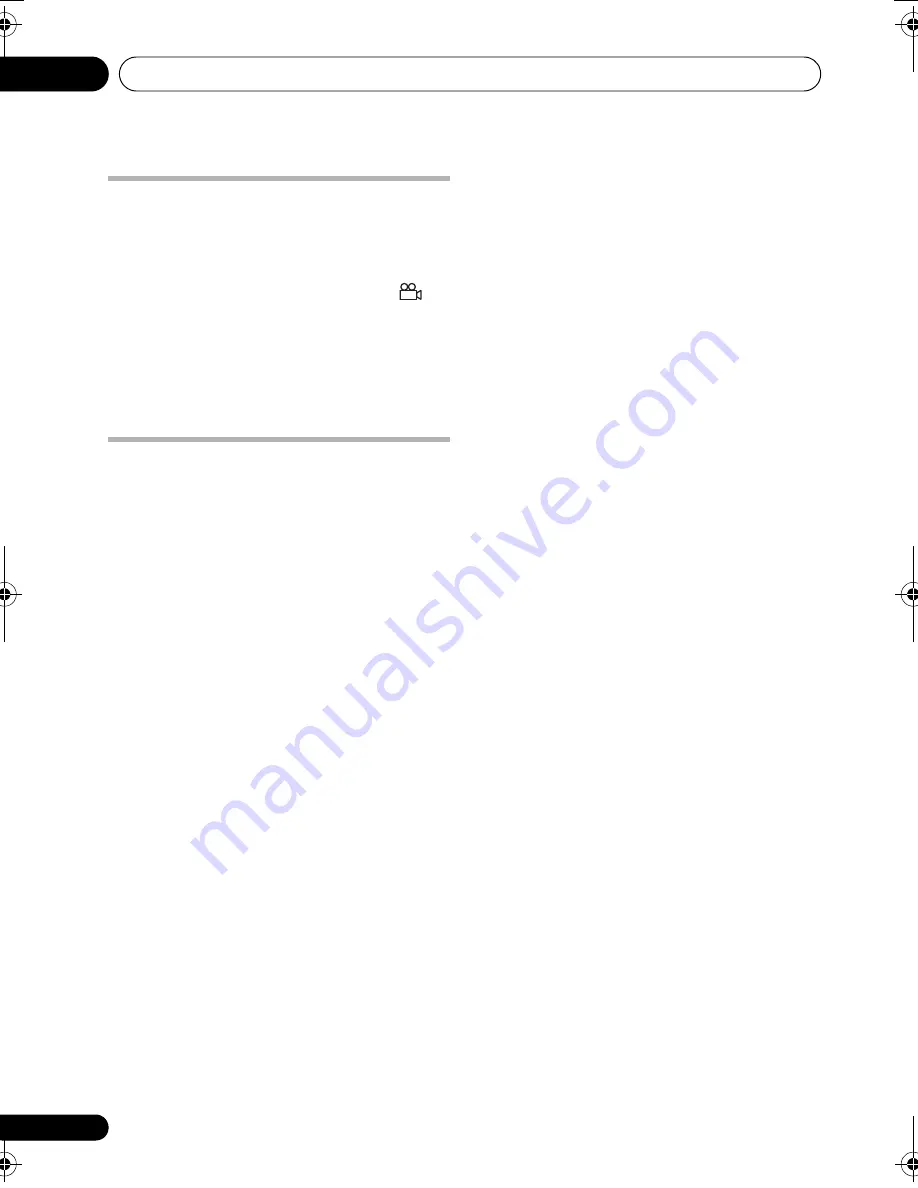
Disc playback features
04
24
En
Switching camera angles
Some DVD discs feature scenes shot from two
or more angles — check the disc box for
details.
When a multi-angle scene is playing, a
icon appears on screen (this can be switched
off if you prefer — see
Display settings
on
page 31).
•
During playback (or when paused), press
SHIFT+ANGLE to switch angle.
Displaying disc information
Various track, chapter and title information can
be displayed on-screen during playback.
•
To show/switch/hide the information
displayed, press DISPLAY repeatedly.
Limited disc information also appears in the
front panel display. Press
DISPLAY
to change
the displayed information.
DCS-580_EN.book 24 ページ 2008年2月29日 金曜日 午後8時41分
















































