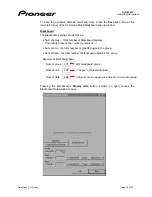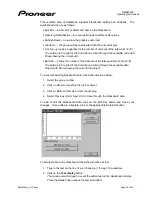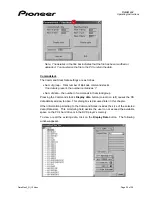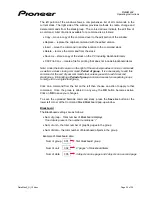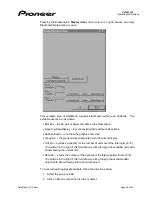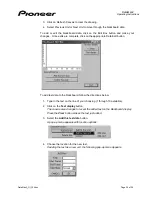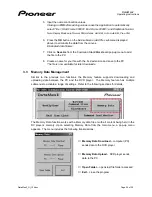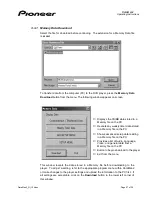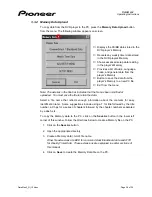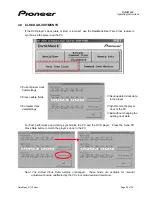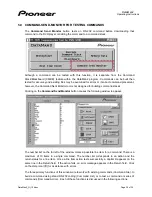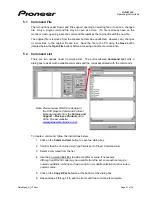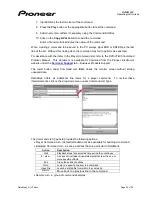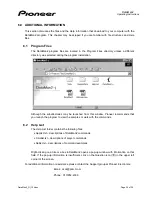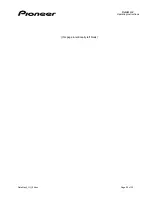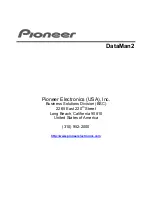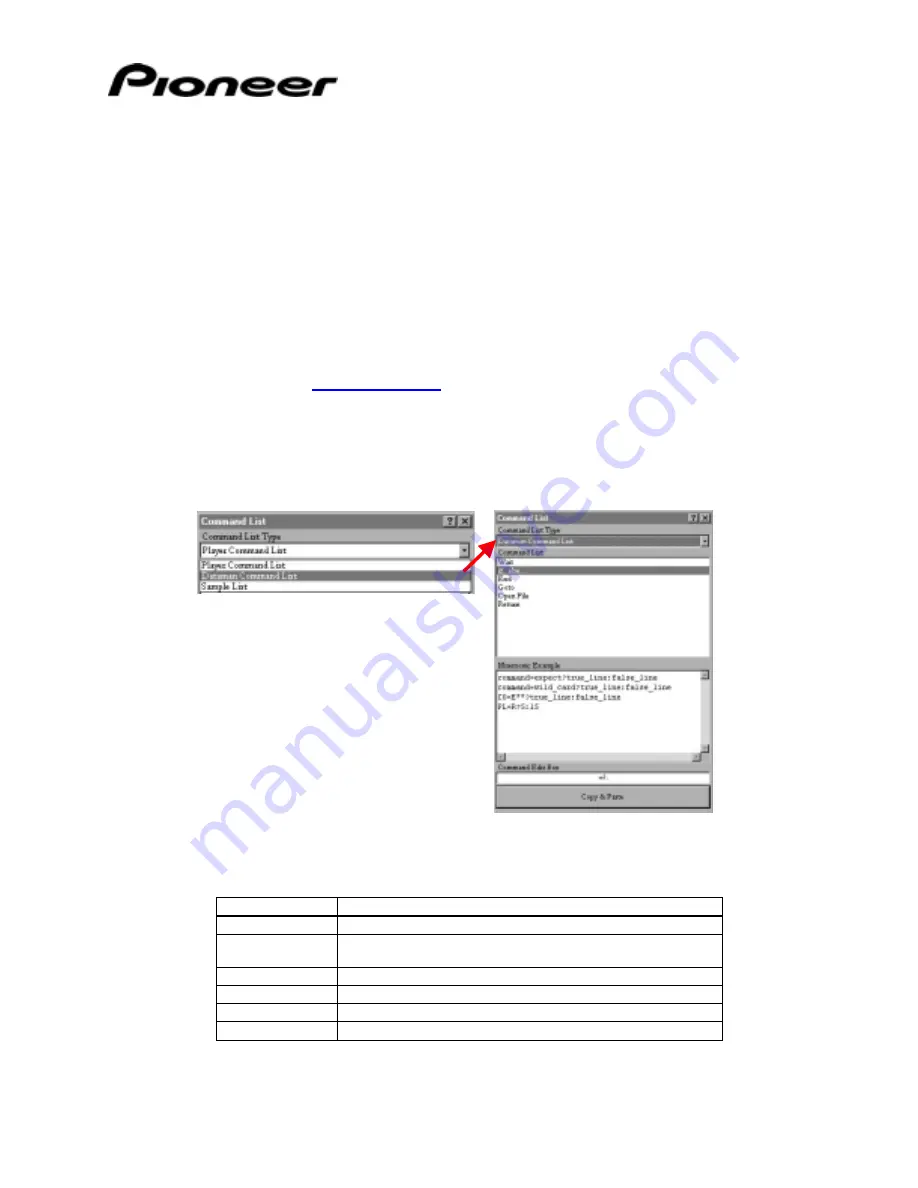
DataMan2
Operating Instructions
DataMan2_OI_104.doc
Page 32 of 35
7. Input END as the last line item of the command.
8. Press
the
Play button or the appropriate button to test the command.
9. Add mnemonic modifiers if necessary using the Command Edit Box.
10. Click on the Copy & Paste button to add the command.
Enter a file name that indicates the nature of the command.
When creating a command to be saved to the PC, always input END or ENTER as the last
line of the list. Without this closing item, the command may fail to perform as expected.
For assistance with the items in the Player Command List, refer to the DVD-V7400 Command
Protocol Manual. This document is available for download from the Pioneer Electronics
website under the
Service & Support
tab – Business Products Support.
The lower button under Command List, Exit, closes the monitor screen
without
storing
unsaved data.
DataMan2 offers six additional line items for a player command. To review these
items/elements, click on the drop-down menu under Command List Type.
The
Command List Type
field provides the following options:
•
Player Command List – (default) standard activities available for building a command
•
Dataman Command List – a series a actions that are particular to DataMan2
Action
Description
Wait
Playback stops for a selected time period then continues
If… else…
A series of true/false
cause statements that result in one or
more possible
effects
End
Close the series of actions
Goto
Jump to a specific line item in a command
Open File
Launch a stated file from within the command
Return
Move back to a previous line in the command
•
Sample List – a group of command examples