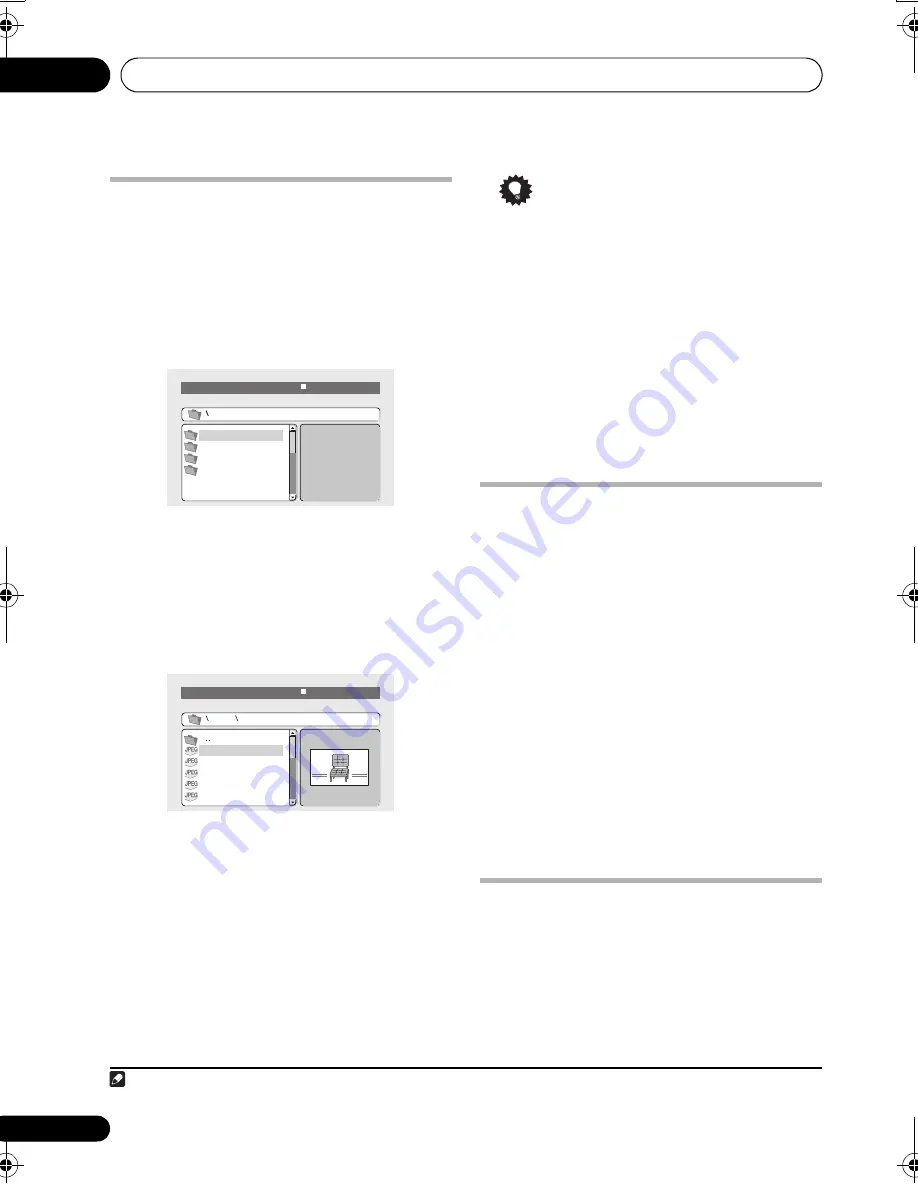
Disc playback features
07
30
En
Browsing WMA, MP3, MPEG-4
AAC, DivX video and JPEG files
with the Disc Navigator
Use the Disc Navigator to find a particular file
or folder by filename.
1
Press HOME MENU and select ‘Disc
Navigator’ from the on-screen menu.
2
Use
///
and ENTER to navigate.
Use
/
to move up/down the folder/file list.
Use
to return to the parent folder.
1
Use
ENTER
or
to open a highlighted folder.
• When a JPEG file is highlighted, a
thumbnail image is displayed on the right.
3
To play the highlighted track or DivX
video file or display the highlighted JPEG
file, press ENTER.
• When a WMA/MP3/MPEG-4 AAC or DivX
video file is selected, playback begins from
that file, and continues until the end of the
folder.
• When a JPEG file is selected, a slideshow
begins, starting with that file, and
continues to the end of the folder.
Tip
• You can also play a JPEG slideshow while
listening to WMA/MP3/MPEG-4 AAC
playback. Simply select the audio file you
want to listen to followed by the JPEG from
which you want the slideshow to start.
Playback of both the slideshow and the
audio files repeats. Playback controls are
effective for the JPEG slideshow only.
• To play the contents of the whole disc
rather than just the current folder, exit the
Disc Navigator and start playback using
the
(play) button.
Looping a section of a disc
The A-B Repeat function allows you to specify
two points (A and B) within a track (CD, Video
CD/Super Video CD) or title (DVD) that form a
loop which is played over and over.
1
During playback, press HOME MENU and
select ‘Play Mode’.
2
Select ‘A-B Repeat’.
3
Press ENTER on ‘A (Start Point)’ to set the
loop start point.
4
Press ENTER on ‘B (End Point)’ to set the
loop end point.
After pressing
ENTER
, playback jumps back to
the start point and plays the loop.
5
To resume normal playback, select ‘Off’.
Using repeat play
In addition to various repeat play options, it’s
also possible to use repeat play together with
program play (see
Creating a program list
on
page 31).
1
During playback, press HOME MENU and
select ‘Play Mode’.
Note
1 You can also do this by going to the ‘
..
’ folder at the top, then pressing
ENTER
.
00:00/ 00:00 0kbps
Folder1
Folder2
Folder3
Folder4
File1
File2
File3
File4
File5
Folder 2
00:00/ 00:00 0kbps
CX303_505_500.book Page 30 Wednesday, June 27, 2007 2:39 PM
















































