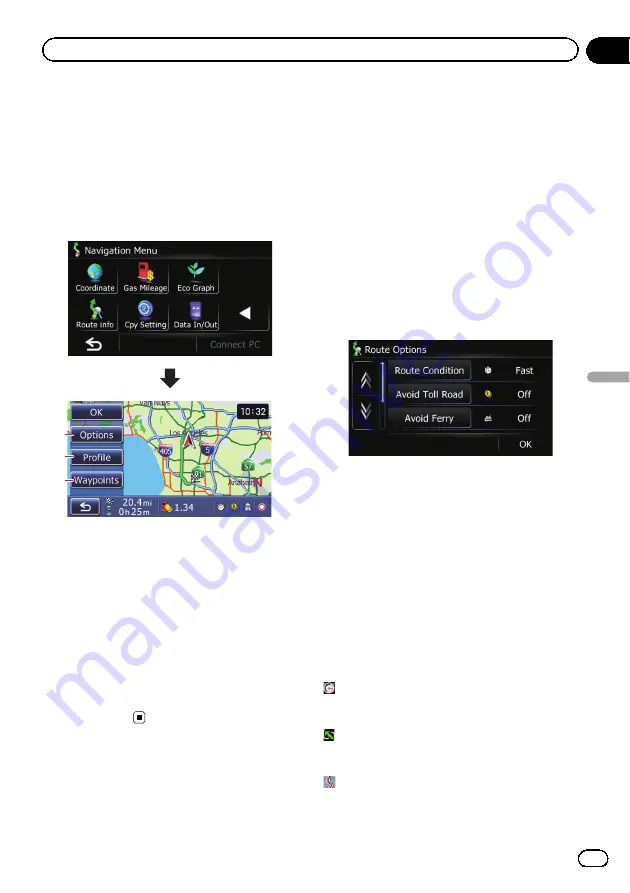
Displaying the
“
Route info
”
screen
1
Touch [Home] on the map screen and
then touch [Navigation].
=
For details of the operations, refer to
2
Touch [Route info].
2
3
1
1
Options
=
For details, refer to
2
Profile
=
For details, refer to
3
Waypoints
=
For details, refer to
p
“
Route info
”
is active only when the route
is set.
3
Touch [OK].
Modifying the route
calculation conditions
You can modify the conditions for route calcu-
lation and recalculate the current route.
1
Display the
“
Route info
”
screen.
=
For details, refer to
2
Touch [Options].
The
“
Route Options
”
screen appears.
3
Touch the desired items to change the
route calculation conditions and then
touch [OK].
The route is recalculated, and the Route con-
firmation screen appears.
Items that users can operate
Settings marked with an asterisk (*) show that
these are default or factory settings.
Route Condition
This setting controls how the route should be
calculated by taking into account the time, dis-
tance or main road.
Determines which condition takes priority for
route calculation.
Fast
*:
Calculates a route with the shortest travel time
to your destination as a priority.
Short
:
Calculates a route with the shortest distance
to your destination as a priority.
Major
:
Calculates a route that passes major arterial
road as a priority.
En
49
Chapter
10
Checking
and
modifying
the
curre
nt
route
Checking and modifying the current route
Summary of Contents for CNSD-130FM
Page 19: ...Licenses En 19 Chapter 02 License agreement License agreement ...
Page 20: ...En 20 Chapter 02 License agreement ...
Page 21: ...En 21 Chapter 02 License agreement License agreement ...
Page 22: ...En 22 Chapter 02 License agreement ...
Page 23: ...En 23 Chapter 02 License agreement License agreement ...
Page 143: ...En 143 ...






























