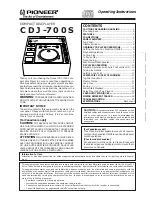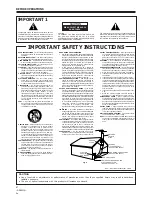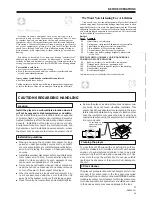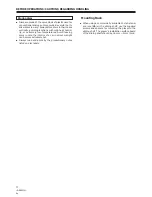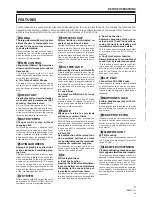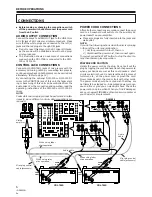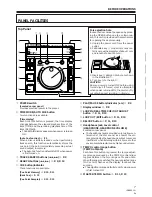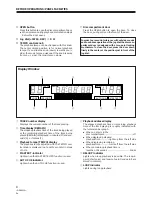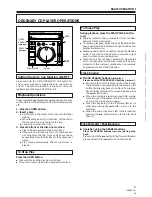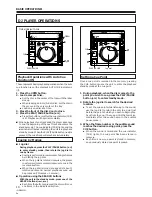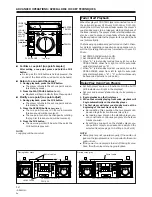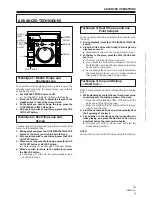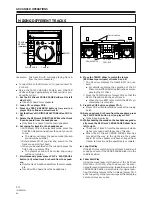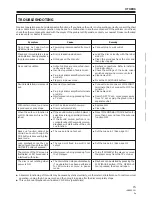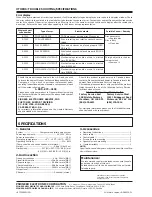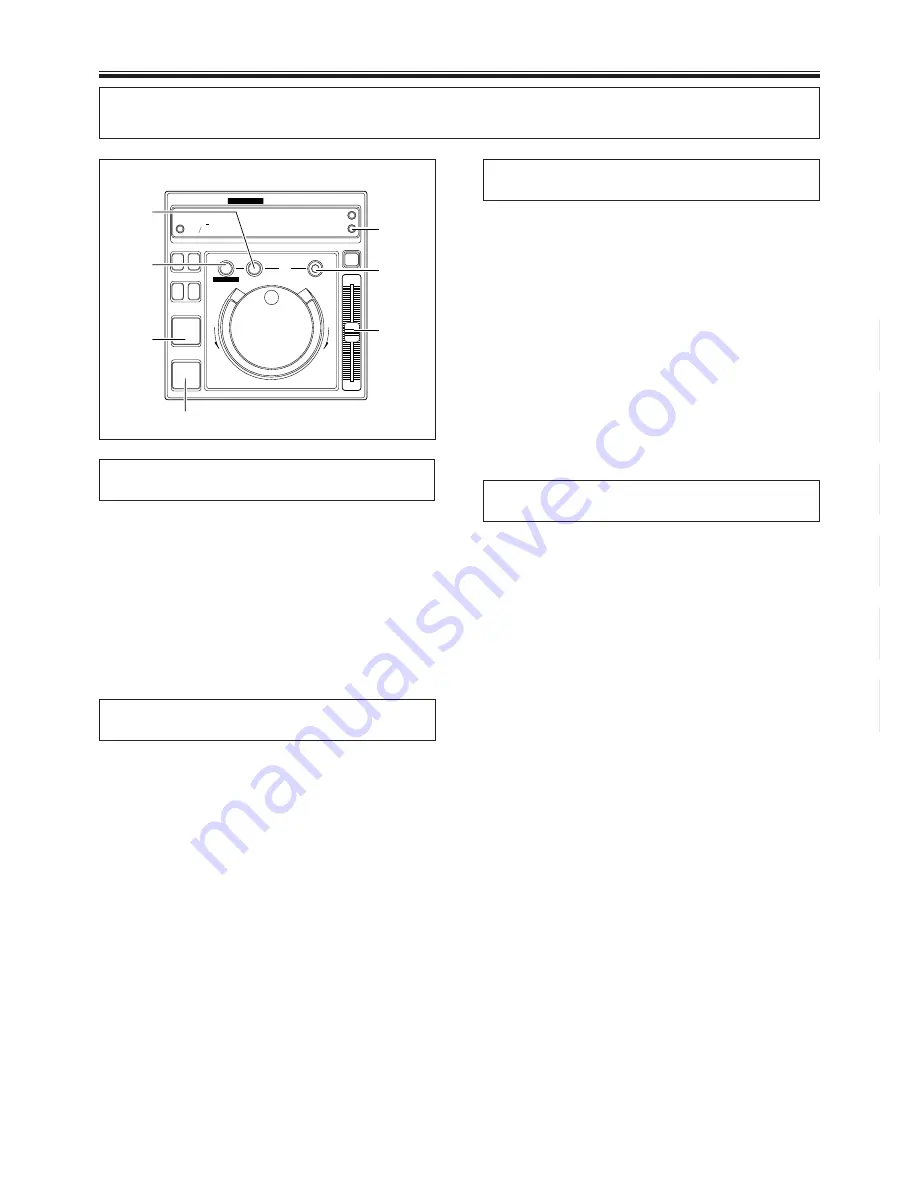
13
<DRB1215>
En
ADVANCED OPERATIONS
ADVANCED TECHNIQUES
•
TIME
MODE
AUTO
CUE
TEMPO
±
10/
±
16
MASTER
TEMPO
OPEN
TEMPO
+
FWD
–
REV
PLAY/PAUSE
CUE
SEARCH
TRACK SEARCH
IN/REALTIME CUE
OUT/EXIT
RELOOP
4
¢
1
¡
6
'
D
CDJ-700S
COMPACT DISC PLAYER
PROFESSIONAL
OUT ADJUST
MASTER
TEMPO
RELOOP
TEMPO
PLAY/ PAUSE
CUE
LOOP OUT
/EXIT
LOOP IN/
REAL TIME
CUE/OUT
ADJUST
LOOP
Technique 1: Master Tempo and
Seamless Loop
To cover the currently playing track, create a loop on the
standby track matching the same tempo and without
changing the pitch.
1. Set MASTER TEMPO button to ON.
÷
The MASTER T. indicator lights on the display.
2. Move the TEMPO slider to adjust the tempo of the
standby track to that of the current track.
3. At the point you wish to begin the loop, press the
LOOP IN/REAL TIME CUE button.
4. At the point you wish to end the loop, press the LOOP
OUT/EXIT button.
Technique 2: Real Time Loop and
Reloop
Create a loop during playback, cancel the loop, and then
return to the canceled loop.
1. During playback, press the LOOP IN/REAL TIME CUE
button at the point you wish to begin the loop.
2. At the point you wish to end the loop, press the LOOP
OUT/EXIT button.
3. When you no longer desire loop play, press the LOOP
OUT/EXIT button or RELOOP button.
÷
The loop play will be canceled at the next phrase.
4. When you wish to return to the earlier loop, press
the RELOOP button.
÷
Loop play will return to the same playback loop
canceled in step 3.
Technique 3: Real Time Cue and Cue
Point Sampler
Set a cue point on the fly, and sample the currently play-
ing track.
1. During playback, press the LOOP IN/REAL TIME CUE
button.
2. Press the CUE button with timing that will give the
playback an accent.
÷
Playback will return to the cue point set in step 1.
3. In rhythm to the piece, press the PLAY/PAUSE but-
ton (
6
).
÷
The track will play from the cue point.
÷
If you press the CUE button instead of the PLAY/
PAUSE button, sound will be produced only as long
as the button is pressed.
÷
By repeating steps 2 and 3 in a way that matches
the track being played, you can create playback
that sounds like a sampler is being used.
Technique 4: Loop and Reloop
----Short Cut----
Make a track composed of the introduction and ending
only.
1. While standing by to play the next track, creat a loop
containing only the ending portion of the track.
1
Press the LOOP IN/REAL TIME CUE button at the
point you wish to start the loop.
2
Press the LOOP OUT/EXIT button at the point you
wish to end the loop.
2. Press the track search button (
4
) to begin play from
the beginning of the track.
3. Pay attention to the timing as the introduction fin-
ishes playing, and press the RELOOP button at the
point just before the vocal portion begins.
÷
The play will shift to the set loop and play the
track’s ending portion.
NOTE:
Set the Auto Cue mode to OFF when using this shortcut.