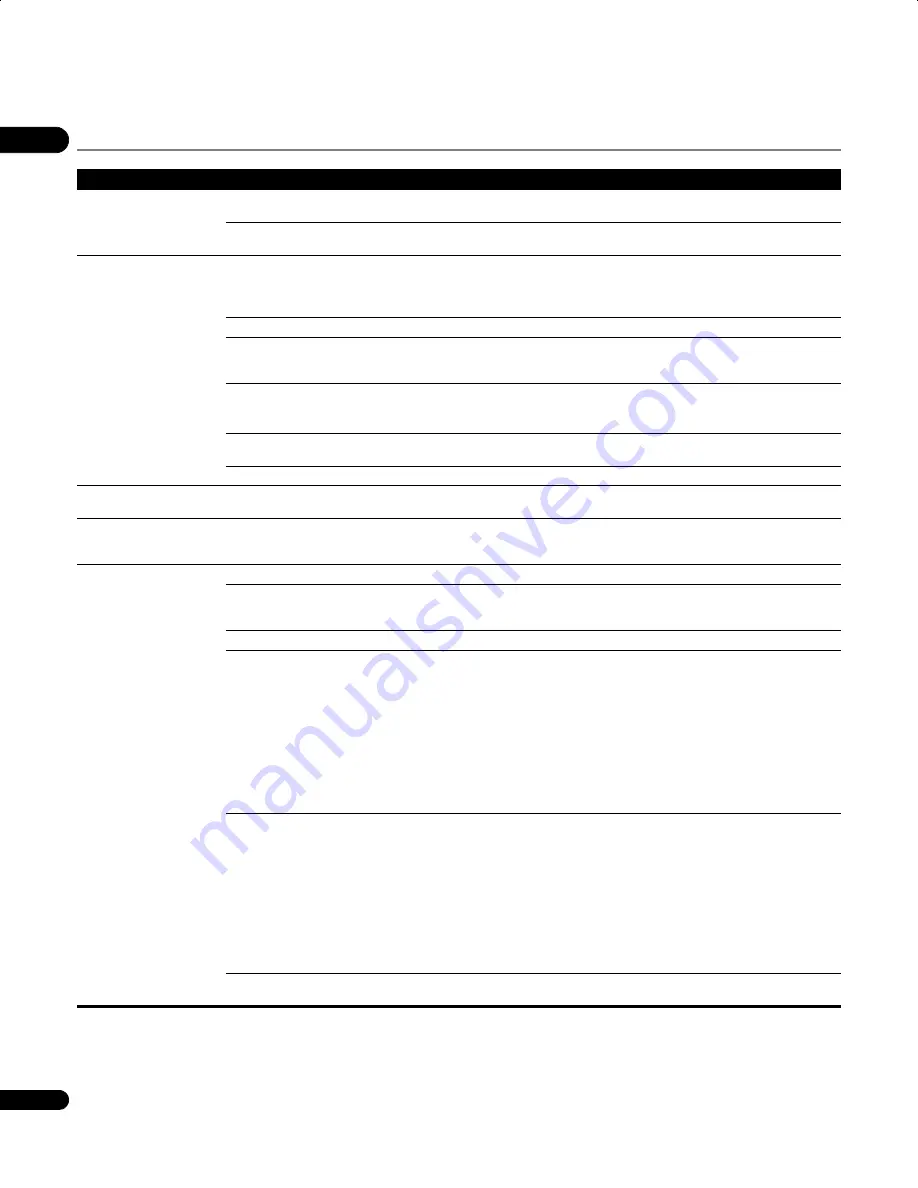
07
54
En
When connected using an HDMI cable
Problem
Check
Remedy
HDMI indicator does not
light.
Is the input of the connected HDMI device properly set?
Read the HDMI device’s operating instructions and set the
input properly.
Is a DVI device connected?
Read the DVI device’s operating instructions and check
whether it is compatible with HDCP.
No picture is displayed.
Is the HDMI indicator lit?
• If the HDMI indicator is not lit, read the HDMI device’s
operating instructions and switch to the proper input.
• If the HDMI indicator is lit, use
OUTPUT RESOLUTION
to
switch the output video resolution (page 24).
Are the terminals for outputting video signals properly set?
Press
VIDEO SELECT
to switch the
HDMI OUT
terminal.
Is the resolution properly set?
Depending on the output video resolution setting, the picture
may not be output. Use
OUTPUT RESOLUTION
to switch the
output video resolution (page 24).
Is the HDMI cable properly connected?
• Insert the cable firmly and all the way in.
• With some cables, 1080p video signals cannot be properly
output.
Is a DVI device connected?
The picture may not be displayed properly if a DVI device is
connected.
Is the HDMI cable damaged?
If the cable is damaged, replace it with a new one.
Pictures do not display
properly on the TV.
Change the
HDMI Color Space
setting (page 42).
No sound is produced.
Is a DVI device connected?
The sound will not be output from the
HDMI OUT
terminal if a
DVI device is connected. Connect the device to a
DIGITAL OUT
(OPTICAL)
terminal or the
AUDIO OUT (2 ch)
terminals.
HDMI Control function does
not work.
Is the HDMI cable properly connected?
Connect the HDMI cable properly.
Is the HDMI cable you are using a High Speed HDMI™ cable? Use a High Speed HDMI™ cable. The HDMI Control function
may not work properly if HDMI cable other than a High Speed
HDMI™ cable is used.
Is
HDMI Control
set to
On
on the player?
Set
HDMI Control
to
On
on the player (page 42).
Does the connected device support the HDMI Control
function?
• The HDMI Control function will not work with devices
manufactured by companies other than Pioneer, even when
connected using an HDMI cable.
• The HDMI Control function will not work if devices that do not
support the HDMI Control function or devices manufactured
by companies other than Pioneer are connected between the
HDMI Control-compatible device and the player.
• The HDMI Control function may not work with certain Flat
Screen TVs.
Also refer to the operating instructions of the connected
device.
Is HDMI Control set to On on the connected device?
Set HDMI Control to On on the connected device. The HDMI
Control function works when HDMI Control is set to On for all
the devices connected by HDMI cable.
Once connections and settings of all the devices are finished,
be sure to check that the player’s picture is output to the Flat
Screen TV. (Also check after changing the connected devices
and connecting and/or disconnecting HDMI cables.) If the
player’s picture is not being output to the Flat Screen TV, the
HDMI Control function may not work properly.
For details, refer to the operating instructions of the connected
device.
Are multiple players connected?
The HDMI Control function may not work if three or more
players, including this player, are connected by HDMI cable.
LX08_WV_EN.book 54 ページ 2008年7月15日 火曜日 午後2時51分
















































