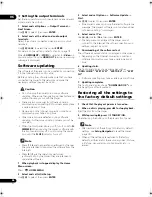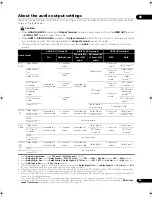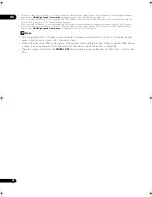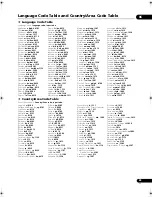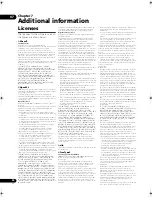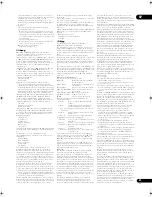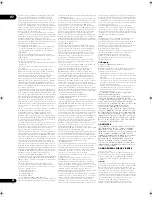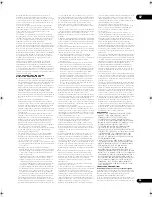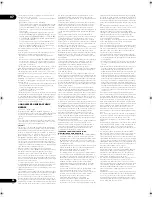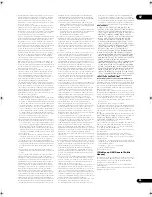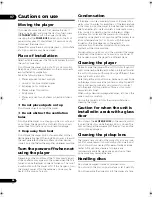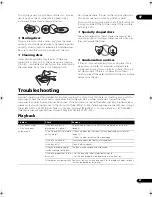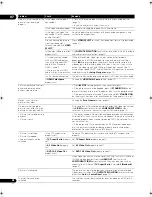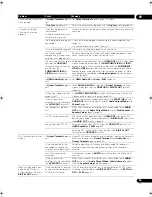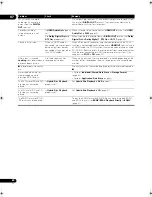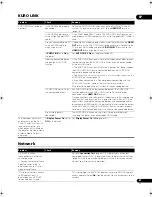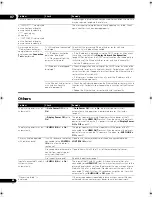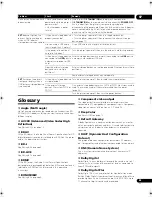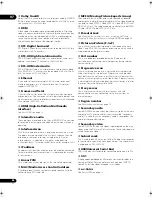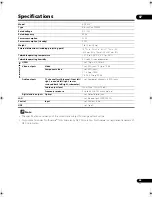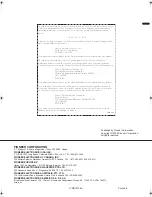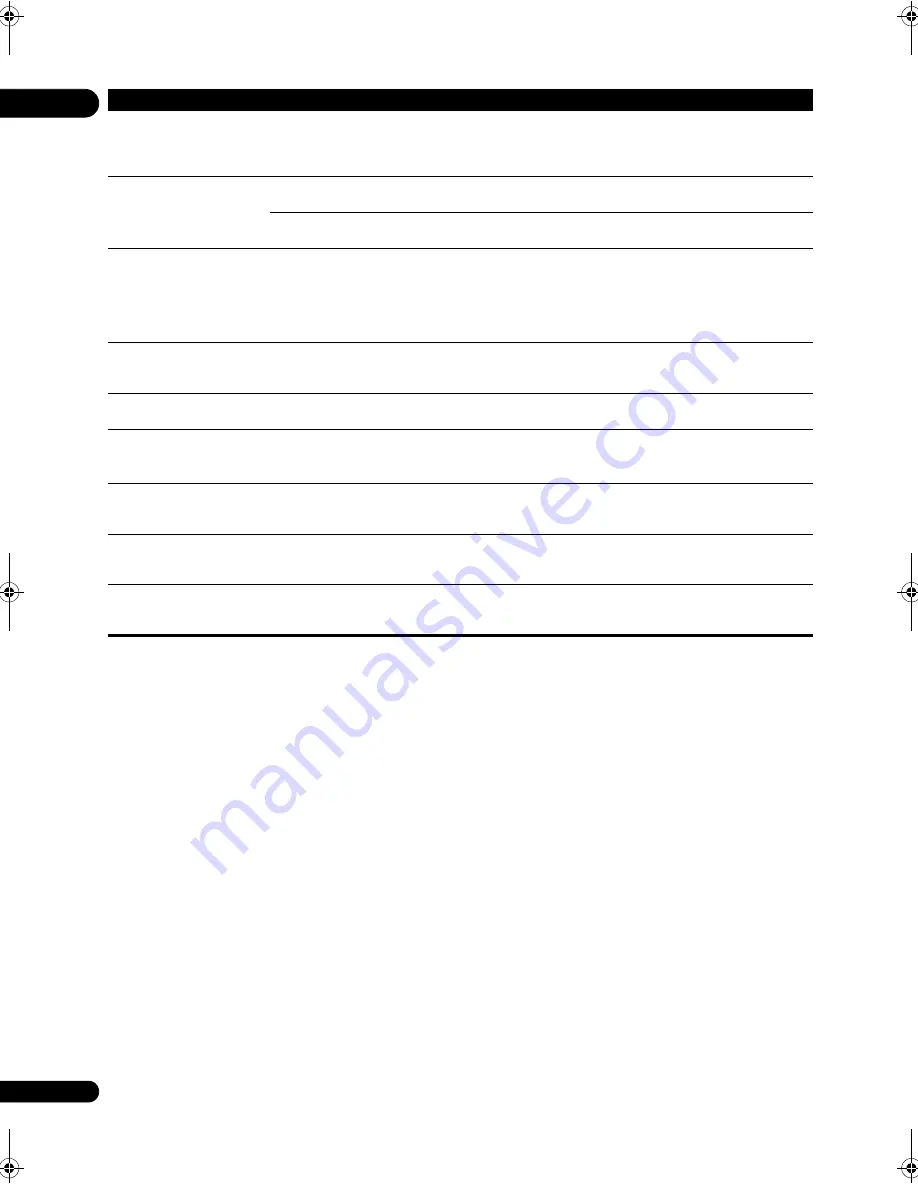
07
60
En
192 kHz o
r
96 kHz digital
audio signals cannot be
out
p
ut f
r
om the
DIGITAL
OUT
te
r
minal.
It is not
p
ossible to out
p
ut 192 kHz o
r
96 kHz digital audio signals f
r
om
this
p
laye
r
’s
DIGITAL OUT
te
r
minal. The signals a
r
e automatically
conve
r
ted to 48 kHz o
r
less fo
r
out
p
ut.
Seconda
r
y audio o
r
inte
r
active audio is not
out
p
ut.
Is
HDMI Audio Out
pr
o
p
e
r
ly
set?
When listening to the sound f
r
om an
HDMI OUT
te
r
minal, set
HDMI
Audio Out
to
PCM
(
p
age 39).
A
r
e
Dolby Digital Out
and
DTS Out
pr
o
p
e
r
ly set?
When listening to the sound f
r
om an
DIGITAL OUT
te
r
minal, set
Dolby
Digital Out
to
Dolby Digital 1
,
DTS Out
to
DTS 1
(
p
age 38).
Sound is fast o
r
slow.
When an HDMI cable is
connected, a
r
e audio signals
being out
p
ut f
r
om devices
connected with cables othe
r
than HDMI cables?
When a Pionee
r
AV
r
eceive
r
o
r
am
p
lifie
r
com
p
atible with the PQLS
function is connected di
r
ectly to the
p
laye
r
’s
HDMI OUT
te
r
minal using
an HDMI cable, the PQLS function is activated when
p
laying an audio
CD (CD-DA). Because of this, the sound out
p
ut f
r
om com
p
onents othe
r
than the ones connected by HDMI cable may be fast o
r
slow. If this
ha
pp
ens, set
PQLS
to
Off
(
p
age 39).
Afte
r
a disc is inse
r
ted,
Loading
stays dis
p
layed and
p
layback does not sta
r
t.
A
r
e the
r
e too many files
r
eco
r
ded on the disc?
When a disc on which files a
r
e
r
eco
r
ded is inse
r
ted, de
p
ending on the
numbe
r
of files
r
eco
r
ded on the disc, loading may take seve
r
al dozen
minutes.
is dis
p
layed in file names,
etc.
The cha
r
acte
r
s that cannot be dis
p
layed on this
p
laye
r
a
r
e dis
p
layed in
.
A message indicating low
memo
r
y a
pp
ea
r
s while
p
laying a BD-ROM disc.
• Pe
r
fo
r
m
Individual/Shared Data Erase
o
r
Storage Format
(
p
age 44).
• Pe
r
fo
r
m
Application Data Erase
(
p
age 44).
The DVD laye
r
of BD and DVD
hyb
r
id discs cannot be
p
layed.
Is
Hybrid Disc Playback
pr
o
p
e
r
ly set?
Set
Hybrid Disc Playback
to
DVD
(
p
age 41).
The CD laye
r
of BD and CD
hyb
r
id discs cannot be
p
layed.
Is
Hybrid Disc Playback
pr
o
p
e
r
ly set?
Set
Hybrid Disc Playback
to
CD
(
p
age 41).
The BDMV fo
r
mat on BD-R/
-RE discs cannot be
p
layed.
To
p
lay the BDMV fo
r
mat on BD-R/-RE discs containing both BDMV
and BDAV fo
r
mats, set
BDMV/BDAV Playback Priority
to
BDMV
(
p
age 41).
Problem
Check
Remedy
320_UXJCA_EN.book 60 ページ 2009年2月13日 金曜日 午後4時26分