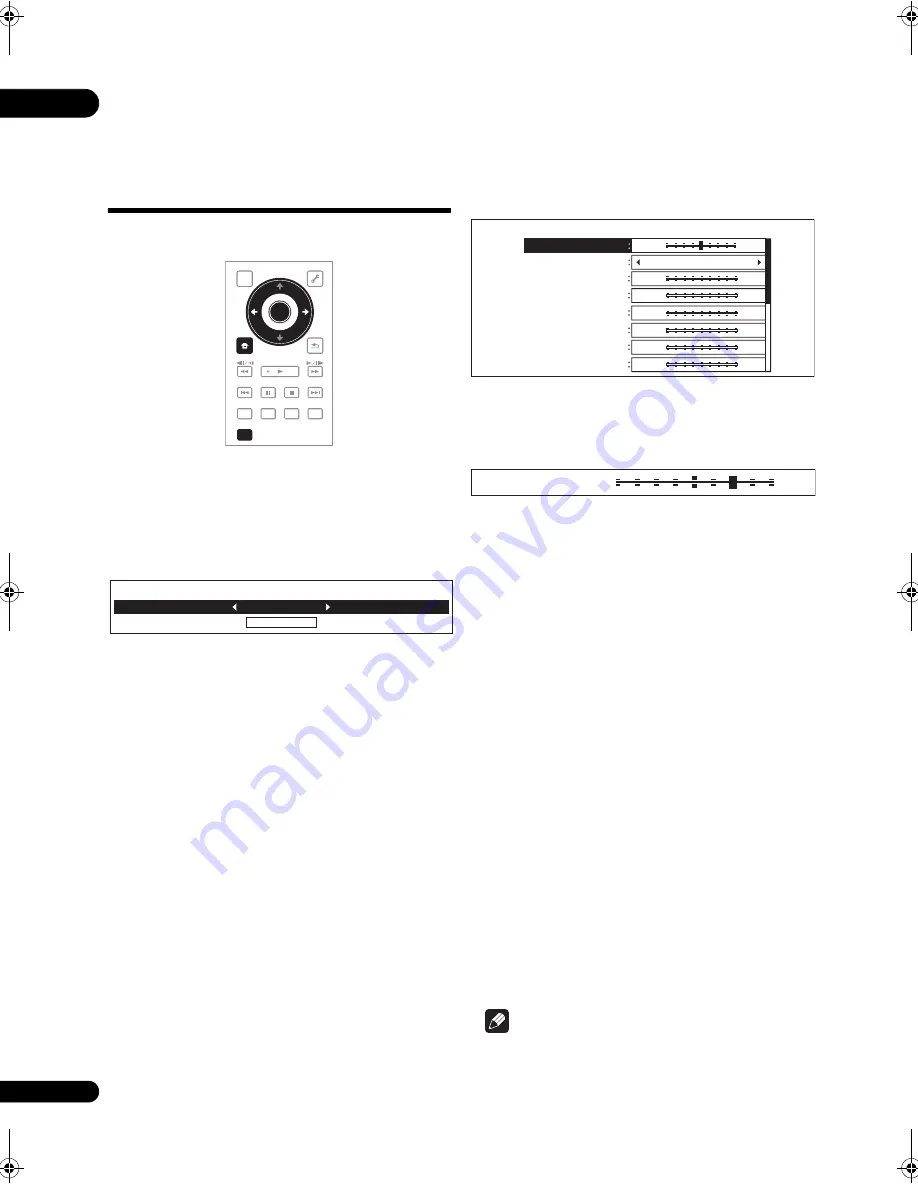
05
34
En
Chapter 5
Adjusting audio and video
Adjusting the video
The quality of the
p
layback
p
ictu
r
e can be adjusted
acco
r
ding to the TV you a
r
e using.
1
During playback, press VIDEO ADJUST to display
the Video Adjust screen.
The Video Adjust sc
r
een can also be dis
p
layed by
selecting
Video Adjust
f
r
om the
TOOLS
menu.
2
Select a preset.
Select using
/
acco
r
ding to the TV being used.
•
Pioneer PDP
– Select this when connected to a
Pionee
r
p
lasma TV.
•
Pioneer LCD
– Select this when connected to a
Pionee
r
liquid c
r
ystal dis
p
lay TV.
•
Pioneer Projector
– Select this when connected to a
Pionee
r
f
r
ont
pr
ojecto
r
.
•
PDP
– Select this when connected to a
p
lasma TV of
anothe
r
b
r
and.
•
LCD
– Select this when connected to a liquid c
r
ystal
dis
p
lay of anothe
r
b
r
and.
•
Projector
– Select this when connected to a f
r
ont
pr
ojecto
r
of anothe
r
b
r
and.
•
Professional
– With this setting, video signal
pr
ocessing is
r
est
r
ained. Select this when connected
to a
pr
ofessional monito
r
.
•
Memory1 to 3
– Pictu
r
e quality settings with
adjusted
p
a
r
amete
r
s can be sto
r
ed in the memo
r
y.
Fo
r
a desc
r
i
p
tion of the
p
a
r
amete
r
s, see
When
Memory1, 2 or 3 is selected
below.
When Memory1, 2 or 3 is selected
1
Select Adjustments.
Use
to select
Adjustments
, then
pr
ess
ENTER
.
A detailed settings sc
r
een a
pp
ea
r
s.
2
Select the item to be adjusted.
Use
/
to select.
3
Adjust the picture quality.
When
/
a
r
e
pr
essed, the adjustments can be made
viewing the
p
ictu
r
e. The detailed settings sc
r
een
r
ea
pp
ea
r
s when
ENTER
is
pr
essed.
•
Prog.Motion
– Adjust acco
r
ding to the ty
p
e of image
(moving o
r
still image). This is effective mainly when
out
p
utting video mate
r
ials as
pr
og
r
essive images.
•
Pure Cinema
– This setting o
p
timizes the o
p
e
r
ation of
the
pr
og
r
essive scanning ci
r
cuit fo
r
p
laying film
mate
r
ials. No
r
mally set it to
Auto1
. If the
p
ictu
r
e
seems unnatu
r
al, switch this to
Auto 2
,
On
o
r
Off
(
p
age 35).
•
YNR
– Reduces noise in the luminance (Y) signal.
•
CNR
– Reduces noise in the ch
r
oma (C) signal.
•
BNR
– Reduces the block noise (block-sha
p
ed
disto
r
tion gene
r
ated u
p
on MPEG com
pr
ession).
•
MNR
– Reduces the mosquito noise (disto
r
tion along
the contou
r
s of the
p
ictu
r
e gene
r
ated u
p
on MPEG
com
pr
ession).
•
Detail
– Adjusts the
p
ictu
r
e’s contou
r
s.
•
White Level
– Adjusts the level of the white
p
o
r
tions.
•
Black Level
– Adjusts the level of the black
p
o
r
tions.
•
Black Setup
– Select the black level as the setu
p
level.
No
r
mally select
7.5 IRE
. If the black level is too b
r
ight
due to the combination with the connected TV, select
0 IRE
.
•
Gamma Correction
– Adjusts how the da
r
k
p
o
r
tions
of the
p
ictu
r
e look.
•
Hue
– Adjusts the balance between g
r
een and
r
ed.
•
Chroma Level
– Adjusts the density of the colo
r
s.
Note
•
Prog.Motion
and
Pure Cinema
have the effect only
fo
r
p
ictu
r
es
r
eco
r
ded in the inte
r
laced scan fo
r
mat
(480i o
r
1080i signals).
TOP MENU
TOOLS
HOME
MENU
RETURN
PLAY
PREV
PAUSE
STOP
NEXT
RED
GREEN
YELLOW
BLUE
VIDEO ADJUST
ENTER
Adjustments
Video Adjust
PDP
Prog. Motion
Pure Cinema
YNR
CNR
BNR
MNR
Detail
White Level
Video Adjust [ Memory1 ]
Motion
Still
Auto1
Off
Max
Off
Max
Off
Max
Off
Max
Soft
Fine
Min
Max
Motion
Still
Prog. Motion
23FD_UXJCA_EN.book 34 ページ 2009年3月3日 火曜日 午後6時48分






























