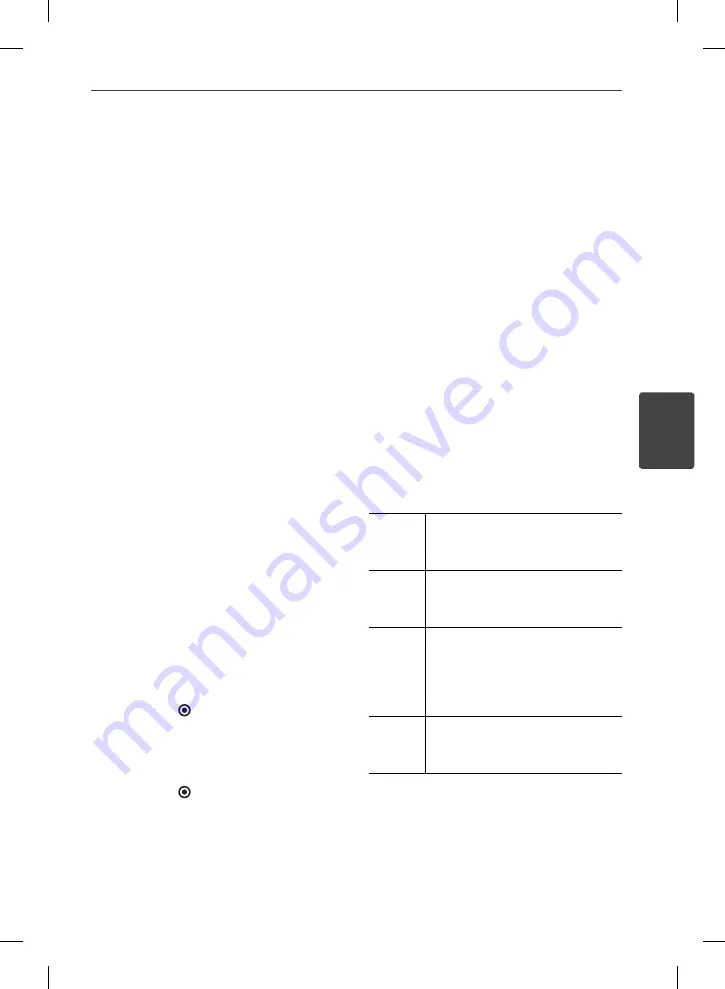
55
Operation
4
Operation
Radio Operations
Be sure that the antenna is connected.
(Refer to the page 23)
Listening to the radio
1.
Press INPUT/TUNER until TUNER (FM)
appears in the display window. The last
received station is tuned in.
2.
Press and hold TUNE (-/+) for about two
seconds until the frequency indication
starts to change. Scanning stops when the
unit tunes in a station. Or Press TUNE (-/+)
repeatedly.
3.
Adjust the volume by rotating VOLUME on
the front panel or by pressing VOL (+/- ) on
the remote control.
Presetting the Radio Stations
You can preset 50 stations for FM.
Before tuning, make sure that you have turned
down the volume.
1.
Press INPUT/TUNER until the TUNER (FM)
appears in the display window.
2.
Select the desired frequency by using TUNE
(-/+).
3.
Press ENTER (
) a preset number will fl ash
in the display window.
4.
Press PRESET to select the preset number
you want.
5.
Press ENTER (
). The station is stored.
6.
Repeat the steps 2 to 5 to store other
stations.
Deleting all the saved stations
Press and hold CLEAR for two seconds.
“ERASE ALL” will fl ash up. Press CLEAR again.
Then all the saved stations are deleted.
Improving poor FM reception
Press D (blue) (ST/ MONO) coloured button on
the remote control. This will change the tuner
from stereo to mono and usually improve the
reception.
See information about a radio
station
The FM tuner is supplied with the RDS (Radio
Data System) facility. This shows information
about the radio station being listened to. Press
RDS repeatedly to cycle through the various
data types:
PS
(Programme Service Name)
The name of the channel will
appear in the display
PTY
(Programme Type Recognition)
The programme type (e.g. Jazz or
News) will appear in the display.
RT
(Radio Text)
A text message contains special
information from the broadcast
station. This text may scroll across
the display.
CT
(Time controlled by the channel)
This shows the time and date as
broadcast by the station.
HB485-DB.BDEUPPK_ENG.indd 55
HB485-DB.BDEUPPK_ENG.indd 55
2010-05-18 1:35:58
2010-05-18 1:35:58
















































