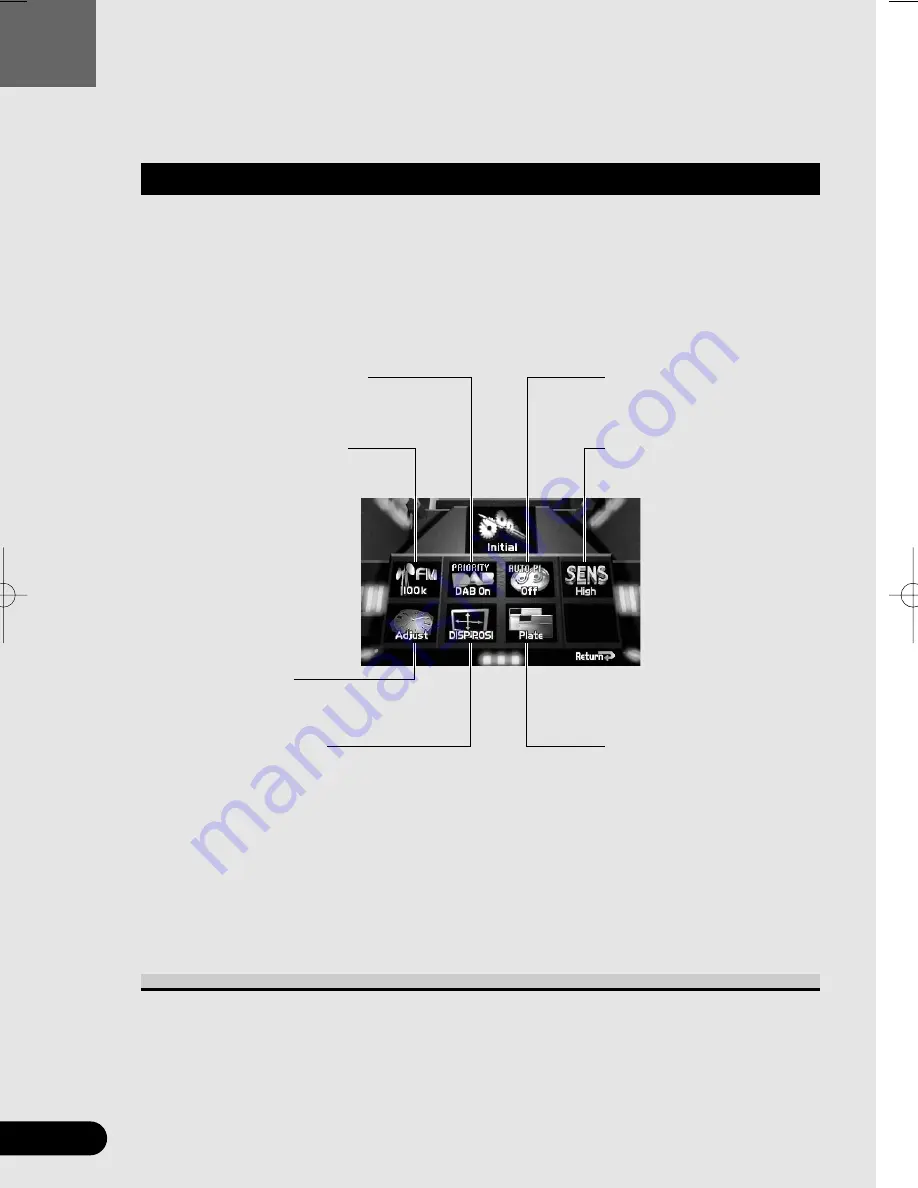
85
ENG/MASTER 98
86
Changing the Initial Settings
Changing the Initial Settings
Accessing the Initial Settings Menu
1. Switch the Power off by pressing the SOURCE button for 1 second.
2. Press the MENU button for 2 seconds.
The Initial Settings Menu appears, with “FM” highlighted in green.
3. Select the option by moving the joystick.
The selected option is highlighted in green.
4. Click the joystick.
Refer to detailed operation of each function.
Exit from the Initial Settings Menu
• Press the RETURN button.
Exit from the Initial Settings Menu and switch power off.
7
Initial Settings Menu
Changing the FM Tuning
Step
(See page 86.)
Switching the DAB Priority
Function
(See page 86.)
Setting the Time
(See page 87.)
Switching the Auto PI Seek
(See page 86.)
Correcting Distorted Sound
(See page 87.)
Adjusting the Display
Position
(See page 88.)
Changing the Pattern of
Plate
(See page 88.)
CRB1585A/Eng/066-097 08-06-2000 14:51 Page 86
















































