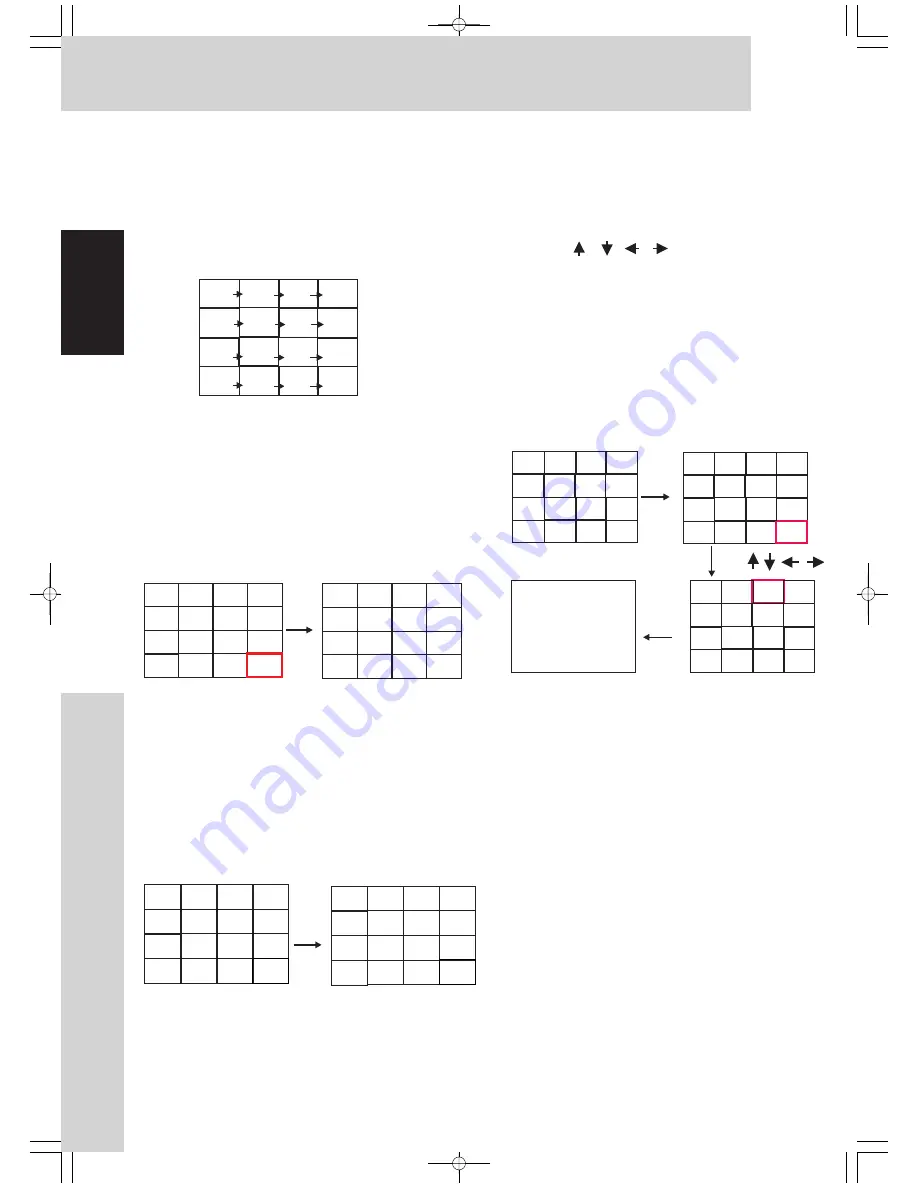
English
Watching TV
Display the TILE 16 screen: Press
in
PIP section and then
to select Tile16
On/Off
TYPE
TILE 16 Mode -
TV WALL with 16 screens
Page Down Sub -Pictures
MOVE
MOVE
Swap video source in TILE 16
SWAP
SWAP
1
2
Press
utton.
Press
button
A red frame appears around the last Sub-Picture.
Press
button once again.
Channel1-16 is paged down to next 16 channel
(17-33, 24-40 and so on ),
and the red frame disappears.
If the input is selected for SCART the tile 16 mode
has a continuos strobing effect.
B
With each press of the
button, the TV swaps
input source with SCART. It will keep auto-scanning
all the 16 screens ,
If the channel arrives to the max, the rest of the
Sub-Pictures will be greyed out.
1
2
3
4
5
6
7
8
9
10 11
12
13
14 15
16
Press
MOVE
17
18
19
20
21
22 23
24
25
26 27
28
29
30 31
32
1
2
3
4
5
6
7
8
9
10 11
12
13
14
15
16
S
S
S
S
S
S
S
S
S
S
S
S
S
S
S
S
Press
SWAP
Select a Sub -Picture
MOVE
To conver t the Selected Sub-Picture
to Full Screen
SET
1.
Press
button.
A red frame appears around the active
Sub-Picture.
2. Press
/
/
/
.
With each press of the button, the Selected
screen becomes active, the red frame moving
around it, and the previous active screen is no
longer active.
Press
button
The Selected Sub-Picture displays on full screen.
Press
MOVE
CH 3
Press
Press
SET
CH 3
W
a
tching
TV
16






























