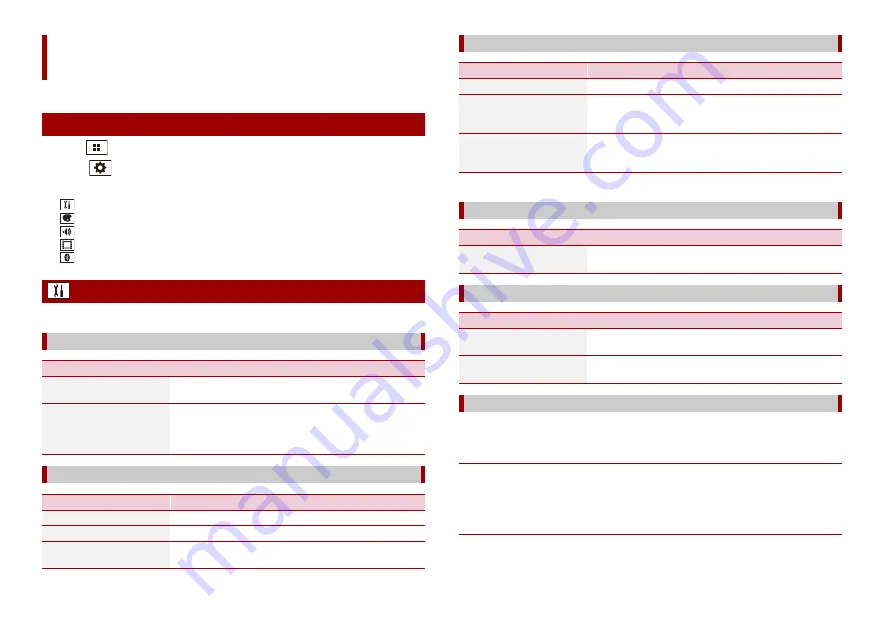
62
En
You can adjust various settings in the main menu.
1
Press .
2
Touch .
3
Touch one of the following categories, then select the options.
System settings (page 62)
Theme settings (page 67)
Audio settings (page 68)
Video settings (page 71)
The menu items vary according to the source.
Settings
Displaying the setting screen
System settings
[Navigation Related Settings]
Menu Item
Description
[Navigation info window]
[On] [Off]
You can set whether to display the guidance information of
the navigation on the AV operation screen.
[AV/App Guide Mode]
[On] [Off]
You can set whether to automatically switch to the
navigation screen from the AV screen or the application
screen when your vehicle approaches a guidance point
such as an junction.
[AV Source Settings]
Menu Item
Description
[Radio Settings]
[DAB Settings]
[Bluetooth Audio]
[On] [Off]
Setting Bluetooth audio source activation.
* AVIC-Z930DAB
A separately sold rear view camera (e.g. ND-BC8) is required for utilising the rear view
camera function. (For details, consult your dealer.)
▶
Rear view camera
This product features a function that automatically switches to the full-screen image of
the rear view camera installed on your vehicle when the gearstick is in the REVERSE (R)
position.
Camera View mode also allows you to check what is behind you while driving.
▶
Camera for Camera View mode
Camera View can be displayed at all times. Note that with this setting, the camera image
is not resized to fit, and that a portion of what is seen by the camera is not viewable.
[Smartphone-related Settings]
Menu Item
Description
[Smartphone Setup]
Setting the connected mobile device (page 39).
[Driving Position]
[Right] [Left]
Setting the driving position.
•
•
[Android Auto Auto-
launch]*
[On] [Off]
Select [On] to automatically launch Android Auto when an
Android device is connected to the unit.
[Auto Mix (iPhone/iPod)]
Menu Item
Description
[Auto Mix (iPhone/iPod)]
[On] [Off]
Select whether to perform mixing the sound output from
WebLink and AV source sound automatically.
[Input/Output Settings]
Menu Item
Description
[AV Input]
[Source] [Camera] [Off]
Select AV input source (page 59).
[AUX Input]
[On] [Off]
Set to [On] for AUX source (page 58).
[Camera settings]






























