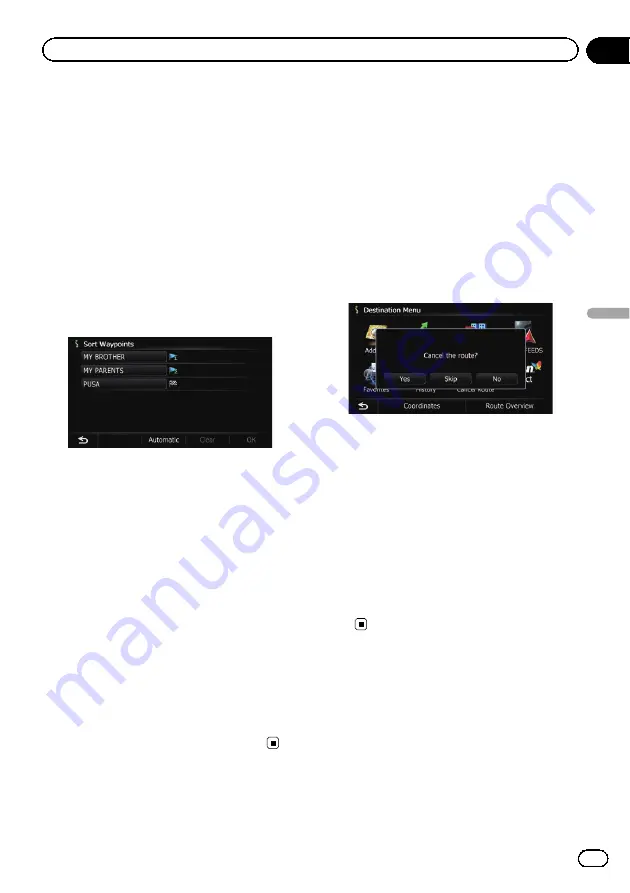
Sorting waypoints
You can sort waypoints and recalculate the
route.
p
You cannot sort waypoints that you have al-
ready passed.
1
Display the
“
Route Overview
”
screen.
=
For details, refer to
2
Touch [Waypoints].
The
“
Waypoints List
”
screen appears.
3
Touch [Sort].
The
“
Sort Waypoints
”
screen appears.
4
Touch the waypoint or destination.
Put them in the desired order.
#
Touch [
Automatic
].
You can sort the destination and waypoints auto-
matically. The system will show the nearest way-
point (distance in a straight line) from the current
location as waypoint 1, and sort the other points
(including your destination) in order of distance
from the waypoint 1.
#
Touch [
Clear
].
Waypoint sort is canceled.
5
Touch [OK].
The
“
Waypoints List
”
screen appears.
6
Touch [OK] on the
“
Waypoints List
”
screen.
The route is recalculated, and the Route con-
firmation screen appears.
7
Touch [OK].
The map of the current position appears.
Canceling the route guidance
If you no longer need to travel to your destina-
tion, follow the steps below to cancel the route
guidance.
1
Display the
“
Destination Menu
”
screen.
=
For details of the operations, refer to
2
Touch [Cancel Route].
A message confirming the cancellation of the
current route appears.
3
Touch [Yes].
The current route is deleted, and a map of
your surroundings reappears.
#
Touch [
Skip
].
The next waypoint along the route is skipped.
A new route to your destination through all re-
maining waypoints, except for the skipped way-
point, is calculated.
When the route calculation is completed, Route
confirmation screen appears.
p
[
Skip
] is available only when a waypoint is
set.
#
Touch [
No
].
The previous screen returns without deleting the
route.
En
45
Chapter
08
Checking
and
modifying
the
curre
nt
route
Checking and modifying the current route
Summary of Contents for AVIC Z120BT
Page 21: ...En 21 Chapter 02 Basic operation Basic operation ...
Page 225: ...En 225 ...
Page 226: ...En 226 ...
Page 227: ...En 227 ...
















































