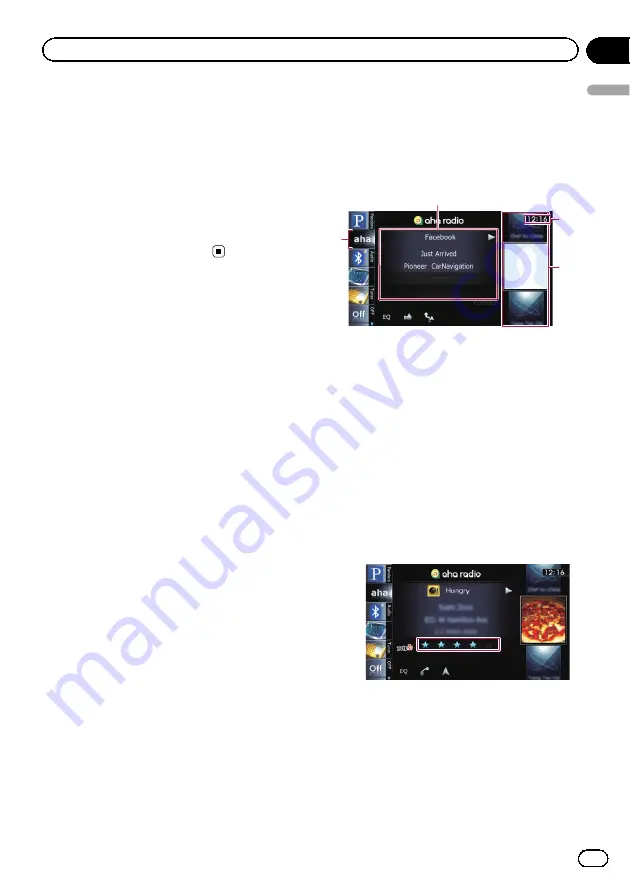
6
Recalls equalizer curves
=
For details, refer to
7
Playback and Pause
Touching [
f
] switches between playback
and pause.
Operating by hardware buttons
Pressing the
TRK
button
You can skip the track forward.
Using Aha Radio
When connecting iPod with the Aha Radio in-
stalled, you can control, view, and/or hear Aha
Radio content from this navigation system.
You can also display POI information from the
Aha Radio application on the map screen and
route to these POIs.
p
For details concerning operations, refer to
the Help and Tips section within the Aha
Radio application.
p
Aha Radio stations may require initial
setup or sign-in before the station can be
accessed.
Note:
!
Certain functionality of the Aha Radio service
may not be available when accessing the ser-
vice through the Pioneer navigation system,
including, but not limited to, creating new
Aha stations, deleting Aha stations, recording
‘
shouts
’
by voice, adjusting Aha Radio App
settings, logging into Facebook, creating a Fa-
cebook account, logging into Twitter, or creat-
ing a Twitter account.
!
Aha Radio is a service not affiliated with
Pioneer. More information is available at
http://www.ahamobile.com.
!
A specific version of the Aha Radio applica-
tion is required to be installed on your smart-
phone in order to enjoy Aha Radio content on
this navigation system.
!
Because the application for the smartphone is
not provided by Pioneer, the required version
of the application may not yet be available at
the time of purchase of the navigation system.
Availability, version and update information
can be found at
http://www.pioneerelectronics.com/aharadio
Reading the screen
4
1
2
3
1
Current station information
Shows which source has been selected.
!
Station name
Shows the name of the Aha Radio sta-
tion that the navigation system is cur-
rently tuned to.
!
Detailed information
Shows the information on the content
currently being played.
p
“
- - - - - - -
”
is displayed if there is no
corresponding information.
!
Rating information
Shows the rated value of the current
content displayed (only when and where
applicable).
2
Current time
3
Content image
Displays an image of the current content if
one is available.
4
Source icon
Shows which source has been selected.
En
135
Chapter
25
Using
smartphone
applications
Using smartphone applications
Summary of Contents for AVIC-X940BT
Page 13: ...En 13 Chapter 01 Introduction Introduction ...
Page 25: ...En 25 Chapter 02 Basic operation Basic operation ...
Page 237: ...En 237 ...
Page 238: ...En 238 ...
Page 239: ...En 239 ...
















































