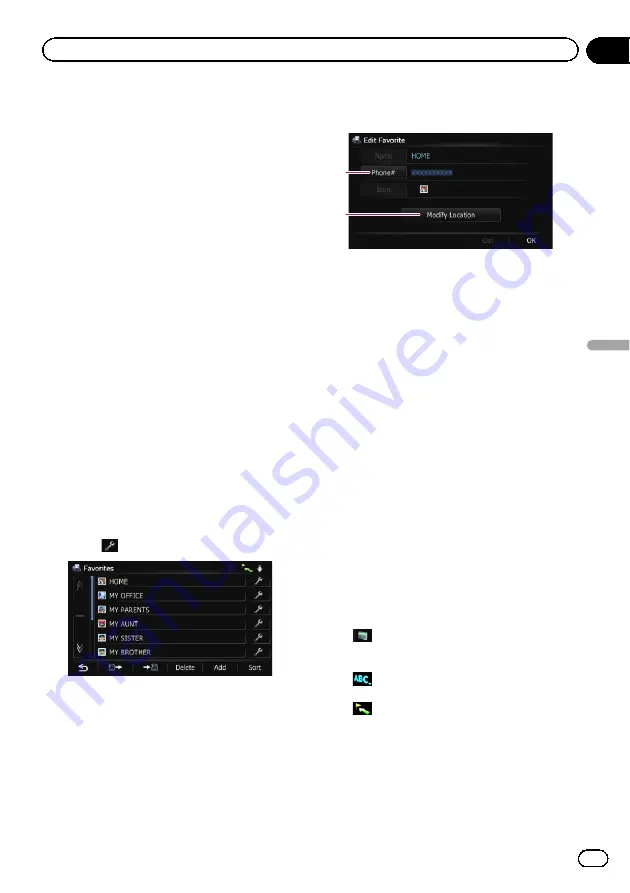
1
Name
You can enter the desired name.
p
Up to 17 characters can be input for the
name.
2
Phone#
You can edit the registered phone number.
To dial the number, touch [
Call
].
The maximum digits you can enter for the
phone number is 15.
3
Icon
You can change the symbol displayed on
the map and
“
Favorites
”
.
4
Modify Location
You can change the registered location by
scrolling the map.
5
Touch [OK].
The registration is complete.
Editing your home
When you have already registered your home,
you can edit the information of your home.
1
Display the
“
Destination Menu
”
screen.
=
For details of the operations, refer to
2
Touch [Favorites].
p
Home location is displayed on the top of
the list.
3
Touch
next to the home location.
The
“
Edit Favorite
”
screen appears.
4
Touch the item that you want to
change the setting.
1
2
1
Phone#
To dial the number, touch [
Call
].
2
Modify Location
You can change the registered location by
scrolling the map.
p
For home information, [
Name
] and [
Icon
]
are not editable.
5
Touch [OK].
The registration is complete.
Sorting the favorite locations
in the list
1
Display the
“
Destination Menu
”
screen.
=
For details of the operations, refer to
2
Touch [Favorites].
The
“
Favorites
”
screen appears.
3
Touch [Sort].
Each time you touch [
Sort
] changes the sort
order.
p
Current order is indicated on the upper
right of the screen.
!
:
Sorts the items in the list in order of the re-
cently used items.
!
:
Sorts the items in the list alphabetically.
!
:
Sorts the items in the list in order by dis-
tance from the vehicle position.
En
51
Chapter
09
Registering
and
editing
locations
Registering and editing locations
Summary of Contents for AVIC-X940BT
Page 13: ...En 13 Chapter 01 Introduction Introduction ...
Page 25: ...En 25 Chapter 02 Basic operation Basic operation ...
Page 237: ...En 237 ...
Page 238: ...En 238 ...
Page 239: ...En 239 ...






























